Take the guesswork out of SEO with time-based testing
Discover what works – and what doesn’t – before making critical SEO decisions.
Use powerful SEO tests to track and prove the impact of your work with data-driven results.
Discover what works – and what doesn’t – before making critical SEO decisions.
Use powerful SEO tests to track and prove the impact of your work with data-driven results.
Making SEO changes without visibility into their impact can leave you guessing about effectiveness.
With time-based SEO testing, you can not only optimize smarter but also track and report the value of your work to clients, managers, and stakeholders with confidence.
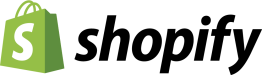
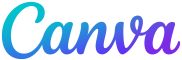
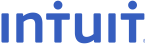

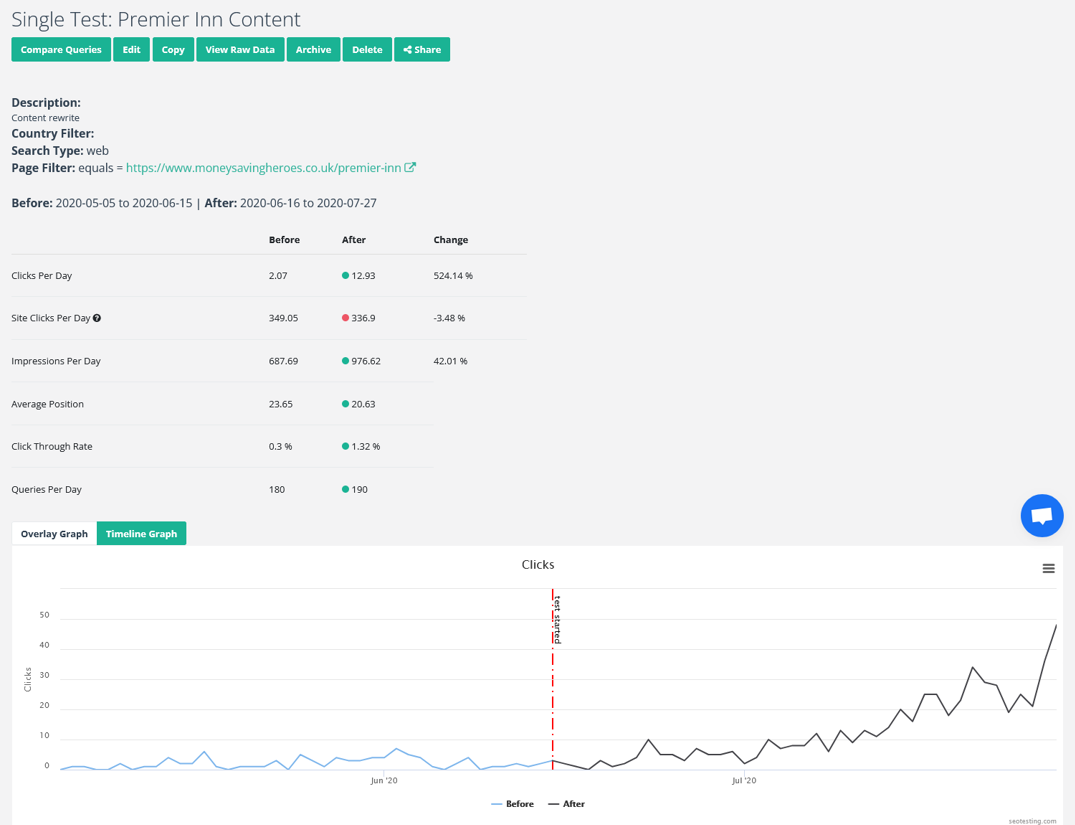

SEO professionals trust time-based testing to:
“With SEOTesting, we can track the impact of our changes over time and present clear, data-driven results to our stakeholders. It’s transformed how we prove the value of our SEO efforts.”
– Thomas, SEO Manager at BT
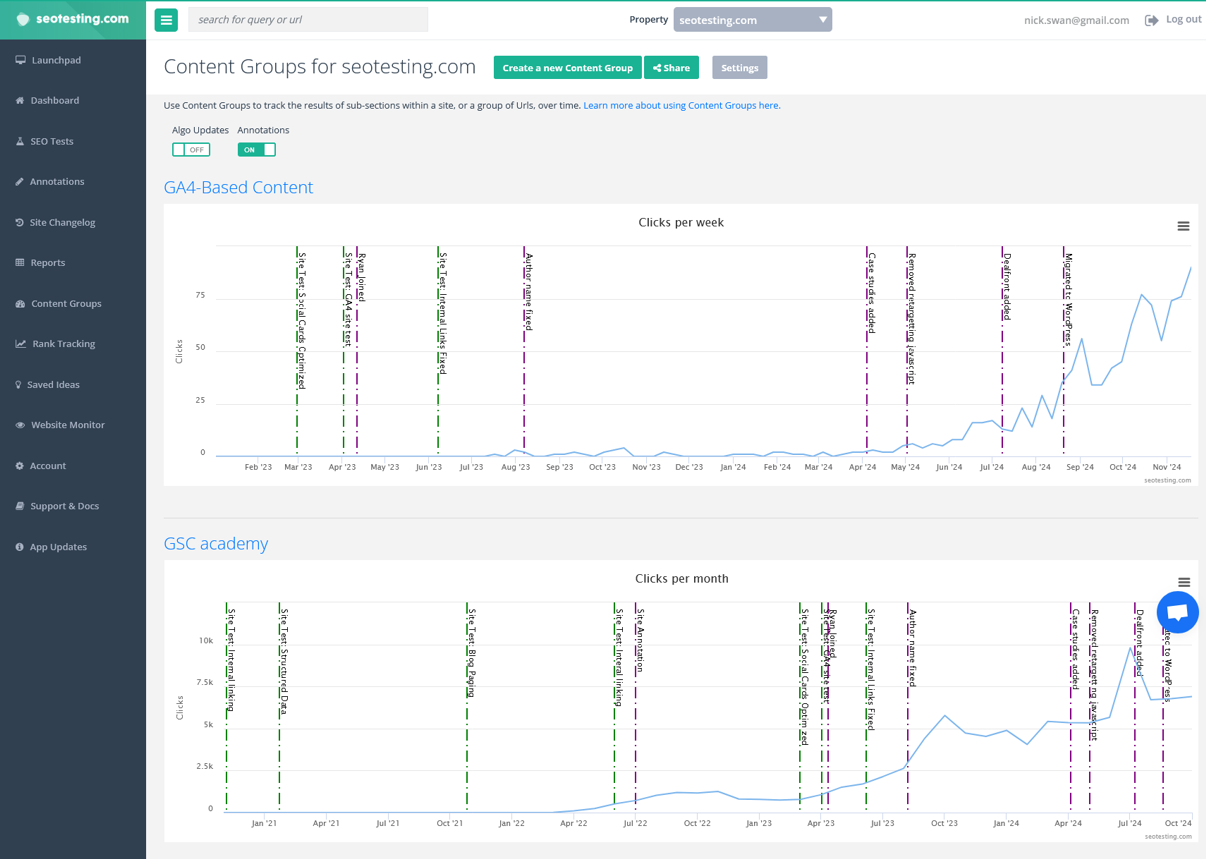
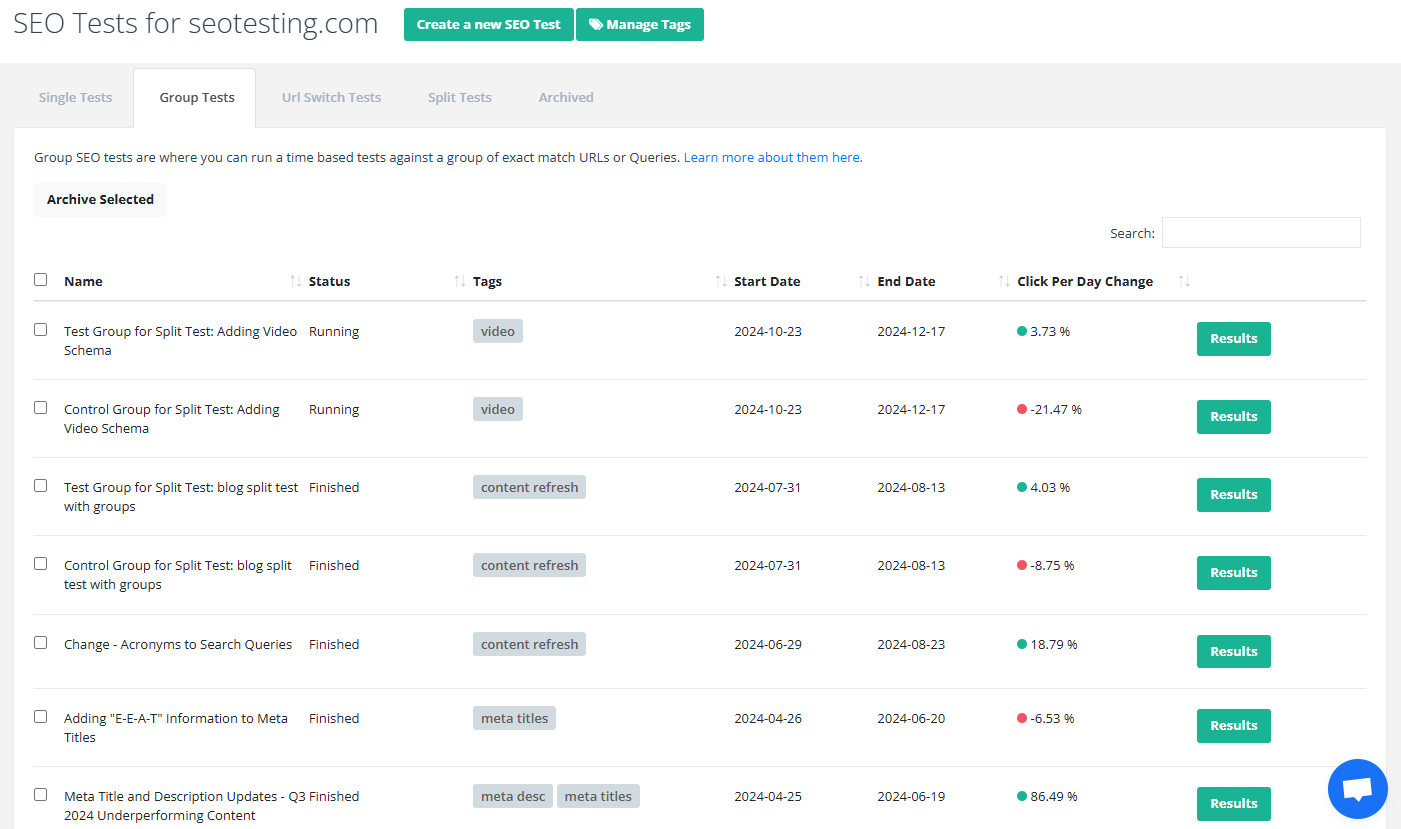
Time-based tests double as a powerful reporting tool. Whether you’re implementing a planned change or experimenting with new optimizations, SEOTesting lets you track and present the results in clear, actionable reports.
Benefits of using SEO test results for reporting:
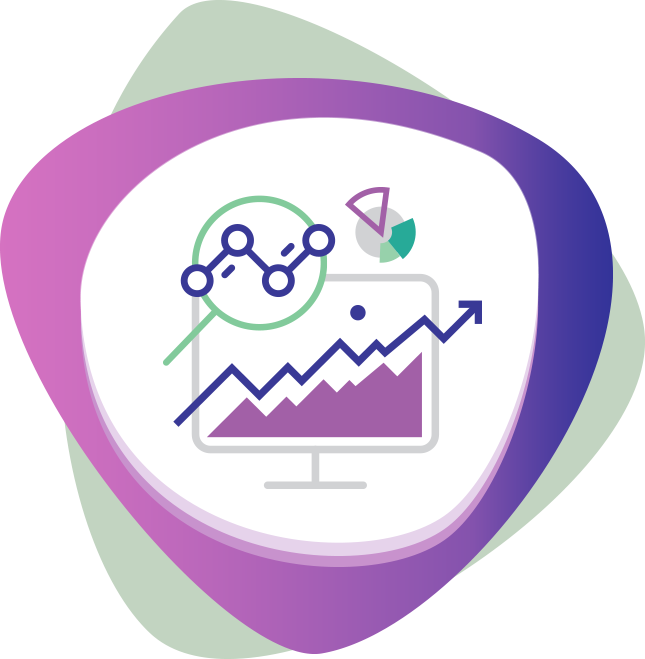
Nothing to install on site
No code to add to pages
2 clicks to integrate SEOTesting with Google Search Console
Try free for 14 days
“The automation gained from SEOTesting didn’t just save time – it transformed our approach to SEO entirely. It turned weeks of manual work into hours of actionable insights driving measurable, bottom-line results for our clients.”
Josh Willet, Digital Marketing Consultant

“The most significant impact of using SEOTesting has been stakeholder buy-in. We can now use data from tests to demonstrate the impact of SEO changes, enabling us to deliver SEO projects at scale.”
Thomas Chetwyn, BT Group

“Clients are impressed that we are able to quantify and forecast SEO results prior to full-scale implementation. We were immediately able to action recommendations found from the tests with a much greater degree of certainty around results!”
Jack Chambers-Ward, Candour

“Using SEOTesting, we now have ready-made graphs and statistical data that can be used to tell compelling stories about the work we do. Budget buy-in from management is now easier. Setting up a test takes a couple of minutes and saves hours of reporting later on.”
Ivan Stamenković, Better Collective