GA4 audiences are a powerful way to segment users, analyze behavior, and improve marketing strategies. Whether you want to retarget high-intent visitors, personalize user experiences, or refine your marketing efforts, GA4 audiences allow you to make data-driven decisions that enhance engagement and conversions.
This guide covers everything you need to know about GA4 audiences, including the differences between audiences and segments and how to build and use them effectively. Whether you’re new to GA4 or seeking advanced audience strategies, this guide will help you unlock the full potential of GA4 audience data.
Table of contents
- What are GA4 audiences?
- Audiences vs. segments in GA4
- Types of GA4 audiences
- How to build GA4 audiences
- How to use GA4 audiences
- Common challenges and solutions
- Advanced tips for maximizing GA4 audiences
What are GA4 audiences?
A GA4 audience is a group of users on your website (or app) who have shown similar behavior patterns or share similar geographic or other descriptive data.
Some examples of GA4 audiences include:
- Users who have purchased anything from your website.
- Users from London, UK.
- Users from London, UK, who have purchased anything from your website.
- Users who have purchased more than five times from your website.
The beauty of GA4 audiences is that they can be as broad or granular as you want them to be. For example, you can create a GA4 audience that encompasses all users from one area or an audience that groups all users who have purchased a specific product more than twice.
Audiences vs. segments in GA4
Segments and audiences in GA4 have three main differences:
- How they are used.
- Where they are available.
- How they handle past data.
Segments are only used in GA4 Explorations, where you can analyze user behavior in detail. However, they cannot be shared between explorations or used in standard GA4 reports.
GA4 audiences, on the other hand, can be used in standard reports as part of comparisons, making them easier to access outside of explorations. Audiences in GA4 are also designed for Google Ads, allowing you to target specific users with remarketing campaigns. Segments cannot be used in Google Ads unless they are first converted into audiences.
Another key difference is how they handle past data. Segments are retroactive, showing past data based on the conditions you set. Whereas GA4 audiences are not retroactive – they only start gathering data from the moment they are created.
Knowing when to use segments for analysis and when to create audiences for tracking and advertising can help you get the most out of GA4.
Types of GA4 audiences
GA4 has three different types of audiences:
- Predefined audiences
- Custom audiences
- Predictive audiences
Below, we’ll discuss and explain all three GA4 audience types in detail.
Predefined audiences
Predefined audiences in GA4 are audiences that come almost out of the box. They are templates that allow users to segment their visitors based on common behaviors and characteristics quickly. These audiences are automatically available and require minimal setup, making them ideal for basic segmentation.
Examples of some predefined audiences in GA4 include:
- Purchasers (Users who have completed a transaction.)
- 7-day inactive users (Users who have not engaged with your site in the past seven days.)
- New vs. returning users (First-time users versus those who have returned to your site.)
- Engaged users (Users who have spent time on your site or triggered key events.)
Predefined GA4 audiences are helpful for quick reporting and analysis but offer limited customization. They are commonly used in standard reports and can be leveraged in comparisons with GA4.
Custom audiences
GA4’s custom audiences allow you to create particular user segments based on behavior, demographics, event data, and session-based conditions. These audiences give you complete control over defining your user groups, making them valuable for targeted analysis and marketing.
Examples of custom audiences in GA4 include:
- Users who have added a product to their cart but didn’t complete a checkout.
- Users who have visited a specific landing page multiple times within the last 30 days.
- Users who engage with a certain event, such as watching a video or downloading content.
- Users who have completed a form submission but haven’t made a purchase.
Custom GA4 audiences can be used in:
- Standard reports
- Comparisons
- Google Ads
Custom audiences will only work with Google Ads if your Ads account is linked to your GA4 account.
Since they are not retroactive, they only start collecting data from the moment they are created.
Predictive audiences
Predictive audiences in GA4 use Google’s machine learning models to identify users likely to carry out specific actions in the future. These audiences are automatically generated based on behavioral trends and require sufficient historical data to work correctly.
Examples of predictive audiences within GA4 include:
- Likely 7-day purchasers (predicted to purchase in the next 7 days.)
- Likely 7-day churning users (predicted to disengage and not return within the next 7 days.)
- Likely first-time purchasers (Users predicted to complete their first transaction within 7 days.)
Predictive GA4 audiences are especially useful for remarketing and ad targeting, allowing businesses to engage high-intent users or proactively prevent churn.
However, not all GA4 properties can access predictive audiences as they require a large dataset and consistent event tracking, such as purchases or conversions.

How to build GA4 audiences
In this section, we will take you through how to create each type of GA4 audience step by step, with screenshots so you can easily follow along.
How to build a predefined audience in GA4
To create a predefined audience in GA4, follow these steps.
First, sign in to your GA4 account:
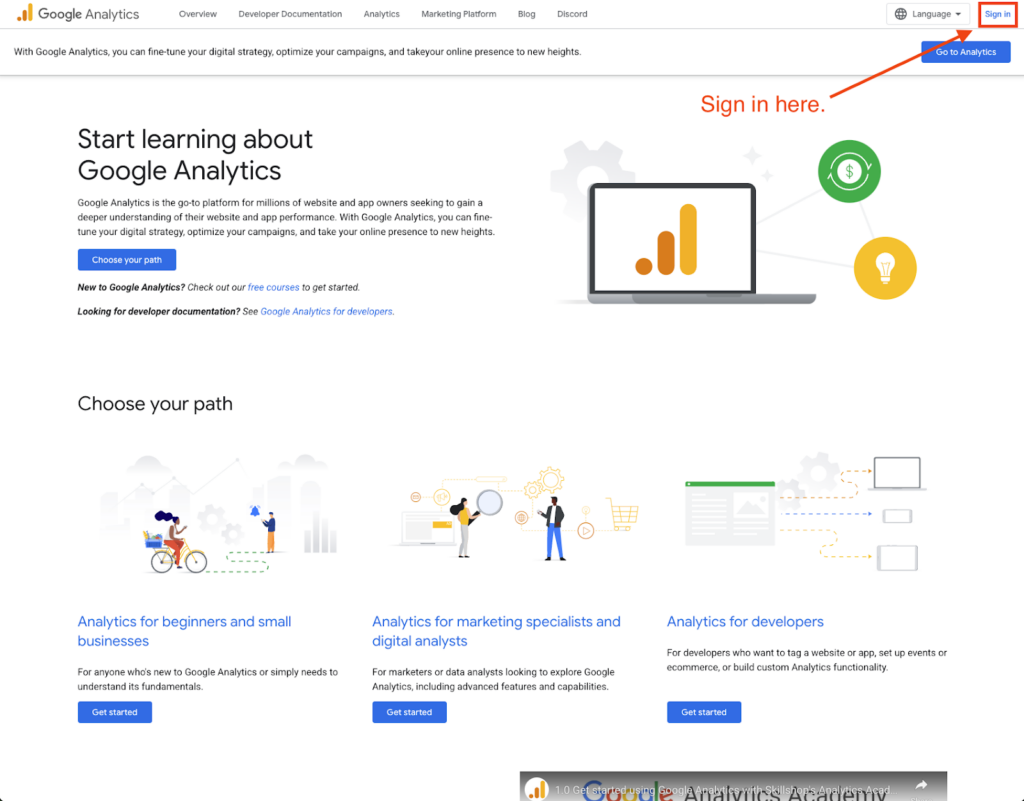
Click on ‘Admin’ (the gear icon) in the bottom-left corner of the screen:
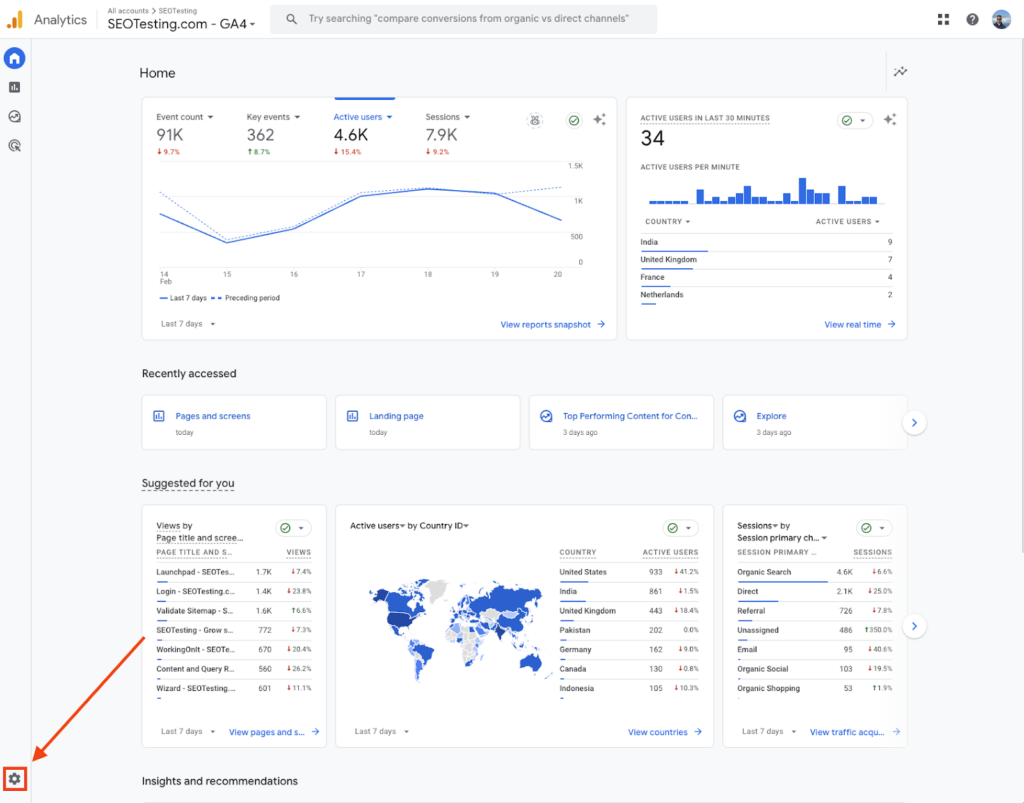
Under the ‘Property’ column, select ‘Audiences’ which can be found under ‘Data display.’
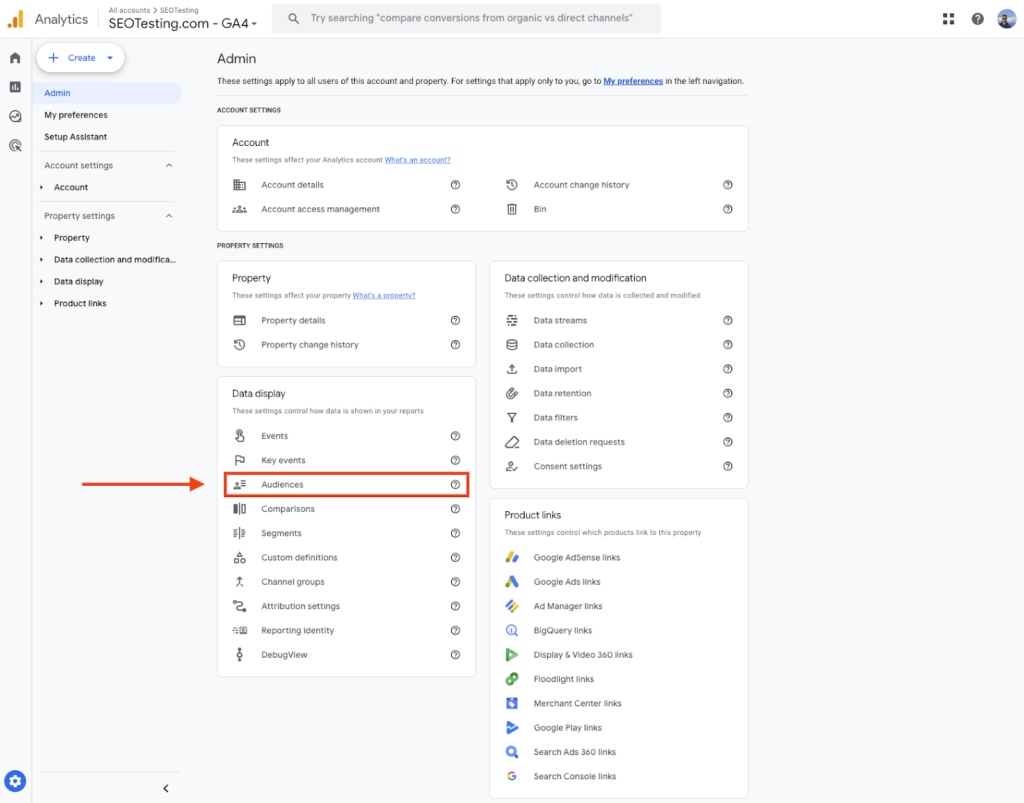
Click the ‘New audience’ button:
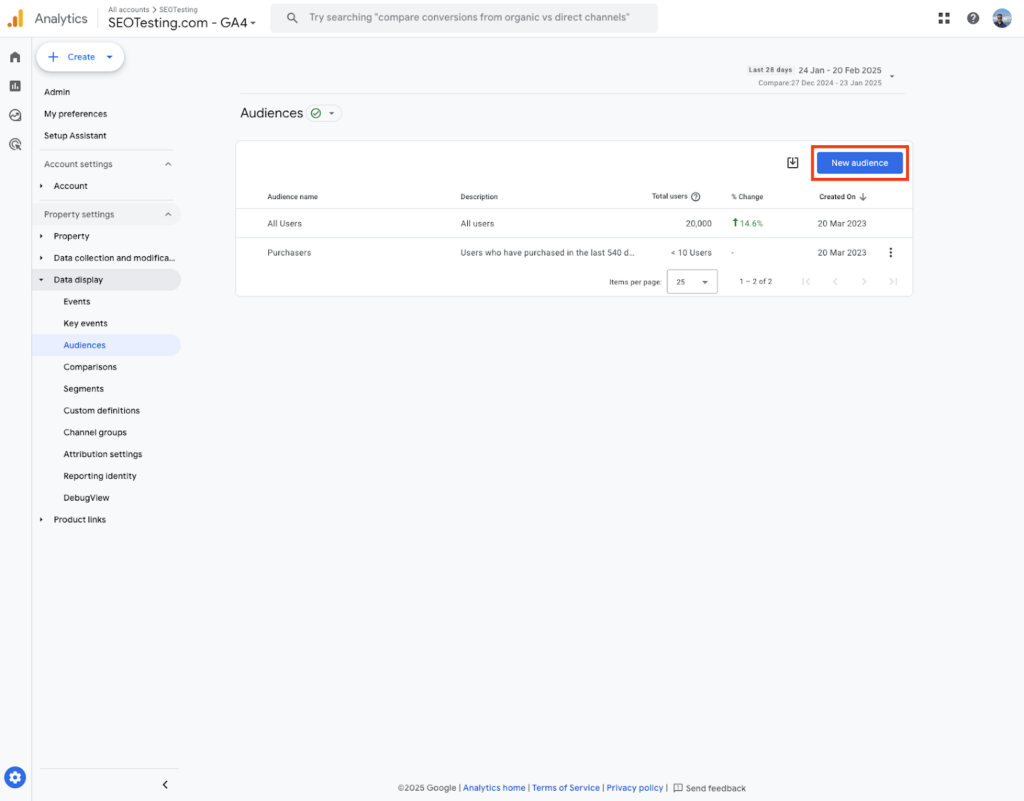
Browse the available templates and select the one that best suits your needs. Common predefined audiences include:
- Purchasers
- 7-day inactive users
- New vs. returning users
- Engaged users
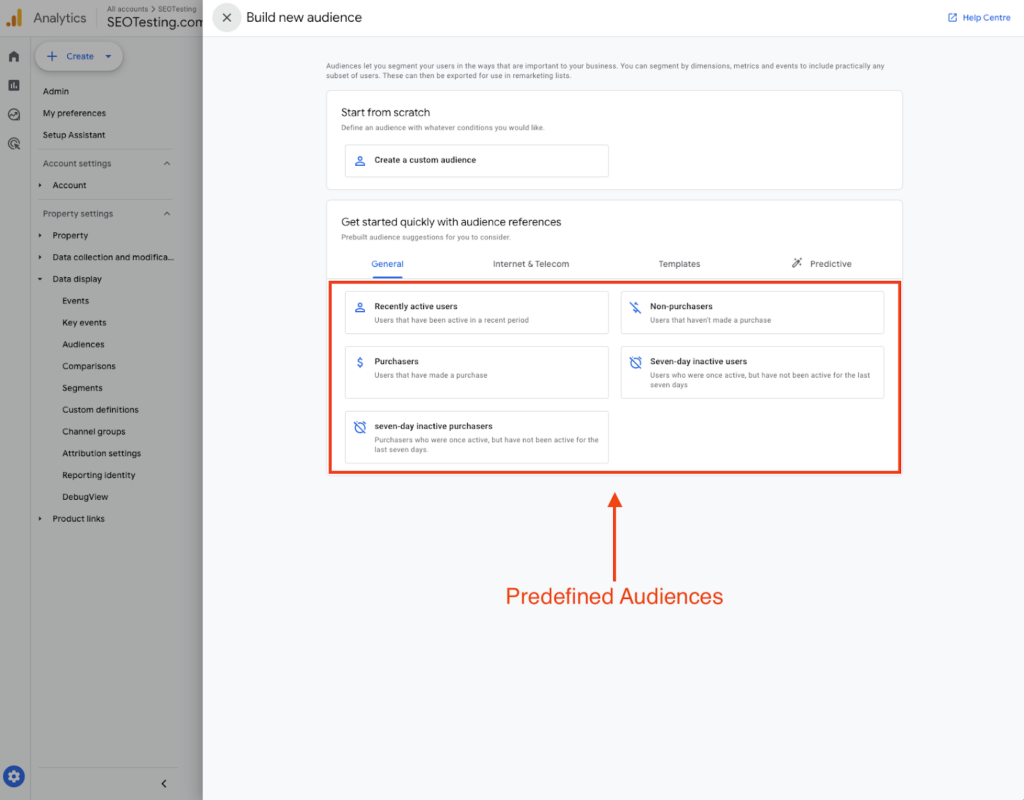
GA4 allows you to tweak the predefined audience settings if needed:
You can adjust conditions such as:
- Timeframes
- Event Criteria
- User Attributes
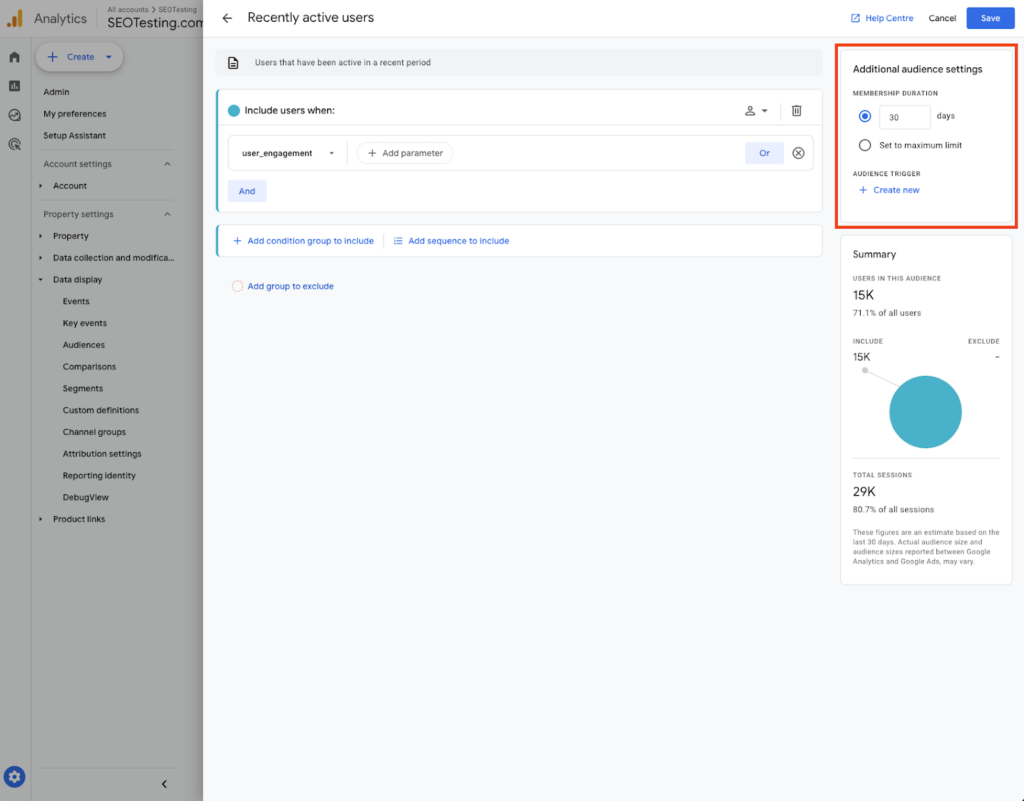
After selecting and/or modifying the predefined audience, click ‘Save.’
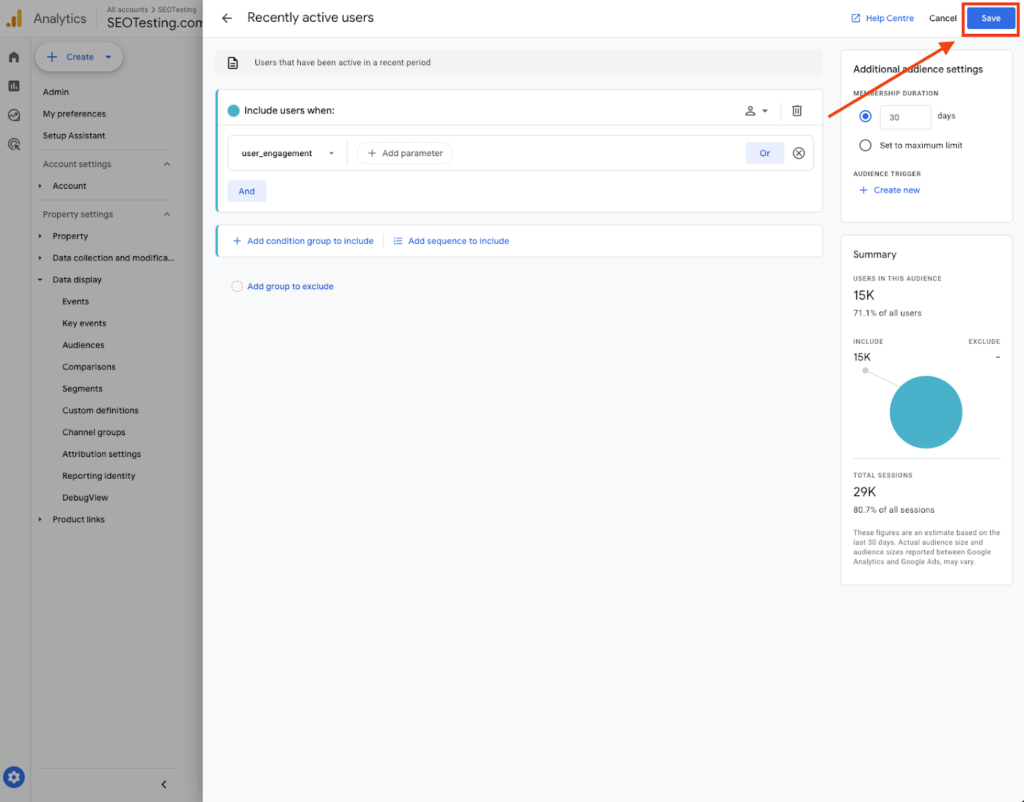
Your audience will now start collecting data moving forward.
How to build a custom audience in GA4
You can start by following the steps mentioned in the section above – log into your GA4 account and click the ‘Admin’ tab.
Under the ‘Property’ column, select ‘Audiences’ which can be found under ‘Data display.’
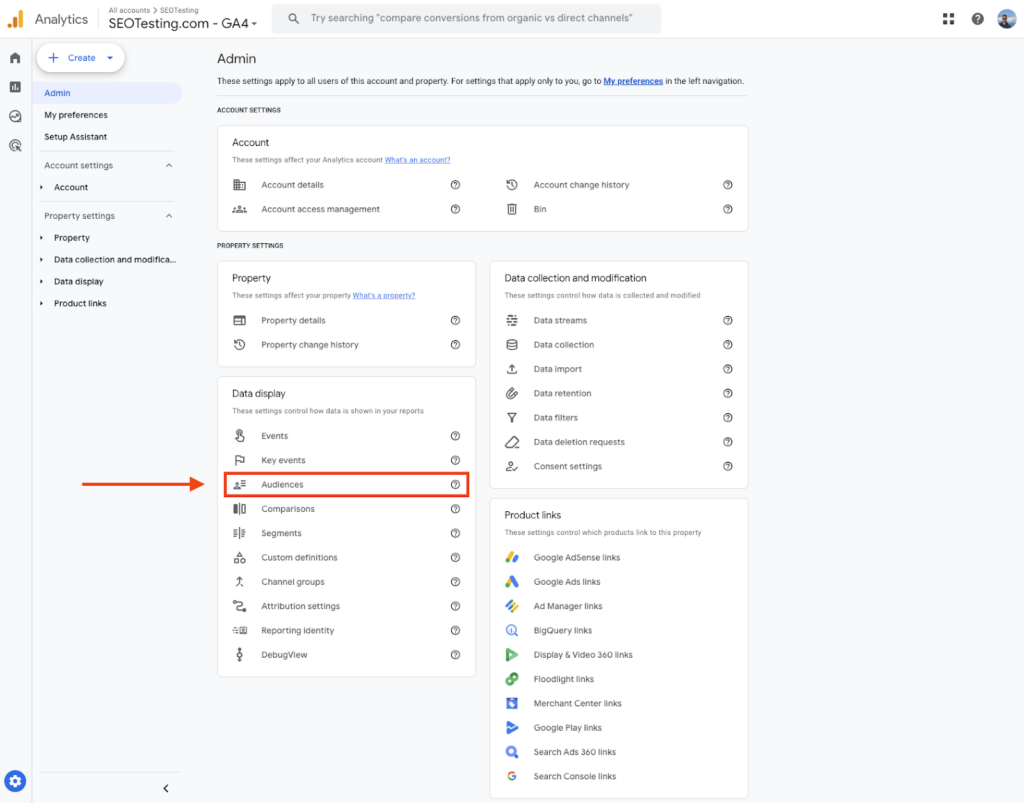
Click the ‘New audience’ button:
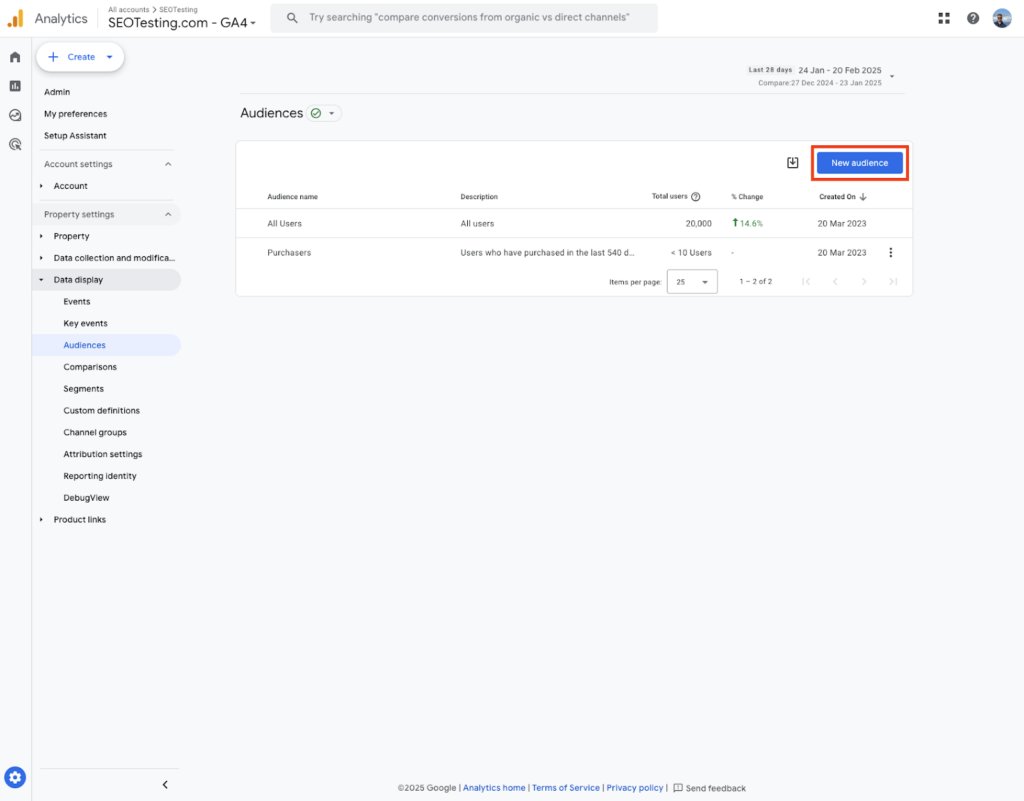
In the Build new audience, click ‘Create a custom audience.’
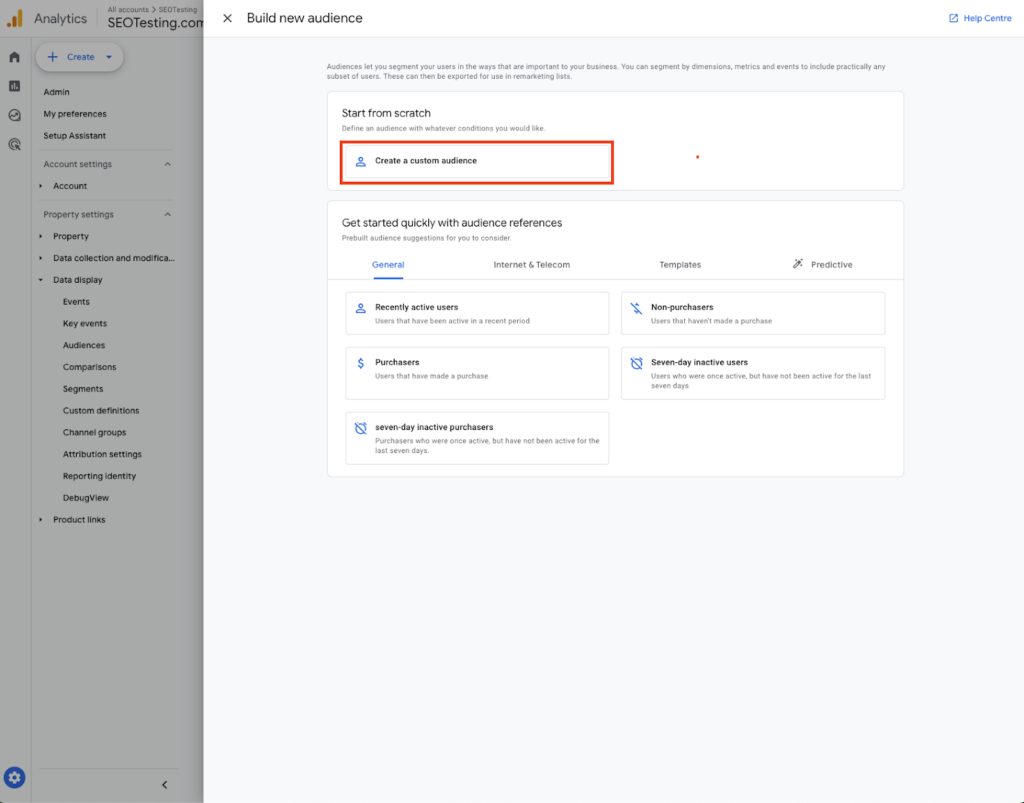
Give your audience a descriptive name that reflects the users you want to track.
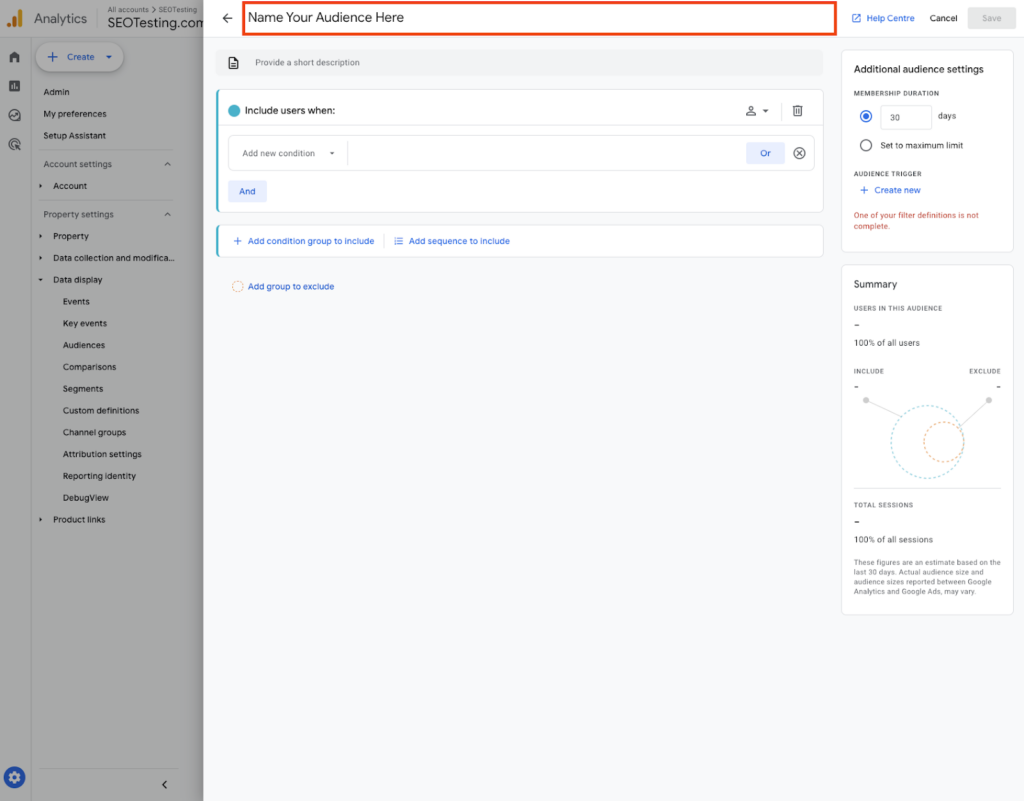
Click ‘Add new condition’ and select the criteria that best define your audience. You can base it on:
- Events (such as users who completed ‘add_to_cart’ but not ‘purchase’)
- User properties (such as country, device type)
- Session-based behavior (such as users with more than three sessions)
- Time-based conditions (such as users who haven’t visited in the last 30 days)
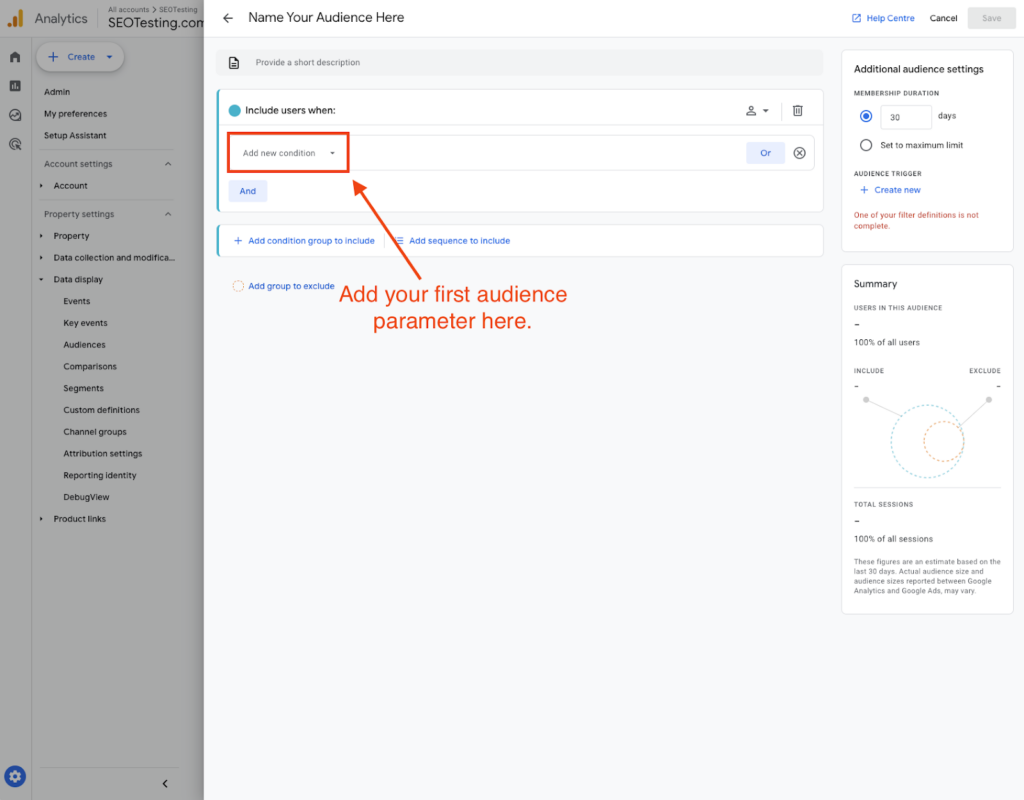
Refine your audience further if needed using ‘And/Or’ conditions or scoping options.
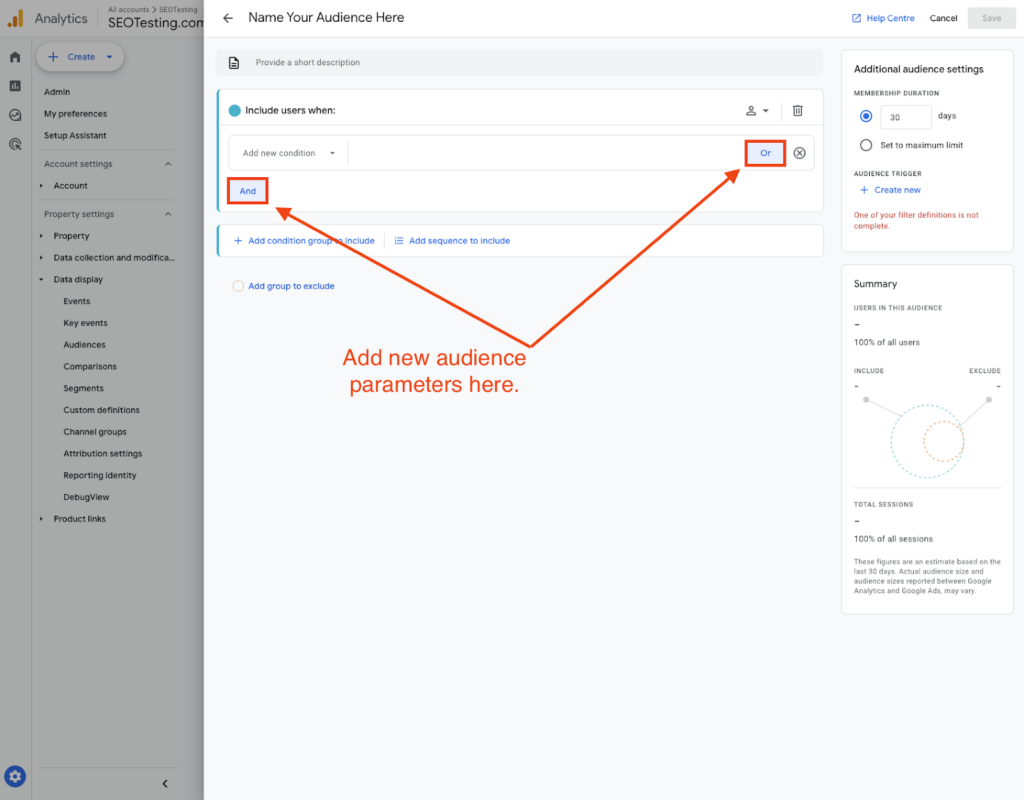
You can set the membership duration by choosing how long users should stay in this audience. The default is 30 days, but you can extend it to 540 days.
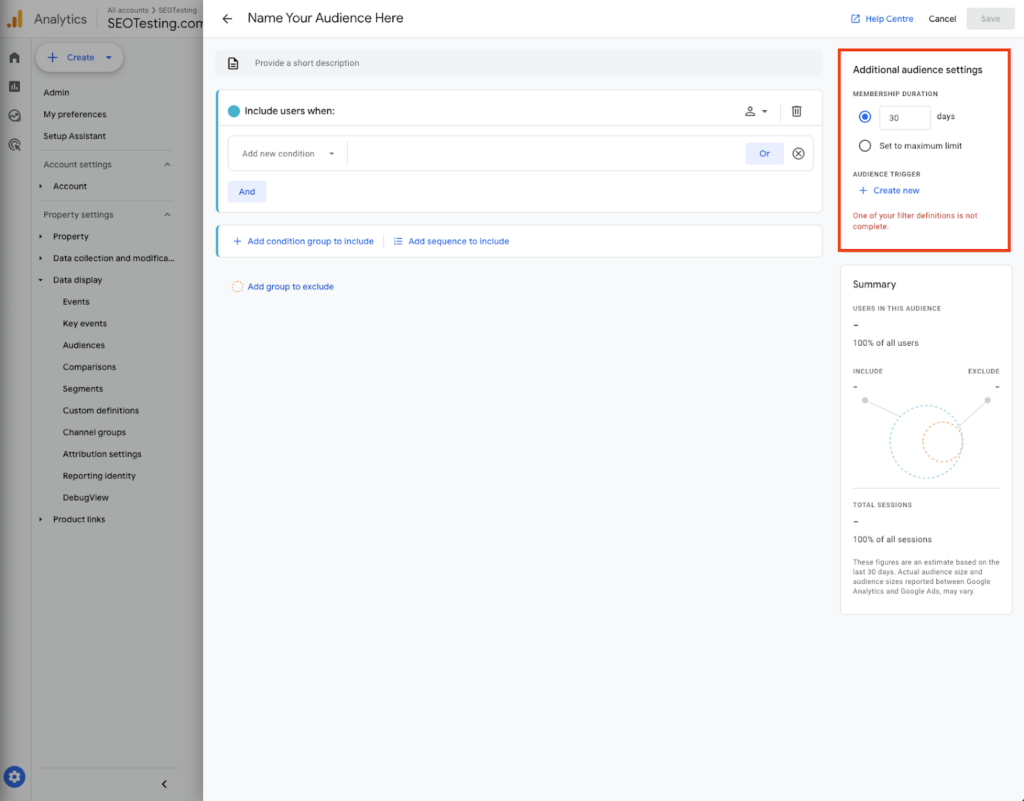
Click ‘Save’ to finalize your custom audience.
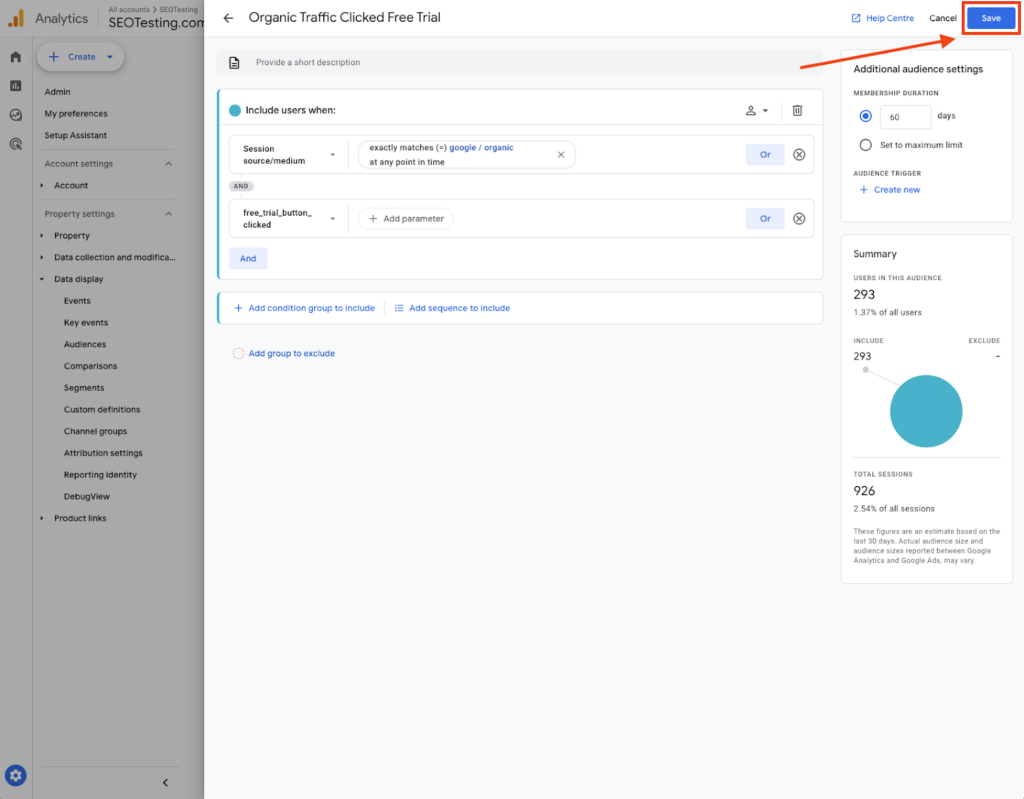
Your audience will now start collecting data.
If you use this audience for Google Ads remarketing, ensure your GA4 property is linked to Google Ads.
How to build a predictive audience in GA4
Again, follow the first two steps mentioned above – log into GA4 and click the ‘Admin’ tab in the bottom-left corner.
Under the ‘Property’ column, select ‘Audiences’ which can be found under ‘Data display.’
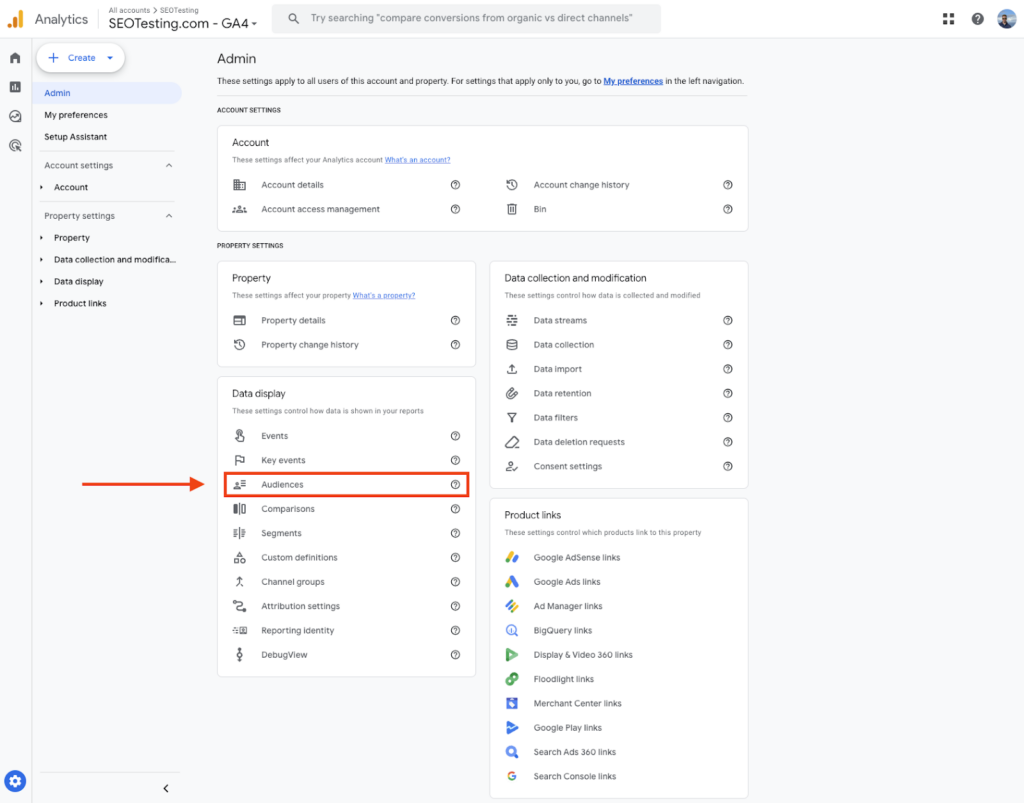
Click the ‘New audience’ button:
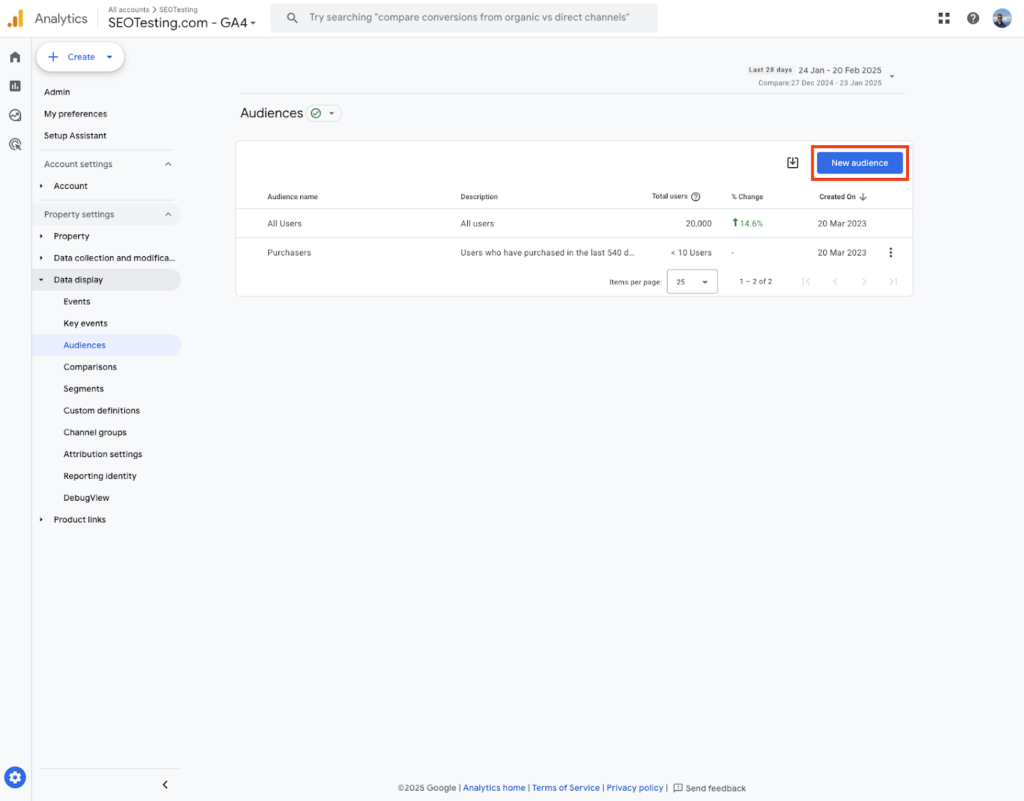
In the Build new audience window, click ‘Predictive.’
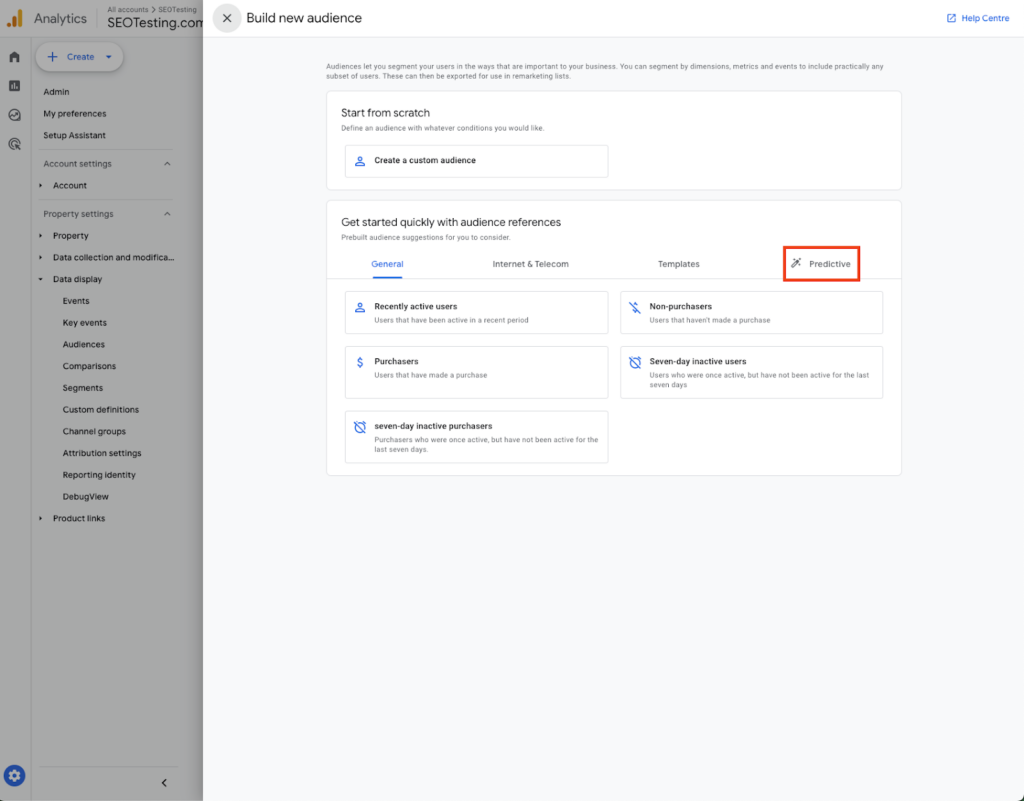
Browse the available predictive audience templates and select the one that best suits your needs. Common predictive audiences include:
- Likely 7-day purchasers (Users predicted to purchase within the next 7 days.)
- Likely 7-day churning users (Users predicted to become inactive within the next 7 days.)
- Likely first-time purchasers (Users predicted to make their first purchase within the next 7 days.)
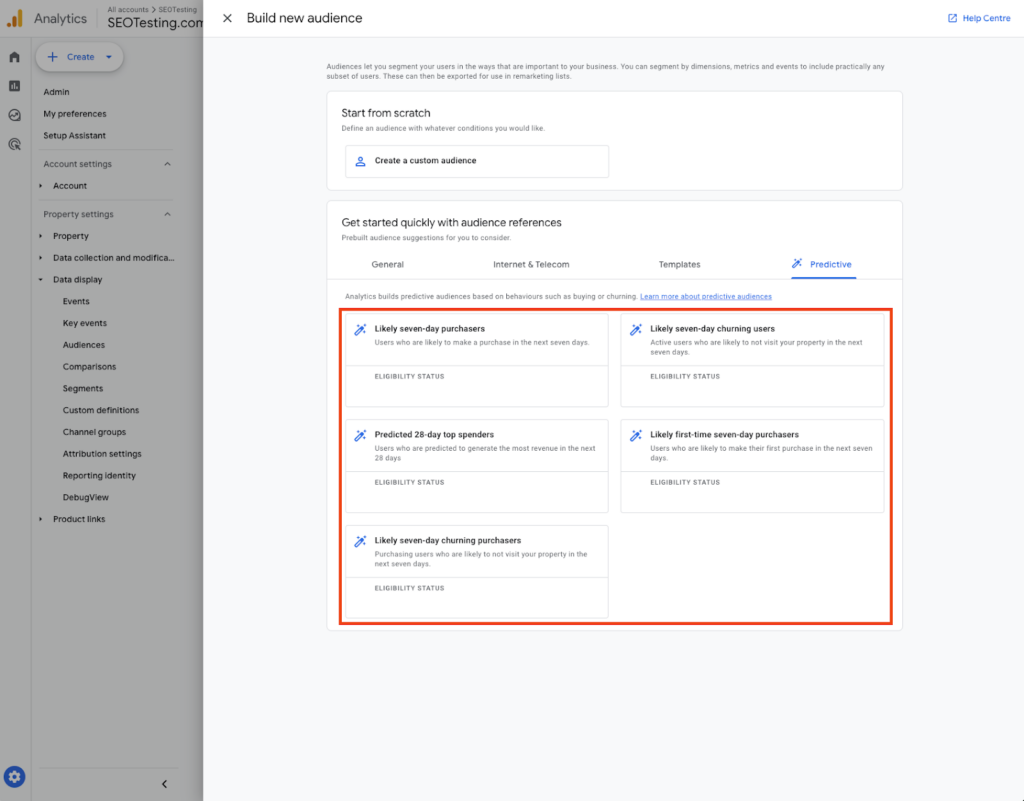
GA4 automatically generates predictive audiences based on machine learning models, but you can refine them by adjusting conditions such as:
- Event triggers (such as only include users who have added an item to their cart)
- User properties (such as demographics or location)
- Time constraints (such as inactivity thresholds)
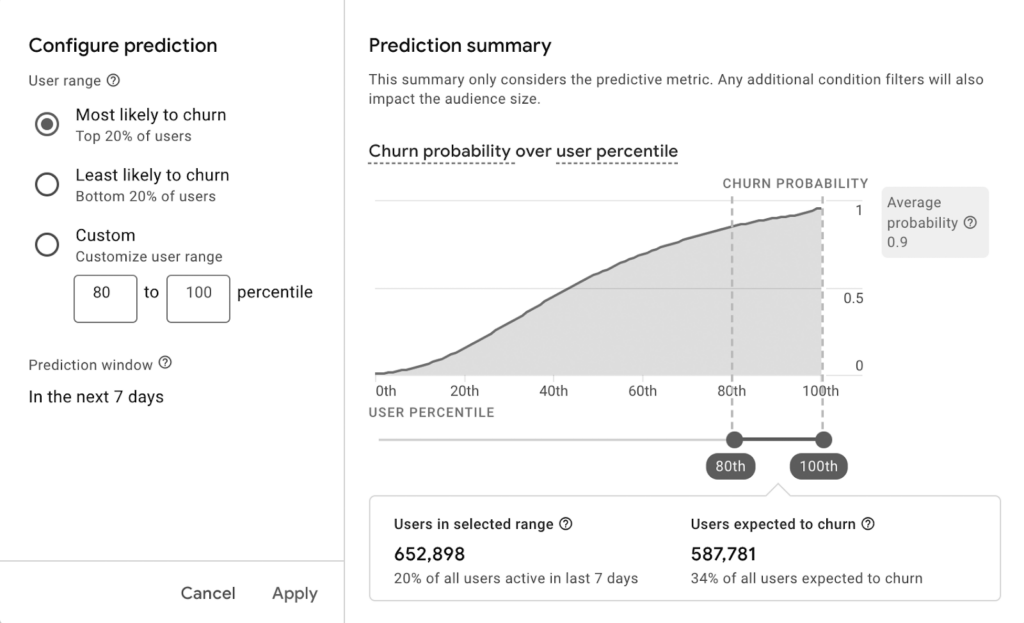
Once you have set your conditions, click ‘Save.’
Your predictive audience will now start collecting data moving forward.
Remember that predictive audiences require your GA4 property to have sufficient historical data and eligible predictive metrics enabled. If your account doesn’t these requirements, you may not see the option to create a predictive audience.
This is what it will look like if your account is not set up to handle predictive audiences:
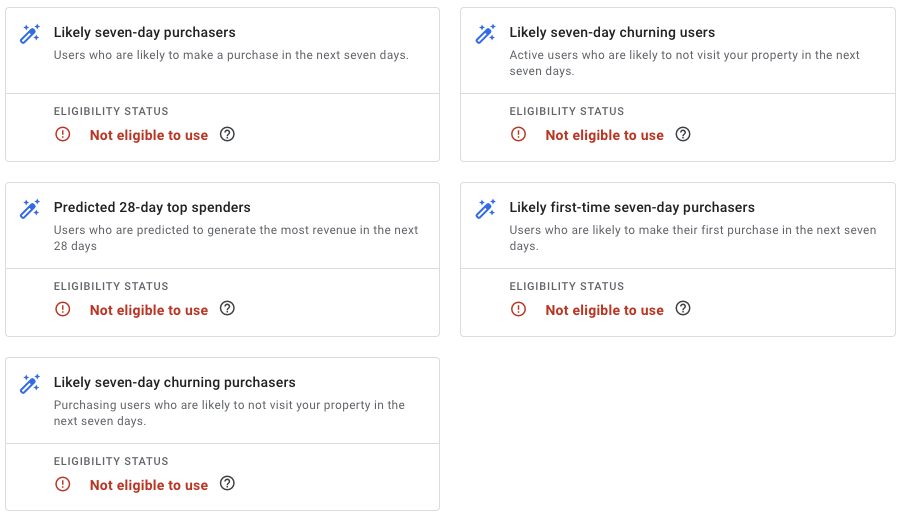

How to use GA4 audiences
Now that we’ve covered GA4 audiences and how to set them up within your GA4 dashboard, let’s move on to how to use them to your advantage!
Enhancing marketing campaigns
One of the main benefits of using GA4 audiences is the ability to enhance your marketing campaigns. Audiences in GA4 allow you to be much more data-driven (and user-driven) in your approach. You can filter data better, target more of your key audience, and find opportunities for cross-promotion.
Retargeting high-intent users
Not all users on your website are equal. Some users will have clicked on your site via a top-of-the-funnel keyword, and some will have visited your website directly with the intent to purchase. Not all of these ‘high-intent’ users are ready to convert immediately, and that’s where GA4 audiences come in. GA4 allows you to create remarketing audiences based on high-intent behaviors and sync them with Google Ads.
For example, Let’s say that you work for an SEO agency managing an ecommerce client. You can create a cart abandonment audience (users who added items to their cart but did not complete the checkout process). This audience can be targeted with Google Ads, YouTube ads, or even personalized search ads with promo codes to encourage them to convert.
Excluding converted users from ads
A big problem when running paid ad campaigns is wasted ad spend. GA4 enables you to create a custom audience that excludes users who have already converted after seeing paid ads. This ensures your marketing budget is allocated efficiently and prevents repeat customers from seeing campaigns focused on acquisition.
A SaaS company running Google Ads for free trial sign-up might find this useful. In GA4, they can create a custom audience that excludes users who have already signed up for their PPC campaigns. They could also make a separate audience for engaged trial users and show them upgrade-focused messaging instead.
Cross-promotion opportunities
Using a custom GA4 audience helps you analyze user behavior to identify opportunities to cross-sell or upsell your products and services. By tracking users who have engaged with specific content or purchased certain products, you can introduce them to complementary offerings.
Let’s take a look at another example:
An SEO consultant working with a fitness equipment retailer could create a GA4 audience of users who have purchased dumbbells and retarget them with ads promoting resistance bands, workout guides, or even online coaching services.
Lookalike audience creation
GA4 allows users to create similar audiences based on their most engaged or high-value users. This is useful for expanding your reach to new potential customers who share characteristics with your top-performing audience segments.
If you work for a digital agency, managing SEO and paid media for a B2B SaaS company, you could create a GA4 audience of users who signed up for a free trial and later converted to paid subscriptions. This audience can then be used to create a lookalike audience in Google Ads, allowing the SaaS company to target new users with similar interests and behavior patterns.
Improving user engagement
GA4 audiences also offer many ways to improve user engagement on your website. For example, you can personalize your on-site content, conduct dynamic email segmentation, or target dormant users.
Personalizing on-site content
GA4 audiences make it easier for you to personalize your website by tailoring content to specific user segments. You can dynamically adjust homepage banners, product recommendations, or CTAs for different audience groups by identifying visitor behavior patterns.
For example, an SEO team working on a travel website could create different GA4 audiences for:
- Users who frequently search for beach vacations.
- Users who are looking at skiing destinations.
- Users who read multiple blog posts but haven’t yet booked a trip.
With this data, the homepage can be personalized to show relevant destination deals based on past behavior, potentially improving user engagement and conversion rates.
Dynamic email segmentation
GA4 enhances email marketing segmentation by syncing audiences with platforms like Mailchimp or HubSpot. This allows businesses to trigger personalized emails based on user behavior rather than sending generic newsletters.
For example, an in-house marketing manager at an online course platform could create an audience of users who watched 75% of a free webinar but didn’t enroll in a paid course. A follow-up email could automatically send them testimonials, case studies, or limited-time discounts to encourage conversion.
Targeting dormant users
Re-engagement campaigns are vital for keeping users active. GA4 audiences can help you quickly identify and target dormant users with tailored content and additional offers.
Let’s say that you are a consultant managing an affiliate blog. You could build an audience in GA4 of readers who haven’t visited in 90 days. Retargeting campaigns could bring them back with an email like:
“We’ve published 10 new expert guides since your last visit – check them out!”
Analyzing audience performance
Custom audiences within GA4 also offer many opportunities to analyze the performance of different types of website visitors. From tracking the behavior of high-value customers to evaluating the impact of different marketing campaigns, the opportunities are almost endless.
Tracking the behavior of high-value customers
Understanding what makes your most valuable customers unique can help refine your acquisition strategy. GA4 allows you to segment audiences based on average order value, lifetime value, or engagement depth, and track how they interact with your site.
For example, an agency handling the SEO for an ecommerce store may find this particularly useful. They could compare high-value customers to average shoppers with an audience in GA4, analyzing factors like:
- Which landing pages they engage with the most.
- Whether they tend to visit the blog before purchasing.
- How many sessions it takes them to convert.
This data can then be passed through to the relevant teams, turning more average customers into high-value customers.
Monitoring customer journey trends
GA4 audiences allow you to analyze how user groups move through the conversion funnel. This can help identify drop-off points and areas for improvement.
A SaaS company, for example, could track audiences such as:
- Users who viewed the pricing page but didn’t start a free trial.
- Users who started a free trial but never upgraded.
- Users who watched a product demo before signing up.
If a significant number of users abandon the pricing page, SEO teams might suggest adding testimonials, competitor comparisons, or a live chat option to improve conversions.
Evaluating the impact of campaigns
GA4 helps measure campaign effectiveness beyond simple click-through rates by segmenting audiences exposed to specific campaigns.
For example… A digital marketing consultant could create a GA4 audience of users who clicked a Black Friday PPC ad and compare their engagement levels and conversion rates against organic traffic visitors.
Advanced use cases for GA4 audiences
GA4 audiences also offer some advanced use cases, depending on how deep your knowledge of GA4 is. These tasks could range from triggering in-app personalizations to conducting A/B tests on different audiences.
Triggering in-app personalization
GA4 audiences can be used to customize app experiences based on user behavior, ensuring that users see relevant content or promotions.
This would work well for a subscription-based fitness app, as it could offer personalized workout suggestions based on a user’s past sessions or engagement with particular exercise categories.
Audience-based A/B testing
By creating custom GA4 audiences, marketers can experiment with different user experiences and measure results.
If, for example, you worked for an SEO agency working on a lead generation website, you could A/B test:
- Two different lead capture forms.
- Different homepage headlines based on user location.
- Whether exit-intent pop-ups improve conversions.
These test results can then inform your strategy going forward, all working to create better results for your clients.
Excluding employees and internal traffic
All marketers should filter out internal users to provide cleaner data. GA4 audiences make it easy to exclude company employees, agencies, or testing teams.
If you are an agency, you and your team will often visit your clients’ websites. A custom audience can filter out specific IP addresses or those logged into an admin panel, giving you much cleaner data to make informed decisions.
Location-based targeting
GA4 allows businesses to target audiences based on geographic location, making it ideal for localized campaigns or regional offers.
You can create a custom GA4 audience based on:
- Users who visited multiple pages about a specific city.
- Users from a targeted area for local event promotions.
- Users are browsing in multiple languages, which helps optimize multilingual SEO efforts.
Common challenges and solutions
GA4 offers powerful features for building audiences, but users sometimes encounter issues when setting up and using audiences. Below are some common challenges and their solutions.
Audiences not populating
One of the most frustrating issues in GA4 is when audiences do not populate as expected. This can happen for several reasons, such as:
- Audience conditions are too restrictive.
- The data range does not include enough users to meet the audience criteria.
- GA4 tracking is not set up correctly on a website or app.
- The audience uses event parameters that are not firing as expected.
There are a number of things you can try to fix this type of issue, including:
- Check the audience conditions and make sure they are not overly complex.
- Verify that the GA4 tag is firing correctly using Google Tag Assistant.
- Ensure that the necessary events and parameters are being tracked in GA4.
- Wait 24-48 hours, as GA4 may take a bit of time to start populating audiences.
Data privacy considerations
GA4’s audience-building capabilities must comply with data privacy regulations such as GDPR and CCPA. Several factors can impact how audiences are created and used.
Some privacy-related challenges might include:
- Users who decline tracking via cookie consent tools may not be included in audiences.
- Data thresholds in GA4 may restrict audience visibility for small datasets.
- Google limits the use of personally identifiable information (PII).
To get around these types of issues, you can:
- Ensure that consent mode is implemented correctly to respect user preferences.
- Be aware that GA4 may apply data thresholds when reporting on small audience sizes.
- Do not include PII in definitions, as Google prohibits this.
Different audience counts in GA4 and Google Ads
Many users notice discrepancies between audience sizes in GA4 compared to Google Ads, which can impact ad performance.
Here are some reasons for the differences:
- GA4 and Google Ads use different attribution models.
- Google Ads applies additional filters, such as excluding users who have opted out of personalized ads.
- GA4 reports audience size based on historical data, while Google Ads focuses on real-time availability.
And finally, here are some solutions for you to try:
- Compare audience definitions between GA4 and Google Ads to ensure consistency.
- Allow time for audience syncing, as it can take up to 24-48 hours.
- Expect differences due to privacy restrictions and data processing methods.
Advanced tips for maximizing GA4 audiences
To finish off this article, we want to give you some advanced tips that you can use to maximize the GA4 audiences that you create.
Combining audiences with Google Ads
GA4 audiences can be synced with Google Ads to create more effective ad campaigns. By leveraging audience data, you can improve targeting and increase conversions.
Remarketing audiences allow you to re-engage users who have interacted with your site but haven’t converted. Excluding specific audiences from campaigns helps refine targeting, such as removing past purchasers from new customer campaigns.
Similar audiences in Google Ads let you reach new potential customers with traits similar to your existing users. Predictive audiences, such as users likely to purchase in the next seven days, allow you to focus ad spending on high-intent users.
Utilizing audience triggers
Audience triggers allow GA4 to fire events when users enter an audience. These can help automate actions, track key milestones, and improve personalization.
You can fire an event when a user moves from a browsing audience to a purchase-ready audience. Tracking users who complete multiple interactions, such as visiting a pricing page multiple times, provides insight into intent.
Sending an event to Google Ads when a user qualifies for a high-value audience improves ad retargeting strategies. Audience triggers can also be used for automated email or push notification campaigns using other marketing tools.
Regularly updating audience criteria
Your audience definitions should evolve based on performance data and business goals. If you don’t update them, they may become outdated or ineffective.
Reviewing audience performance in GA4 and Google Ads monthly ensures they drive conversions. Adjusting audience definitions helps match changing user behavior, seasonality, or business objectives.
Experimenting with new audience conditions refines targeting and improves results. Removing outdated audiences keeps your strategy focused on what is most effective.
Implementing these advanced tactics can maximize GA4’s audience features, improve ad performance, automate tracking, and enhance your overall marketing strategy.
Wrapping Things Up
GA4 audiences empower your marketing by helping you target your users with precision. In turn, you can retarget high-intent visitors and boost your conversions.
This guide teaches you how to build and use audiences. It explains the differences between segments and audiences and provides advanced tips for better results.
You now have the tools to make your data work for you. Use these insights to drive your strategy and enjoy the benefits of a data-driven approach.
Using custom audiences in GA4 will often give you new ideas for things you want to test on your website. When this happens, use SEOTesting. We have a 14-day free trial with no credit card required, so sign up today.


