- Orphan page = a live URL with zero internal links, so neither users nor crawlers can reach it.
- Orphan pages waste crawl budget.
- Easiest way to find them is using ScreamingFrog crawler.
- Fix them fast by adding contextual links, 301-redirect or canonicalise duplicates, or delete/410 anything obsolete.
An orphan page is a page on a website that has no internal links pointing to it, but Google has crawled and indexed it.
Without internal links pointing to a page, it is more difficult for Google to rank the orphan page, as internal links pass context, meaning, and link equity.
This really becomes an issue when you want the orphan page to rank in Google search results.
How to find orphan pages on a website
Google Search Console and Google Analytics/GA4 will only show you URLs that appear in Google’s search results. By their very nature – orphan pages, without internal links, will struggle to rank and therefore are unlikely to show in search engines, and therefore won’t appear in Search Console and GA4.
The best way to find orphan pages is to use external tools such as ScreamingFrog or Sitebulb to crawl via your XML sitemap – which is probably how Google is finding your orphan pages.
- Use ScreamingFrog to find ophan pages on your site
- Crawl your site using the sitemap.xml as the source
- Once the crawl has finished, switch the content type to HTML
- Move the scroll bar for the crawl results to the right until you see the InLinks column
- Sort this column in ascending order.
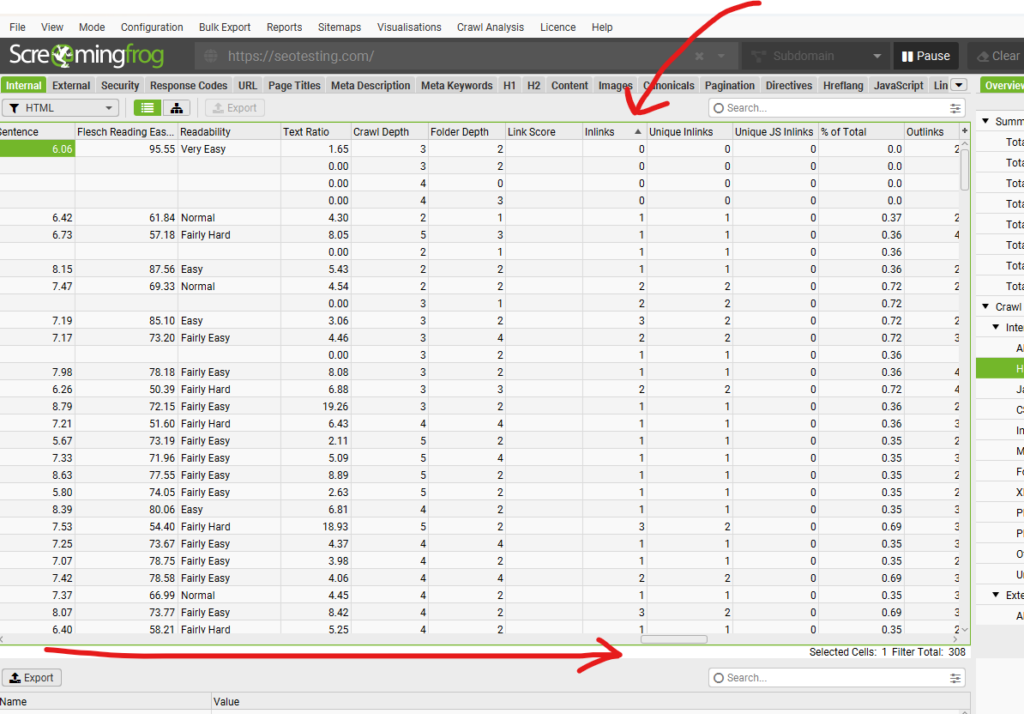
Pages listed here with zero inlinks are effectively orphan pages as they have no internal links pointing at them.
How to fix orphan pages
To stop pages being orphan in nature, they need internal links from other pages on the site pointing to them. These internal links will then pass link equity and semantic relevance to the page.
To find internal link opportunities, take a look at our Internal Linking guide.
It may be necessary to conduct a full site audit and site structure review to see how navigation on the site can be improved to make all sections of the site accessible to users clicking through a website.
Are orphan pages bad for SEO performance
The orphan page itself will struggle to rank within Google’s search results.
If you have too many pages that struggle to rank, Google may deem the overall site quality as low.
There are legitimate reasons for having orphan pages on a site. Once reason is PPC landing pages for Google Ads.
How to stop Google indexing orphan pages
If you do still want orphan pages on your site, it may be useful to label them with the noindex directive. Blocking crawlers via robots.txt is another way to ensure search engines do not crawl legitimate pages you want on your site that you do not want to be included in organic search results.
It’s a waste of crawl budget if Google is crawling page’s that you do not want to appear in organic search results.


