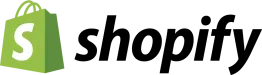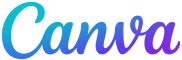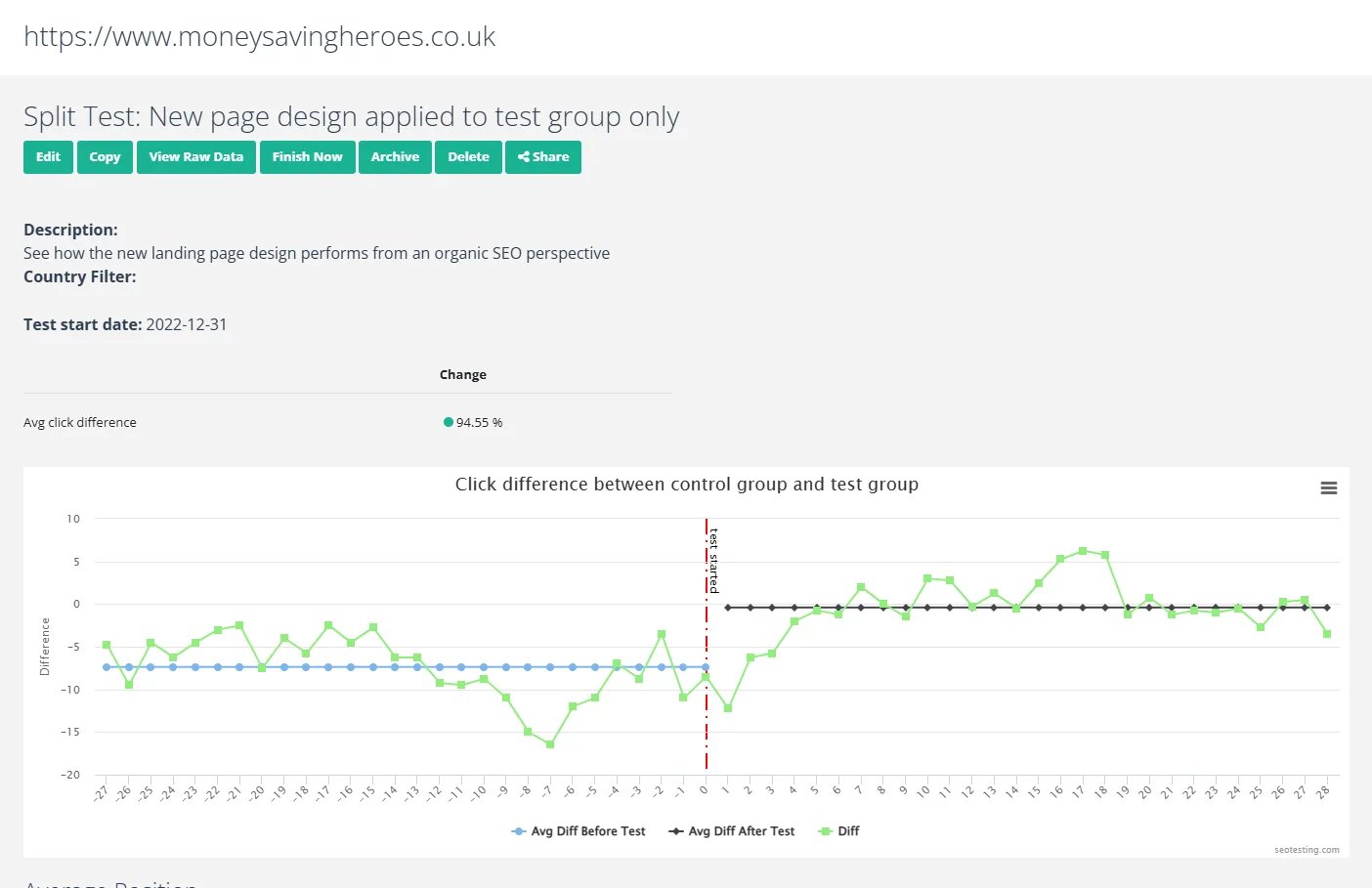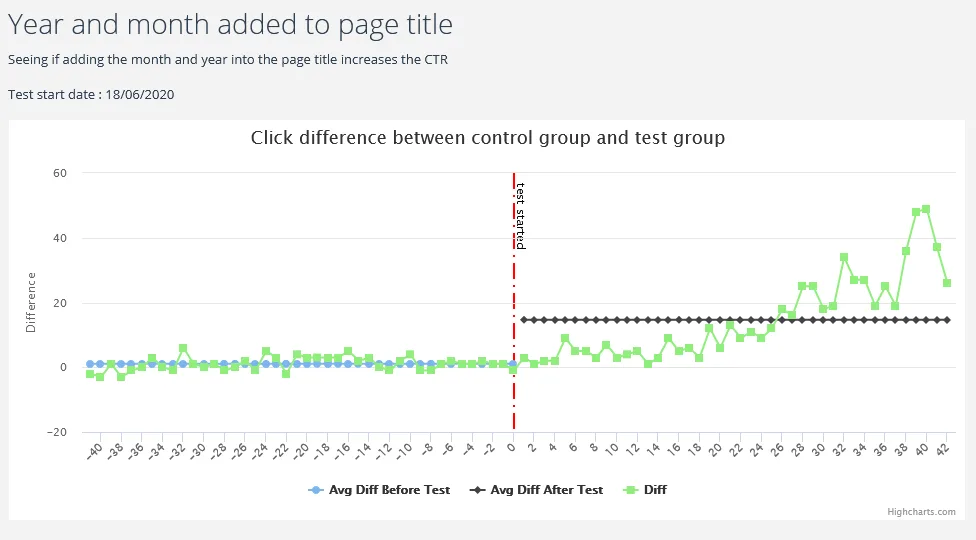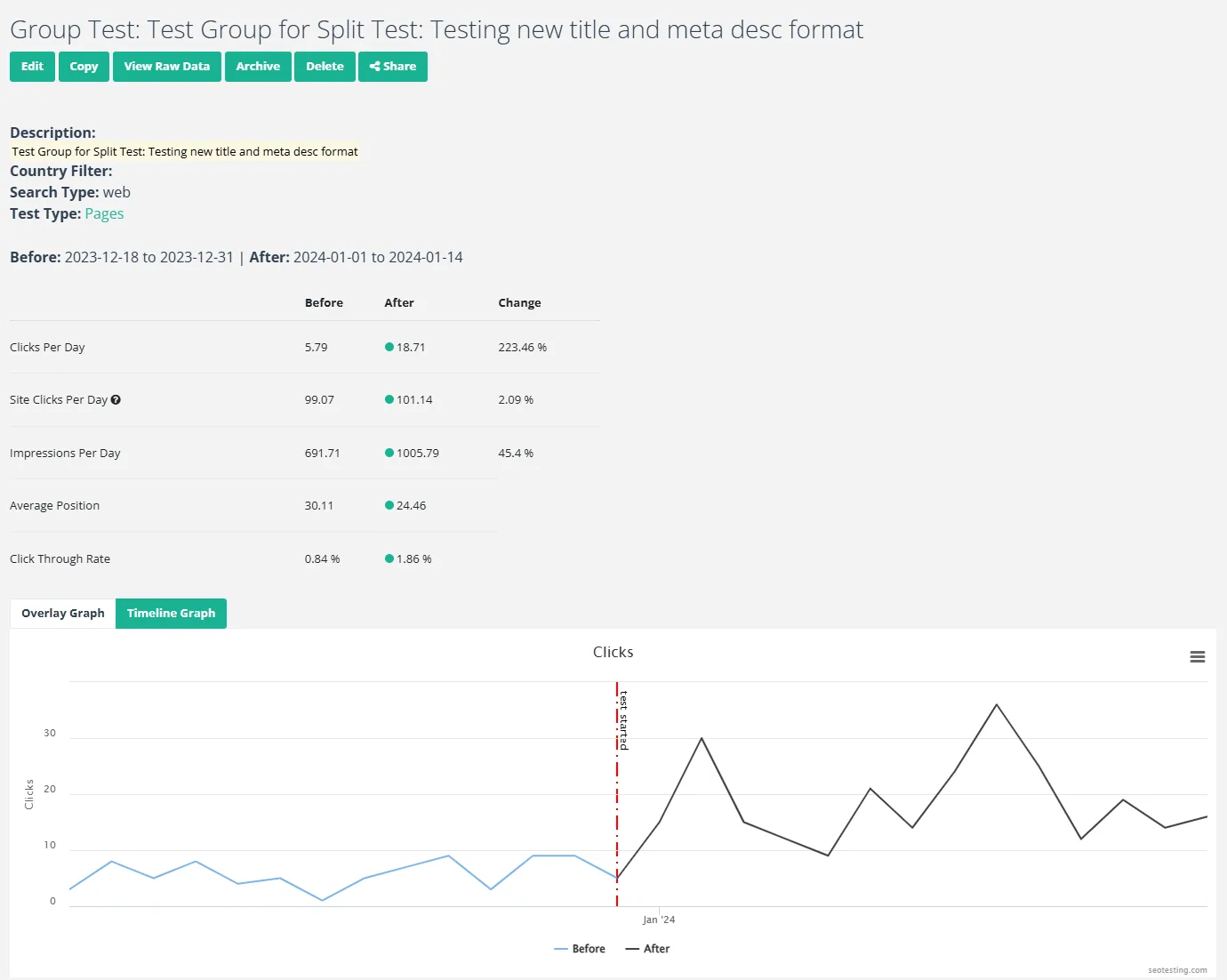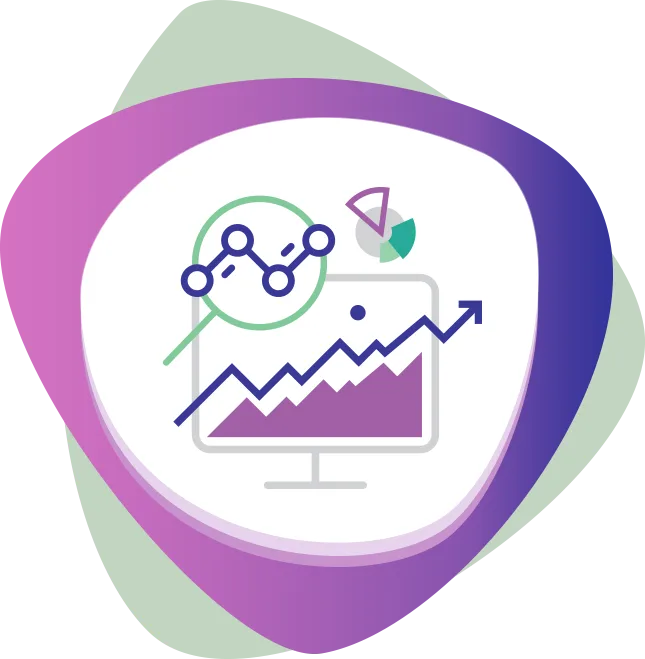SEO Split Testing - optimize with confidence
SEO Split Testing allows you to compare the performance of test and control groups to uncover the true impact of your changes. With measurable results tracked over time, you can make confident, data-driven decisions.