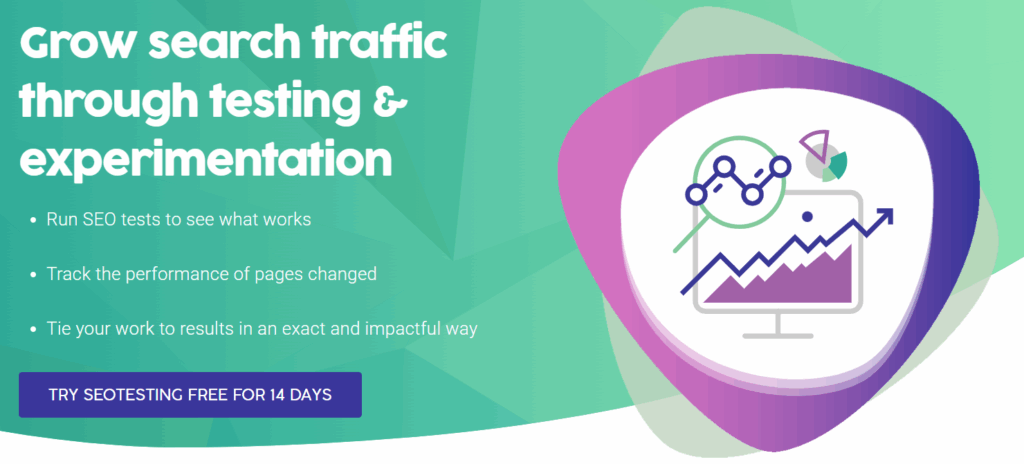You must complete four steps to submit a sitemap to Google Search Console.
Log into Google Search Console
Log into your Google Search Console account so you are greeted with the dashboard for the site you want to add a sitemap to:
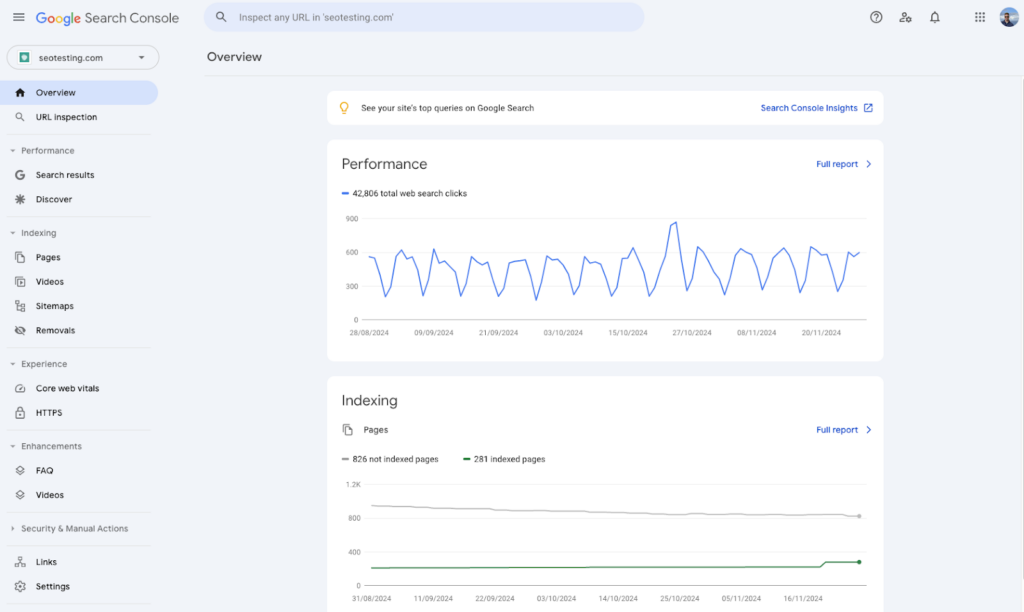
Visit the ‘Sitemaps’ report
On the left-hand navigation, you will see a link to “Sitemaps” located under the “Indexing” nest of action items:
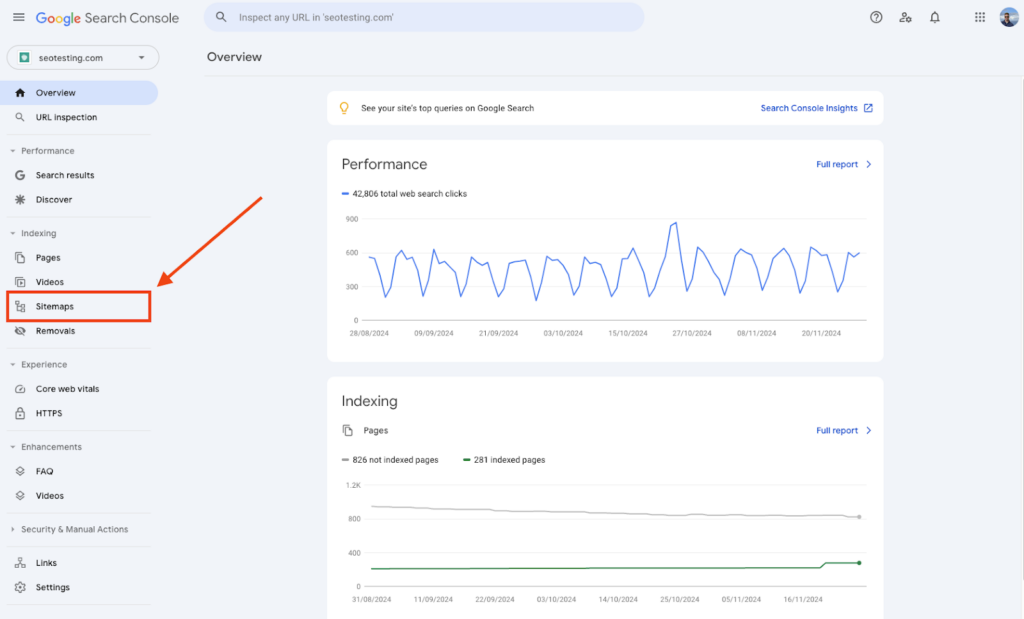
Click on this to access your sitemap report:
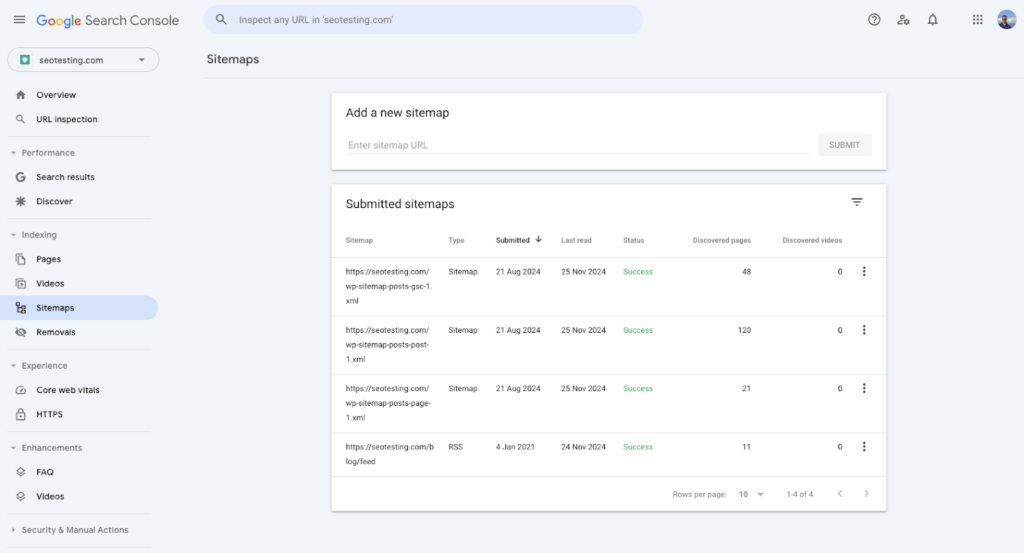
Find the links to your sitemap
Your next step is to find the link to your sitemap that you want to add. In most cases, your sitemap URL will look like this:
https://yourwebsite.com/sitemap.xml
However, this will not be the case for every website, especially larger sites with lots of URLs to manage.
If your sitemap is not similar to the link above, you can look at your website’s robots.txt file to see if the sitemap URL is there. As is the case with SEOTesting’s website:
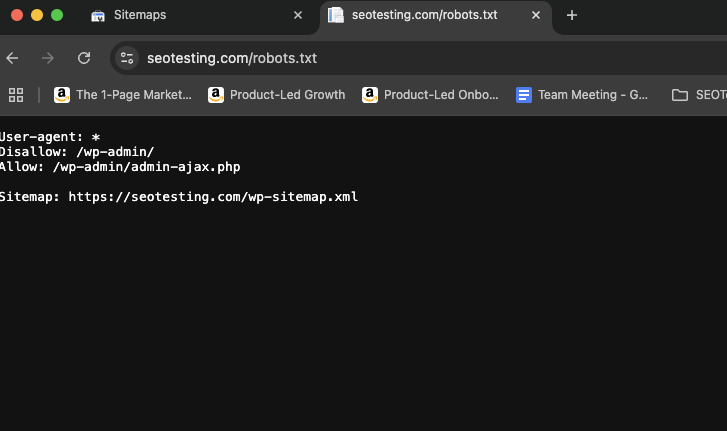
Your website is built using a popular Content Management System.
Suppose your website was built with WordPress using a plugin like Yoast SEO or RankMath. In that case, your sitemap will usually be located at /sitemap_index.xml as these plugins would have automatically generated it.
If you are using Wix or Squarespace, your sitemap is typically located at /sitemap.xml and can be found there.
Add the link (or links) to the Sitemaps report in Google Search Console
Your final step is to add your sitemap link/s to your sitemap report within Google Search Console. Go back to your sitemap report as we showed earlier, and enter a new URL into the box shown:
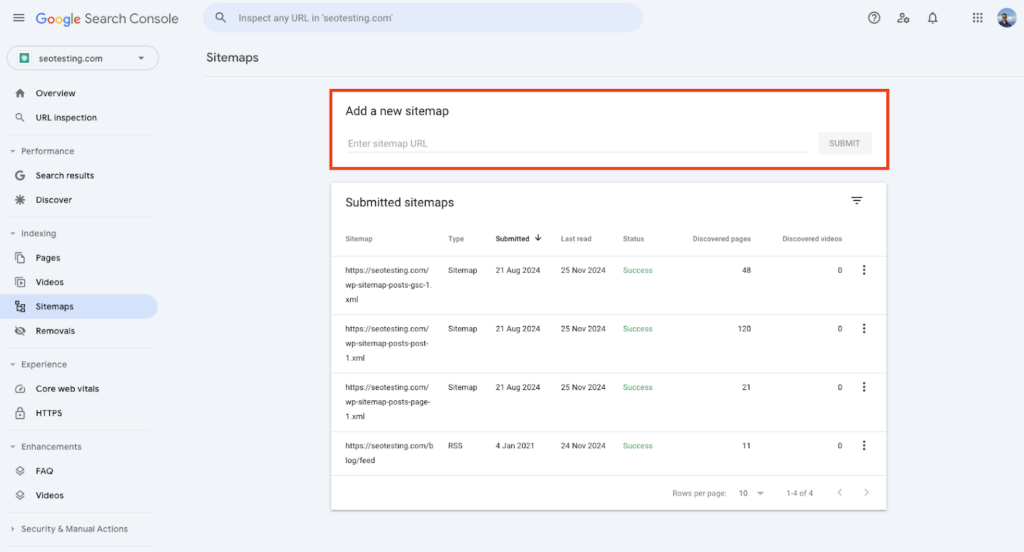
Finally, click “Submit” when the box changes color:
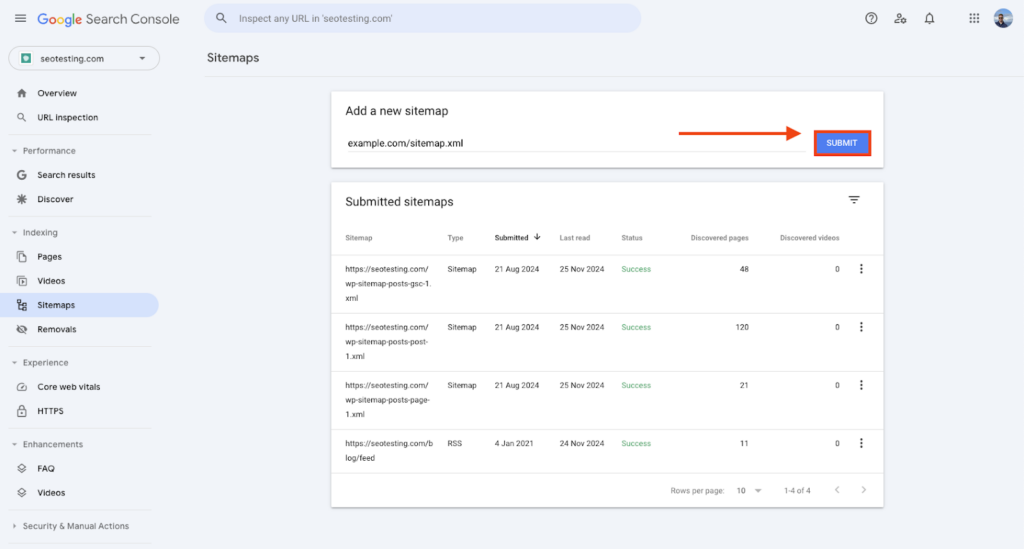
Once Google scans your sitemap, it will appear on your list. Under the “Status” section, it will tell you whether your sitemap has been successfully processed or if it has a problem.
If you encounter problems with your sitemap, it may be due to issues with how it was built. Use SEOTesting’s Sitemap Validator to check and fix issues and get them working within Google Search Console.
How to create a sitemap
This next section will help you create a sitemap for your website. We will cover different scenarios, such as being a WordPress user and non-WordPress user, and detail the main types of sitemaps you may need to create now or in the future.
For WordPress users
For WordPress users, the simplest way to create a sitemap for your website is to use a plugin like Yoast SEO or RankMath.
These plugins are easy to install and have the capability to both create and manage your sitemap automatically.
Both the plugins are free, although they offer premium versions if you want or need more advanced features.
Follow these steps if you wish to use Yoast SEO:
- Install the plugin through the WordPress Dashboard
- Once activated, navigate to SEO > General > Features
- Ensure the “XML Sitemaps” option is turned on
- Access your sitemap at https://yourdomain.com/sitemap_index.xml
Follow these steps if you wish to use RankMath:
- After installing RankMath, visit RankMath > Sitemap Settings
- Configure settings to include or exclude specific post types, categories, or tags
- Your sitemap URL will typically be https://yourdomain.com/sitemap_index.xml
As we showed earlier in the article, once you have created your sitemap, you should submit it to Google Search Console.
For non-WordPress users
If you are not using WordPress to build your website, you have two options:
- Use an online sitemap generator.
- Manually create your XML sitemap.
Tools like SEOTesting’s XML Sitemap Generator can generate a sitemap based on a list of URLs inputted. Run a crawl of your website via a tool such as ScreamingFrog or Sitebuilb and then paste these into the generator. The tool will then automatically create an XML sitemap for you and download it so you can upload it to Google Search Console and your website.
You also have the option to build out a sitemap manually.
To do this, you will need to write out the code yourself, ensuring it meets the standard of an XML sitemap and looks something like this:
<?xml version=”1.0″ encoding=”UTF-8″?>
<urlset xmlns=”https://www.sitemaps.org/schemas/sitemap/0.9″>
<url>
<loc>https://yourdomain.com/page1</loc>
<lastmod>2024-11-29</lastmod>
<changefreq>weekly</changefreq>
<priority>1.0</priority>
</url>
<url>
<loc>https://yourdomain.com/page2</loc>
<lastmod>2024-11-25</lastmod>
<changefreq>monthly</changefreq>
<priority>0.8</priority>
</url>
</urlset>
You can then save this file, upload it to your site’s root directory, and test its accessibility. If it is working, you can also upload it to Google Search Console.
Sitemap types
When creating sitemaps, you need to be aware of the five specific types of sitemaps so you can create the one that suits your needs the most:
- XML Sitemaps
- HTML Sitemaps
- Video Sitemaps
- Image Sitemaps
- News Sitemaps
XML sitemaps are specific to search engines. More specifically, they are designed for search engine bots to enable them to crawl a website efficiently. This sitemap type lists all essential pages with metadata, including information a search engine bot would find helpful, like when it was last modified.
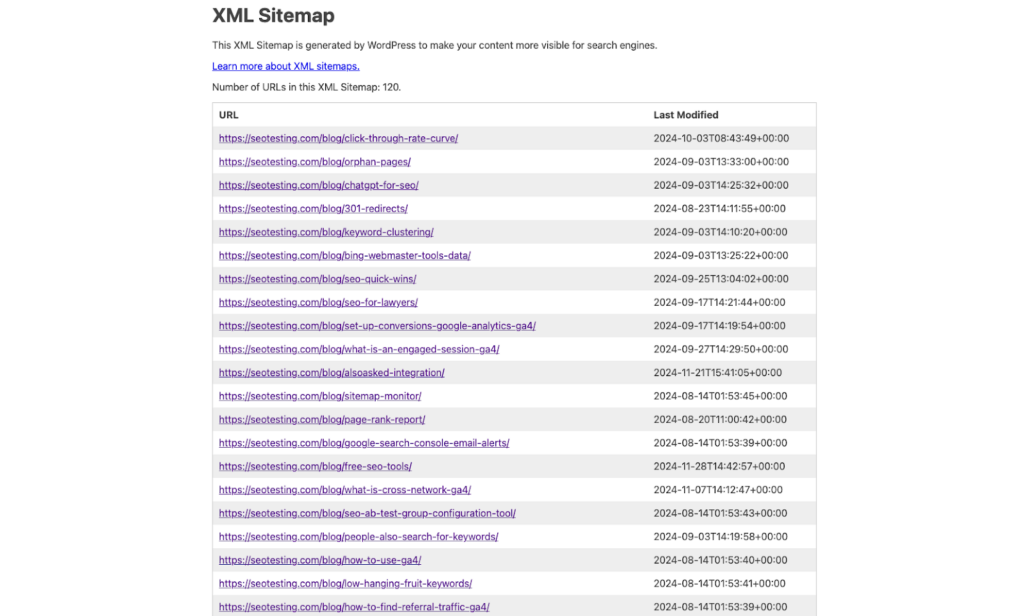
HTML sitemaps are designed for visitors. They act as an additional page on your site with clickable links to all your web pages, which is great for accessibility reasons.
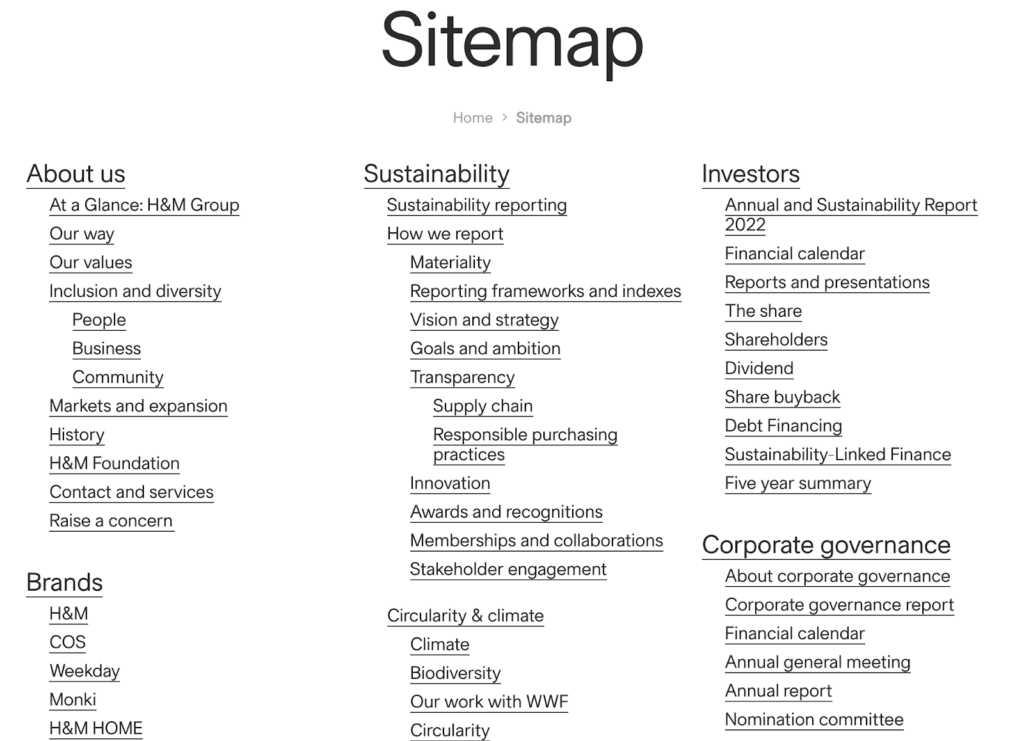
Both an HTML sitemap and an XML sitemap on your site are recommended for the reasons above.
Video sitemaps highlight all of your website’s video content and are a requirement for multimedia sites. Web crawlers can find these sitemaps and access all of the required information about the video that may help them show your videos on SERPs directly.
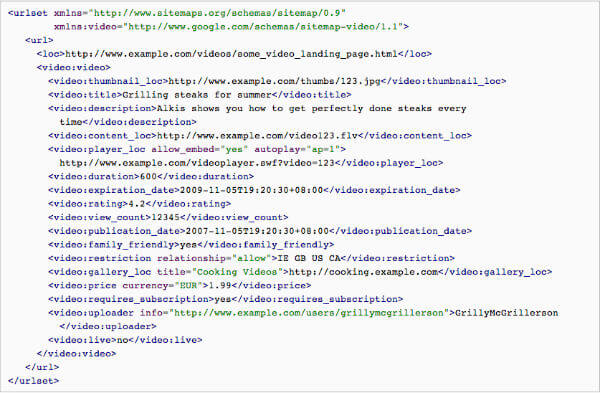
Image sitemaps are put in place to help search engines better index images on your website. You will fill this sitemap with information about the images used on your website, including captions and metadata. Search engine bots can then crawl this information and use it to index your site’s images on their search engine.
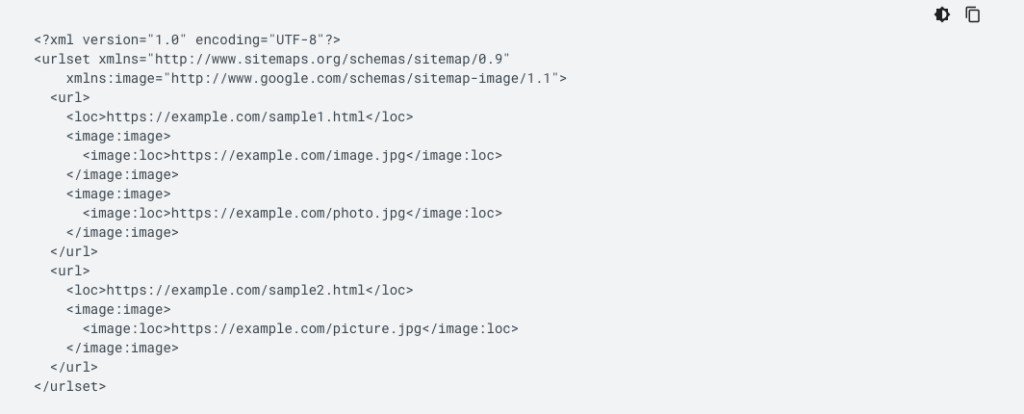
News sitemaps are used by news sites that regularly publish new or updated content. These sitemaps include links to each piece, information on when it was published (or updated), and the categories it falls into. They help search engines index relevant news articles from websites.
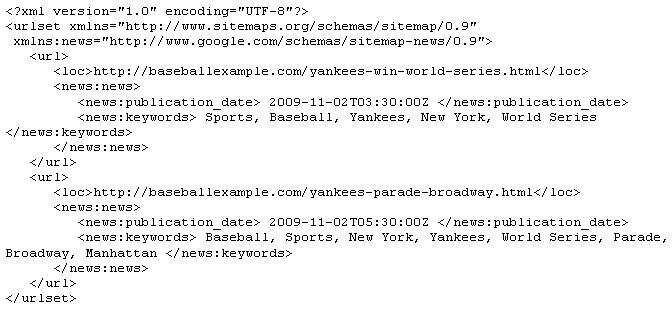
Best practices for creating your sitemaps
Creating and maintaining a sitemap isn’t a one-time task. To ensure it adds value to your site, follow these best practices.
Keep your sitemap updated with fresh content
Keeping your sitemap updated is critical for ensuring search engines index your latest content promptly. Search engines rely on sitemaps to discover new and updated pages on your site. If your sitemap is outdated, you risk missing out on valuable indexing opportunities, especially for time-sensitive content like blog posts, news articles, or new product pages.
For WordPress users, plugins like Yoast SEO or Rank Math automatically update your sitemap whenever you publish new content. If you manage your sitemap manually, make it a habit to add new URLs as soon as they go live.
Dynamic websites, such as e-commerce platforms, often generate new pages frequently, like for products or categories. Consider using tools like Screaming Frog SEO Spider or a custom script to automate sitemap updates.
Remove outdated, broken, or deleted links
An outdated sitemap with broken or deleted links can hurt your site’s SEO and credibility. Search engines may encounter errors when crawling these links, reducing their efficiency and potentially harming their rankings.
Regularly audit your sitemap to identify and remove the following:
- Pages that don’t exist anymore.
- Pages that are redirected to other URLs, whether that’s via 301 or 302.
- Broken links are caused by typos or changes to a site’s URL structure.
You can use tools like ScreamingFrog, Sitebulb, or Google Search Console to detect errors in your sitemap. For WordPress users, plugins like Broken Link Checker can automate this process. Non-WordPress users may need to run link-checking software or use online tools.
Once you’ve identified problematic links, remove them from your sitemap manually or using your sitemap generator. A clean, accurate sitemap ensures search engines can crawl your site efficiently, boosting your SEO performance and avoiding penalties for outdated content.
Check for errors regularly
Errors in your sitemap can prevent search engines from crawling and indexing your site effectively. Regular checks ensure your sitemap remains functional, accurate, and compliant with search engine standards.
The most common errors include:
- Invalid XML syntax: Errors in your sitemap file’s structure that render it unusable.
- Broken links: URLs in the sitemap lead to pages that return 404 errors.
- Access issues: A sitemap that isn’t publicly accessible will fail to load for search engines.
Use tools like Google Search Console to check your sitemap for errors. Navigate to the Sitemaps section, where Google flags issues like unreachable URLs or unsupported formats. Tools like SEOTesting’s XML Sitemap Validator and Screaming Frog can also help identify technical errors.
Common issues and troubleshooting
Despite your best efforts, sitemaps can encounter issues. Here’s a detailed look at common problems and how to fix them.
Sitemap format errors
Format errors occur when your XML sitemap doesn’t follow proper syntax. These errors make the sitemap unreadable to search engines. Common issues include:
- Missing tags
- Improper encoding
- Invalid characters
You should always validate your sitemap using a tool like SEOTesting’s sitemap validator. Also, be sure that your file starts with the correct header:
<?xml version=”1.0” encoding=”UTF-8”?>
Issues with large sites
Large sites with thousands of URLs can exceed sitemap limits (50,000 URLs or 50 MB uncompressed). This overload reduces crawling efficiency.
To solve this, you can split your sitemap into smaller files, each within the limit. Use an index sitemap to link these files together. It looks something like this:
<sitemapindex xmlns=”https://www.sitemaps.org/schemas/sitemap/0.9″>
<sitemap><loc>https://yourdomain.com/sitemap1.xml</loc></sitemap>
<sitemap><loc>https://yourdomain.com/sitemap2.xml</loc></sitemap>
</sitemapindex>
Excluded or unwanted pages
Your sitemap may include irrelevant or private pages, such as admin panels or duplicate content, which dilutes its value.
Adjust settings in tools like Yoast SEO or manually remove unwanted pages from the XML file. Ensure you exclude sensitive pages via robots.txt or sitemap settings. If you are not using any tool to create your sitemap, go through your file manually and remove irrelevant pages or pages that you do not want included.
Issues with dynamic content
Dynamic websites generate pages based on user interaction, which may not appear in static sitemaps. This causes search engines to miss valuable URLs.
You can use a dynamic sitemap generator or automate sitemap creation with tools like Screaming Frog. Schedule regular updates to capture new dynamic URLs.
Access and permissions
If search engines can’t access your sitemap, it might be due to incorrect file permissions or server errors (403 or 404).
Ensure your sitemap file is publicly accessible. Add the sitemap location to your robots.txt file. It would look like this as a new line within your robots.txt file:
Sitemap: https://yourdomain.com/sitemap.xml
Be sure to access your sitemap URL in a browser to ensure users and search engines can access it. If you can’t access the sitemap, there’s a strong chance that search engine crawlers cannot either.
Broken links
Broken links in your sitemap lead to pages that return 404 errors, frustrating users and search engines alike.
Run a site audit, remove broken URLs from the sitemap, or redirect them to functioning pages. After fixing the issues, remember to update the sitemap file.
Duplicate sitemaps
Multiple sitemaps with overlapping content confuse search engines, leading to inefficient crawling and indexing.
Audit your sitemaps to consolidate duplicates. Use an index sitemap to organize and manage multiple sitemap files. This simplifies maintenance and prevents redundancy.
If you encounter problems with your sitemap, it may be due to issues with how it was built. Use SEOTesting’s Sitemap Validator to check and fix issues and get them working within Google Search Console.
Frequently Asked Questions
What is a sitemap?
A sitemap is a file that lists the pages on your website. It helps search engines crawl and index your content more efficiently.
Why should I submit a sitemap to Google Search Console?
Submitting a sitemap helps Google discover all your important pages. This can lead to faster and better indexing.
How do I submit a sitemap to Google Search Console?
Log in to Search Console. Go to the “Sitemaps” section. Enter your sitemap URL (like /sitemap.xml) and click “Submit.”
Where can I find my sitemap URL?
Check your website’s robots.txt file. If you use WordPress with Yoast or RankMath, it’s usually at /sitemap_index.xml. Wix and Squarespace use /sitemap.xml.
What happens after I submit a sitemap?
Google will scan the sitemap. You’ll see a status update in the Search Console. It will show if it was successful or if there are issues.
How do I create a sitemap in WordPress?
Use a plugin like Yoast SEO or RankMath. They create and update sitemaps automatically for you.
What if I don’t use WordPress?
Use an online tool like SEOTesting’s XML Sitemap Generator. Or create your sitemap manually by writing valid XML code.
What types of sitemaps can I use?
There are five main types:
- XML (for search engines)
- HTML (for users)
- Video (for video content)
- Image (for images)
- News (for news articles)
Should I use both XML and HTML sitemaps?
Yes. XML helps search engines. HTML helps users. Both improve your site’s performance and user experience.
How often should I update my sitemap?
Update it whenever you publish, change, or remove content. WordPress plugins do this automatically. Otherwise, do it manually or use automated tools.
What if my sitemap has errors?
Check for broken links or invalid code. Use SEOTesting’s Sitemap Validator or Google Search Console to find and fix issues.
How do I fix broken or outdated links in my sitemap?
Remove old or broken URLs. Redirect them if needed. Then update and resubmit your sitemap.
What are common sitemap errors?
- Invalid XML format
- Links to 404 pages
- Access issues
- Large file sizes
- Duplicate sitemaps
Use tools like Screaming Frog or SEOTesting to catch and fix these.
What if my site is very large?
Split your sitemap into smaller files (under 50,000 URLs or 50MB each). Use a sitemap index to link them all together.
How do I stop search engines from seeing certain pages?
Don’t include private or duplicate pages in your sitemap. You can also block them using robots.txt or set them to “noindex.”
Can I add multiple sitemaps to Google Search Console?
Yes. This is helpful for large or complex sites. Just submit each one in the “Sitemaps” section.
How do I make sure my sitemap is accessible?
Check the URL in your browser. Add the sitemap location to your robots.txt file. Make sure it loads without errors.
Wrapping things up
Creating and submitting a sitemap to Google Search Console is essential for optimizing your website’s visibility and ensuring efficient search engine indexing. Following the outlined steps allows search engines to discover and prioritize your content effectively.
Whether you’re a WordPress user leveraging plugins like Yoast SEO or Rank Math or managing a non-WordPress site, crafting the right sitemap type for your needs is straightforward. To maintain its accuracy and relevance, we recommend using a dynamic, in most cases, regularly updating it, removing outdated links, and addressing errors.
Sitemaps improve SEO performance and enhance user experience by ensuring fresh and vital content is easily discoverable. With diligent maintenance and adherence to best practices, your sitemap becomes a powerful tool to boost your online presence and drive more traffic to your site.
Regularly making changes to your site, and want to find out whether these changes lead to more clicks from search engines? Give SEOTesting a try. We’re running a 14-day free trial, with no credit card required. Sign up and start testing today.