One of the most frustrating issues SEO professionals face when investigating page indexing issues is the Submitted URL Marked Noindex error within the page indexing report. It’s certainly an error I’ve had to overcome many times during my 9-year career.
This article will give you all the information you need about this error and how to solve it. We’ll talk through what the error means, how to find URLs marked with this error, how to fix the error (of course), and also answer some of the web’s most searched questions about the noindex tag.
What Does this Error Mean?
The Submitted URL Marked Noindex error within Google Search Console indicates that a URL has been submitted to Google for indexing, whether through your website’s sitemap or a manual submission. Still, the webpage has a meta tag or HTTP header instructing Google not to index it.
Of course, this is entirely contradictory and is going to confuse Google, as well as other search engines. On the one hand, you’re asking for a URL to be indexed, and on the other hand, you are requesting exclusively for it not to be indexed.
How to Find URLs with this Error
In this section, we will take you through (step-by-step) how to find all the URLs on your website that are impacted by this error.
Log In to Google Search Console
The first step is to log in to your Google Search Console account. Head to https://search.google.com/search-console/ and login if you have not already done so:
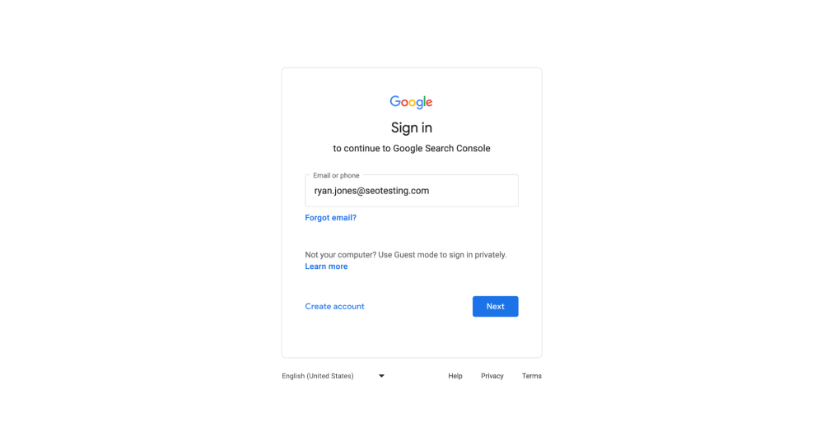
Open Page Indexing Report
The next step will be to head to your Page Indexing Report. On the left-hand side of your screen, you will see the “Pages” button underneath the “Indexing” tab. This is the link you need to click on.
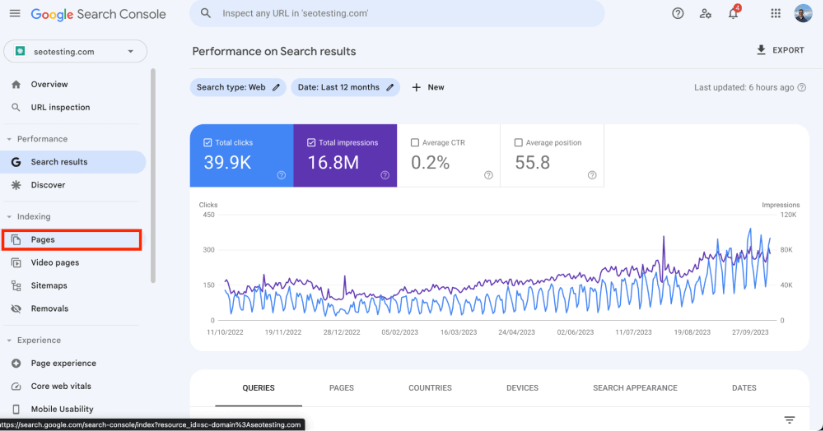
Find Relevant Error Code
Scroll down on your Page Indexing Report, and you will find a comprehensive list of reasons your pages are not indexed. Eventually, you will see an area reserved for the URLs with the Submitted URL Marked Noindex error.
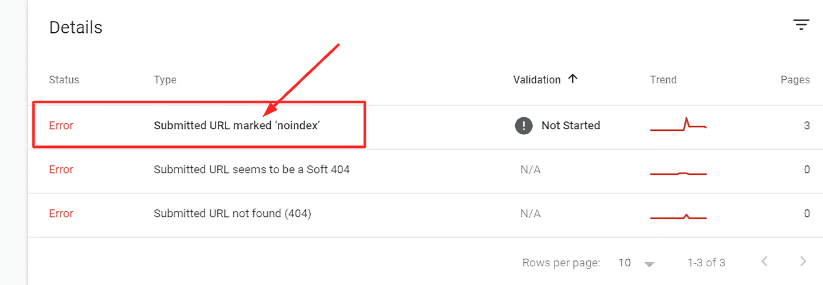
Image Credit: https://okeyravi.com/
List URLs to Fix
Once you have clicked into this section, you will find a list of all the URLs Google has found that have been submitted for indexing whilst also including a way of noindexing the URL. They will list all these for you so you can note them and fix them individually.
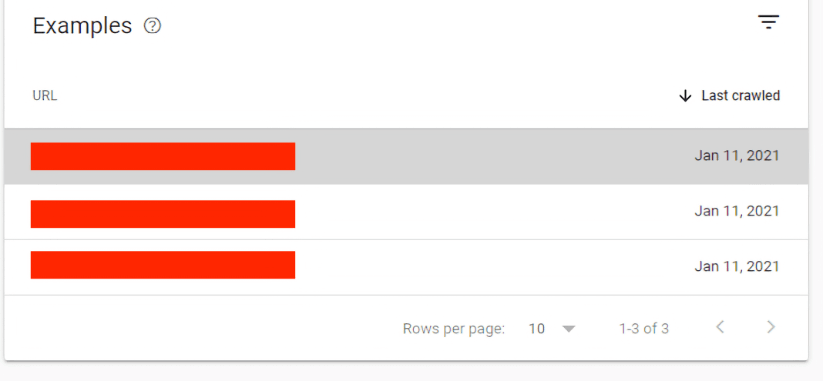
Image Credit: https://support.google.com/
How to Fix the Submitted URL Marked Noindex Error
Now we’ll move into the real meat of the article: how to fix any URLs noted with the Submitted URL Marked Noindex error. You’ll find a step-by-step guide to everything you should try to make things as easy as possible!
Manually Check the URL
You should manually check the URL that you submitted to Google for indexing. Did you enter the URL of the page correctly? If Google notes that you have asked it to offer a URL to the index and cannot access the page, it will assume there is a noindex tag somewhere along the line and mark it with this error to stop it from wasting any crawl budget, however small.
You should also ensure that the URL corresponds with the actual page on your site and does not return a 404 error message or any 5xx error message when you try to access the page.
Sometimes, it is as simple as a misspelled URL.
Check the URL is Indexable
The next step, if the URL you have submitted is correct, is to check that the URL is indexable.
Look for a noindex tag in the page’s source code. Or look for a noindex tag in the .htaccess file and ensure the page is clear of these tag types. When Google sees a URL submitted for indexing, its first step is to check for these noindex tags to ensure it can add the page to its index.
Here’s what a noindex tag may look like within the source code of a web page:

Ensure the Page is not password-protected
If none of the above steps have worked, check the page manually and ensure it is not password-protected. Some page types need to be password protected, like areas reserved for paid subscribers, for example. If this is the case, the page will have a noindex tag.
Is the password protection necessary? You can ignore this message, then, as this will not impact your rankings.
Are you password-protecting a page that does not need to be password-protected? Removing this protection and re-submitting it for indexing will remove this error, so long as any residual noindex tags have also been removed.
Ensure the Page is Not ‘Members Only’
Similar to the above, any sections of your website reserved for members will be marked with noindex tags. Any members-only pages, like the screenshot below, will automatically be marked with a noindex tag to ensure that Google and other search engines do not try to index these page types.
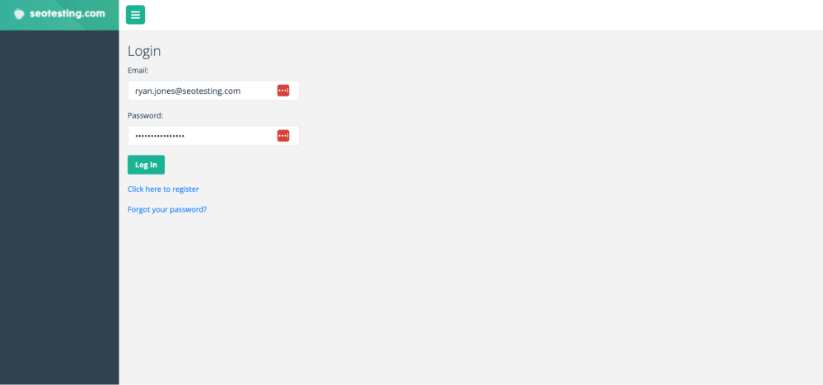
Use Google’s URL Inspection Tool
If you have gone through the steps above, made sure the page is indexed, made sure it is not password-protected, members only, and ensured that you had mistyped the URL, it might be time to look at deploying Google’s URL Inspection Tool.
The URL Inspection Tool will allow you to see individual pages and how Google crawls or renders them. This is an easy way of finding which errors have led to the page needing to be indexed.
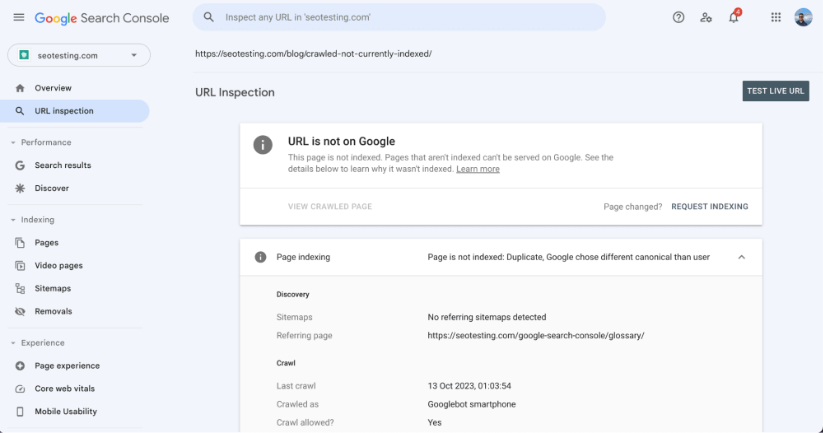
Find when your Sitemap was Last Crawled
Your last step should be to check when your sitemap was last crawled via Google. Sometimes, these types of problems occur simply because the latest version of your sitemap is still awaiting processing by Google.
Head to your “Sitemaps” report under the indexing section of your GSC account, and you will be able to find all the necessary information about your sitemaps, including when it was last crawled and if the crawl went well.
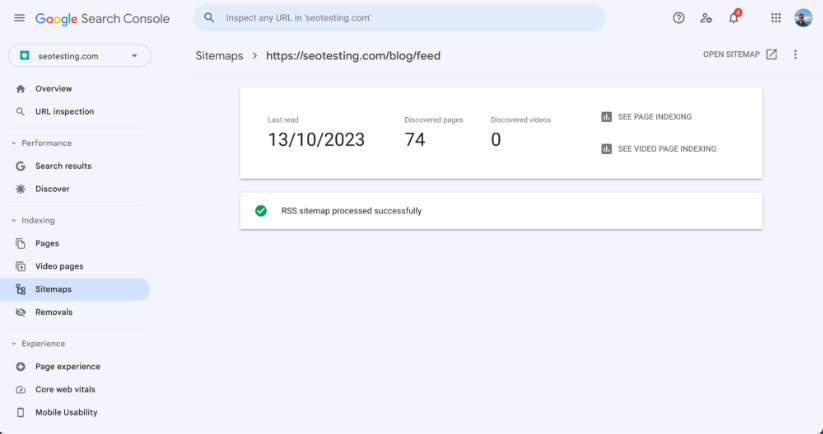
Manually Request Indexing via Google Search Console
Once you have gone through the above steps, if necessary, you can manually request indexing via Google Search Console. Google will then re-crawl your URL and ensure the page can be added to its index.
Indexing may take a little while, depending on your site. Some websites may see URLs indexed the same day, some will have to wait a few days, and some may even have to wait a week or more. But the URL will be indexed over time.
What Happens if URLs are Correctly Marked Noindex
If your URLs are correctly marked as noindex, then nothing is left for you to do here! Your work is done.
However, there is a reason Google has been trying to index your URLs, whether they are correctly noindexed. It’s worth doing a little more investigative work to find out why Google was attempting to index these pages so you can stop this from happening. This is especially useful for more significant sites where the crawl budget may become an issue over time.
FAQs
You are asking the questions, and we are here to answer them. Here are some of the web’s most searched questions about indexing and noindex tags.
How do I Submit a URL for Indexing?
You’ll need to use a search engine’s specific tool or platform if you want to ask search engines to index your content manually.
You’d want to use Google Search Console’s URL Inspection Tool for Google. Enter the URL you want to submit, hit enter, and Google will check the URL. Once it has reviewed the URL, click “Request Indexing”, and Google will start trying to index your URL.
Other search engines have similar tools where you can submit URLs for indexing. But it’s always a good practice to create and submit a sitemap that lists all the pages on your site you want to index.
How do I Know if my Noindex is Working?
To determine if your noindex tag works, check the page’s HTML source code to ensure the tag is appropriately placed. It needs to be in the <head> section as <meta name=” robots” content=”noindex”>.
After this, use a tool like GSC. In the console, use the URL Inspection Tool and enter the URL of the page you want to check. It will tell you whether the URL is indexed or not.
You could also conduct a “site:” search on Google by typing “site:yourwebsite.com/yourpage” in the search bar. If the noindex is working, no results will show.
Can Google Ignore Noindex Tags?
Yes, they can. Sometimes.
Sometimes, you will have a noindex tag in place, but Google may ignore it and index the page regardless, although the exact reasons why this happens aren’t always clear.
That’s why it’s crucial to ensure that noindex tags are implemented correctly and you are continually monitoring the status of the URLs you don’t want to be indexed.
This article has provided a comprehensive guide on tackling the Submitted URL Marked Noindex error encountered in Google Search Console. By explaining the error, guiding you on how to find impacted URLs, and offering a step-by-step solution, hopefully, you can now resolve any of these errors you see on your site.
Want to make SEO testing easy for your business and make better use of your GSC data simultaneously? Give SEOTesting a try! We are running a free, 14-day trial with no credit card required to sign up.

