To continue our series, focussed on Google Search Console page indexing errors, today we will be concentrating on the Submitted URL Not Found (404) error, which is incredibly common within the page indexing report for many websites.
In this article, we will discuss what the error is, whether you need to fix them or not, where to find pages with the error within your GSC dashboard and, of course, how to fix 404 errors on your website’s pages.
What is a 404 Not Found Error?
In short, the Submitted URL Not Found (404) error found within Google Search Console means that Googlebot has tried to crawl a page that, technically, does not exist. It has tried to head to a URL it cannot find on your website, so it sees it as non-existent.
Let’s take a second to look at how Google finds the URLs that eventually end up on the SERPs. To do this effectively, they need to be able to find the URLs to crawl them. From there, they need to be able to render them. Then, they need to index them. And finally, they need to rank them.
If Googlebot tries to access a URL that “does not exist”, then none of the other mechanisms within this structure will work, and your URL will not end up on the SERPs.
What Causes Submitted URL Not Found (404) Errors?
When we look into the causes of these errors, there are a few different probable causes.
You may see this error because a page on your website has been moved into another folder or another place on your website, and a redirect still needs to be put into place. You may have mistyped the URL somewhere on your website or within your sitemap, and Googlebot is trying to access this incorrect URL. It could also be because the page on your website that Googlebot is trying to visit has been deleted, and this change still needs to be reflected via your website’s sitemap.
Do I Need to Fix 404 Errors?
To give a short answer… No. You do not necessarily need to fix any 404 errors appearing on your website. Google say, via their development blog, that 404 errors are an entirely normal part of the World Wide Web. They’re expected as new content is created, content is moved from one place on a website to another, and content is deleted.
However, there are other reasons that you will want to fix any 404 errors that are coming up on your website.
Addressing 404 errors is incredibly important for providing a smooth browsing experience, both for search engine bots and users on your website. Users frequently encountering these errors may become frustrated, negatively impacting their view of your site and increasing their likelihood of navigating away. A well-maintained website, without these disruptions, encourages visitors to stay longer and engage with your site on a deeper level.
Moreover, having a lot of 404 errors on your website can significantly affect your search engine ranking as they are a signal, albeit a small signal, to search engines of a potentially neglected or outdated website. Fixing these issues not only helps retain your existing audience but also plays a pivotal role in bringing new users to your website. It also helps ensure that the hard-earned link equity on your site is well-spent and conversion opportunities are maximised.
Where to Find Pages with the Submitted URL Not Found (404) Errors
Luckily, finding pages with 404 errors on your website is a relatively easy task within Google Search Console.
Firstly, head to your dashboard and click on the Pages link within your Indexing section on the left-hand side toolbar of your Google Search Console dashboard:
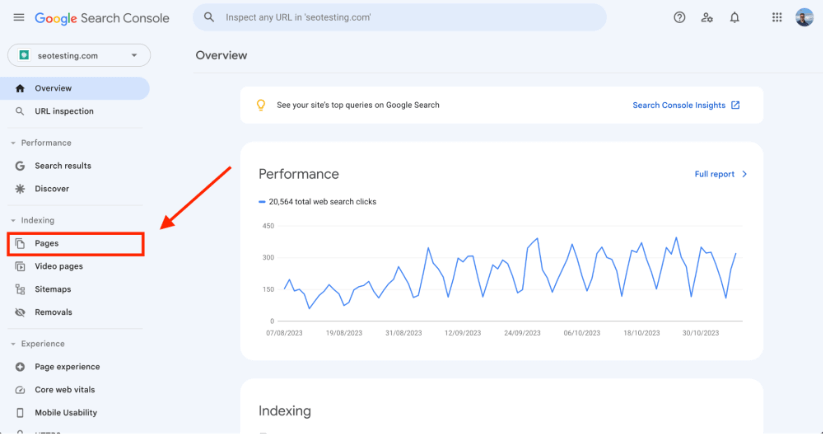
Once you have clicked here, you will then see your Page Indexing Report displayed within Google Search Console:
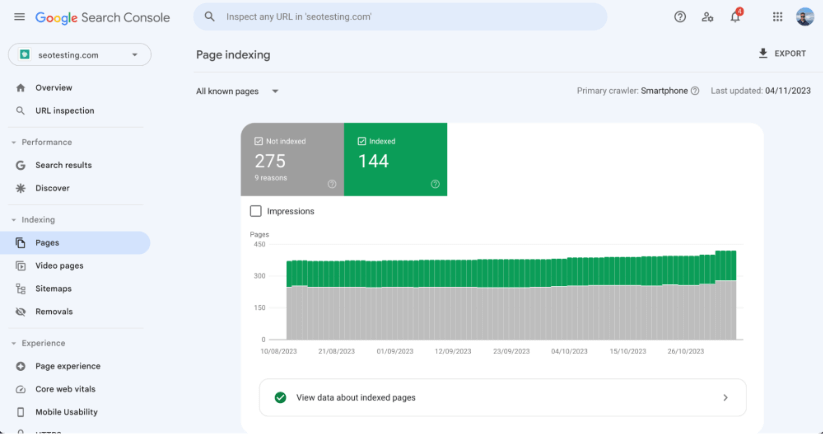
Scroll down on this page, and you will be able to find all of the different reasons pages are not being indexed. If your site is impacted by 404 errors, it will show here:
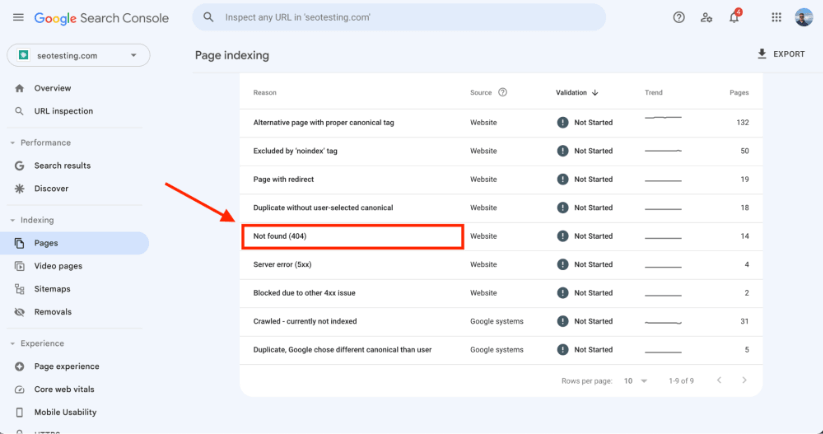
Click into this, and you will be greeted with a list of all the pages on your website that Googlebot has tried to crawl but has realised the URL/page does not exist for whatever reason.
How to Fix Pages with 404 Errors
Generally, fixing any URL Not Found (404) errors appearing on your website is relatively easy. In this last section, we will explore how to solve these errors on your site.
Identify All 404 Pages
You first need to identify all of the pages on your website that Google has identified as having the URL Not Found (404) error on them. You can do this easily using Google Search Console, using the steps we outlined above.
To summarise… Head to your Google Search Console dashboard, find your Page Indexing Report, click into the Not Found (404) section and download these URLs so you can come back to them later on.
Determine the Cause
The next step is to determine what precisely is causing the URL Not Found (404) error to happen for each URL. In most cases, this error is happening because the page has been deleted, the page has been moved without a redirect being put into place, or a URL has been mistyped somewhere within your website’s content.
Fix the Issue
The next step is to fix the issues causing these 404 errors to appear within Google Search Console.
If the page has been deleted and has not been deleted from your website’s sitemap, you will need to decide whether this page is vital to your website and whether it should be ranking in the SERPs or not. If not, you can go ahead and delete this from your sitemap, then ask Google to re-crawl this sitemap. If you decide the page is essential, it is worth restoring it and then asking Google to re-crawl the sitemap on your website.
If you discover you have mistyped a URL within your website’s content and this is the cause of a particular 404 error, you will need to fix this typo and then ask Google to re-crawl the page where the misspelling initially occurred.
If a page on your website has been moved without a redirect being put into place, the easiest way to solve this is to implement a redirect. You can implement a 301 redirect if the page has been permanently moved, or you can implement a 302 redirect if the page has only been moved for a short period.
Additional: Improve your Website’s User Experience
If you do not have a dedicated 404 Page showing on your website, it is advisable to create one of these and have it show users every time they try to enter a page that returns a 404 status code.
This does not necessarily help with your website’s SEO performance. But it will help with your user experience. Users will be able to navigate to another page on your website if they come across a 404 error rather than just heading back to Google.
You may find that doing this has an indirect impact on your SEO. If users are having a good experience on your website and are not bouncing back to the SERPs, Google may see your site as more relevant and may boost it across other keywords and queries.
Monitor Results Over Time
It is also advisable to monitor these results over time, using tools like Google Search Console, to stay on top of any new 404 errors appearing on your website. This is especially crucial if you are running a website that changes a lot daily.
To conclude, effectively managing 404 errors in Google Search Console is essential for a seamless user experience and solid SEO performance. Although not critical for Google, these errors can affect user satisfaction and search engine rankings. Regularly identifying, diagnosing, and fixing 404 errors, coupled with monitoring for new ones, are critical steps in website upkeep. A custom 404 page can also enhance user engagement, indirectly benefitting SEO. Stay proactive in your website’s health to achieve optimal results.
Are you looking to make better use of your Google Search Console data? We here at SEOTesting store data well beyond the 16-month limit that GSC has imposed on your accounts, and we have created a wide range of helpful reports to aid you in bringing more traffic to your website. We are currently running a 14-day free trial, with no credit card required, so sign up today.

