301 redirects play a pivotal role in the performance of your website and its user experience. When done correctly, they can help you manage traffic flow across your site to all your key pages. Done incorrectly, they can stop important pages on your site from getting traffic.
This article will discuss everything you need to know about 301 redirects. First, we’ll explain what a 301 redirect is and whether it impacts SEO. We’ll then give you step-by-step instructions on how to implement 301 redirects across various content management systems, from WordPress to Shopify.
We’ll also discuss some scenarios whereby you may wish to use 301 redirects on your website and answer some of the web’s most frequently asked questions regarding these vital redirects. With this knowledge, you’ll know how to implement 301 redirects without the worry of losing SEO rankings or user experience in the process.
So, let’s jump into it, shall we?
What is a 301 redirect?
To understand redirects, you first need to understand what 301 means in relation to 301 redirects. 301 refers to a HTTP status code sent by a website’s server to a web browser.
A 301 redirect informs the browser that a permanent redirect from one URL to another is in place. This means that all users who request the old URL will be sent to the new URL automatically. 301 redirects pass the ranking power from the old URL to the new URL and are most commonly implemented when a page has permanently moved or been deleted from a website.

This image shows exactly what happens when you visit a URL redirected via a 301. You enter the old page’s URL, and your browser automatically redirects you to the new page – often without you noticing unless you see the URL change in your navigation bar.
Do 301 redirects impact SEO?
There is a little nuance to this answer.
Before 2016, we would’ve said yes, 301 redirects do impact SEO to an extent. Previously, URLs that had been redirected to another URL did lose a certain amount of PageRank (PR)*. This could have hindered their SEO performance depending on the industry they were in, competing pages, and various other factors.
However, according to Google, 301 redirects have not lost any PageRank as of 2016. So, as long as the redirect has been implemented correctly, there should be no impact on rankings or traffic coming to any page with a 301 redirect implemented within it.
*PageRank is an algorithm Google Search uses to rank web pages within Google. Named after one of Google’s founders, Larry Page, PageRank measures the importance of different web pages based on the number and the quality of links (internal and external) to them.
Whilst 301 redirects being implemented on your site shouldn’t have a huge impact on your website’s SEO, you can use SEOTesting’s URL Switch Test to check this. Take a look at this example of a test we ran last year:
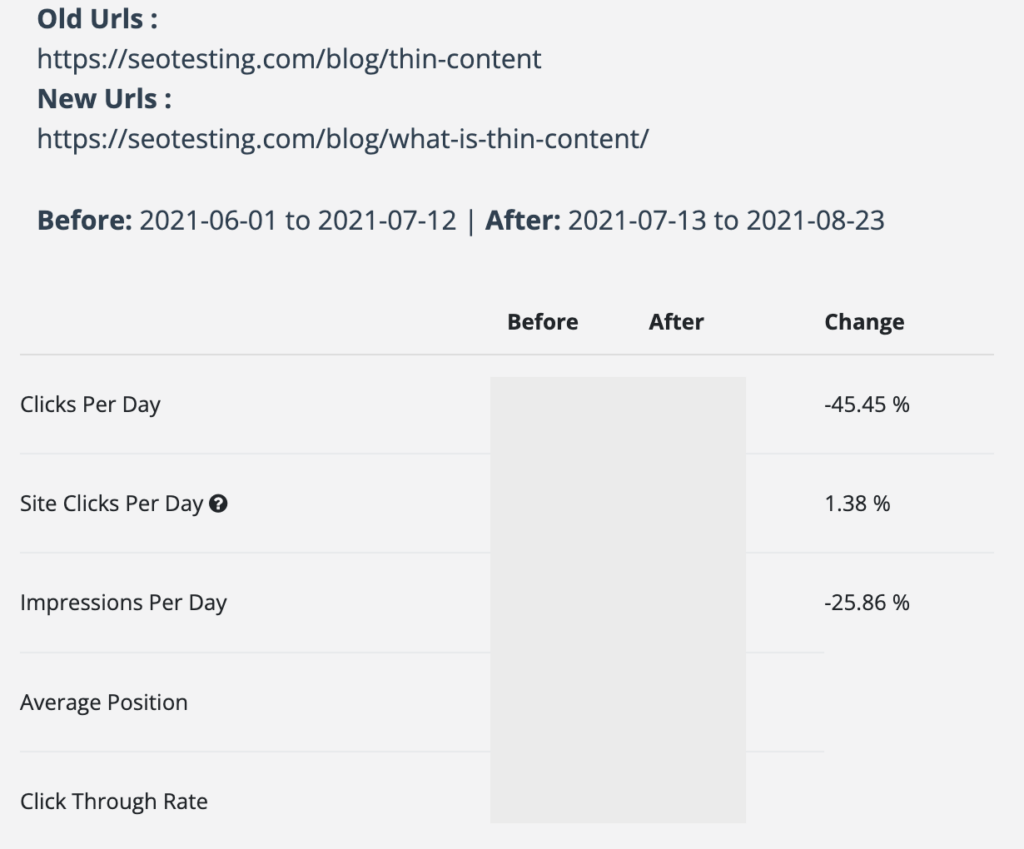
As you can see, we switched a URL from https://seotesting.com/blog/thin-content/ to https://seotesting.com/blog/what-is-thin-content/ and we did, in fact, see a decline in SEO performance for that article.

How to implement a 301 redirect
This section will take you through the steps to implement a 301 redirect across various content management systems, including:
- WordPress
- Shopify
- BigCommerce
- Magento
We’ll also explain how to do this via your website’s .htaccess file if you don’t use one of these content management systems.
Setting up 301 redirects in WordPress
The easiest way to create 301 redirects within WordPress is to install and use a plugin. You can also set them up via your .htaccess files, which we’ll explore later.
Start by logging into your WordPress dashboard:
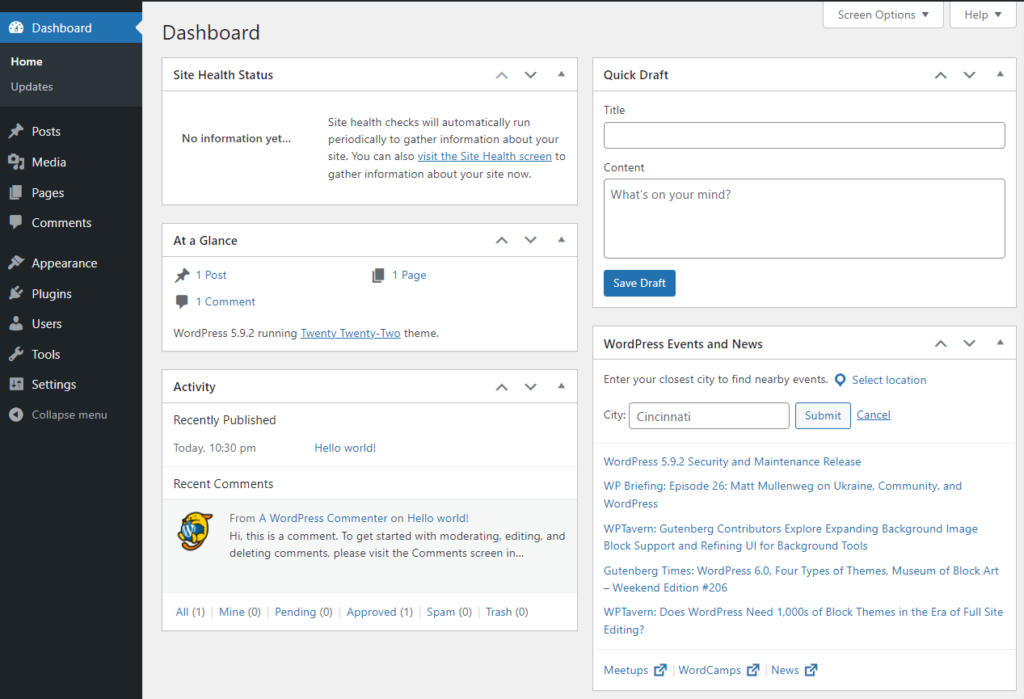
The next step is to navigate to Plugins > Add New and search for a plugin that can handle URL redirection. Some great options include:
Install your chosen plugin by clicking Install Now, followed by Activate. Once the plugin has been activated, head to Tools > Redirection to configure it. Depending on the plugin, you may need to complete a setup wizard to help you learn the tool’s ins and outs.
Within the plugin’s settings page, you will find options to add new redirects:
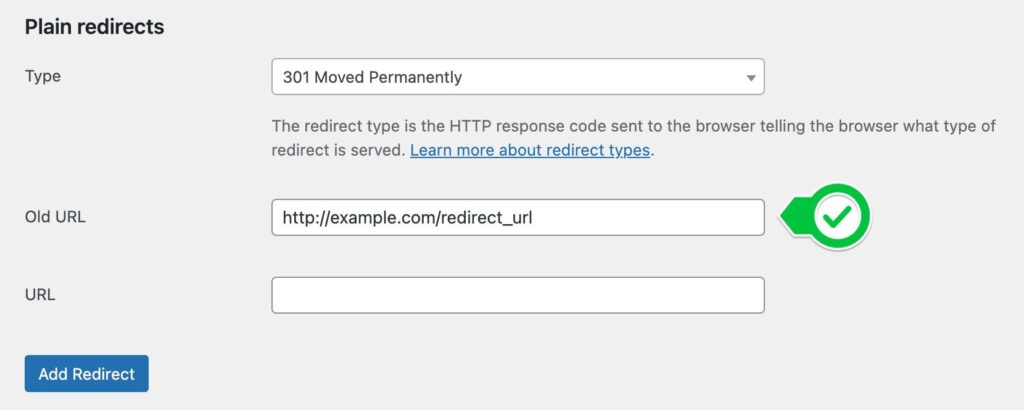
To create a new 301 redirect, enter the old URL in the prompted field and the new URL in the field below. If needed, ensure the redirect type is set to 301 – Permanent.
Finally, click Add Redirect to save the changes.
The steps above may be slightly different depending on the plugin you choose, but the guide above will give you the general steps needed to implement 301 redirects across your WordPress site, regardless of the plugin you go for.
Setting up 301 redirects in Shopify
If you have a Shopify website, implementing 301 redirects is simple. First, log into your Shopify admin dashboard with your credentials.
Once logged in, navigate to the Online Store section via the left-hand sidebar and click on Navigation.
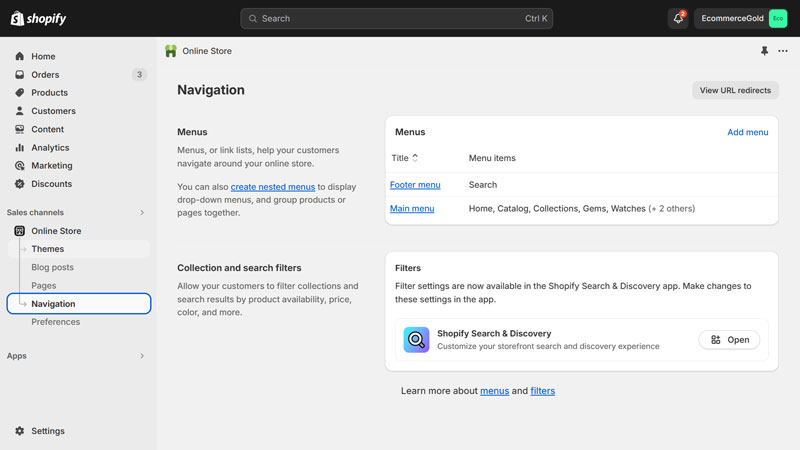
The URL Redirects option is at the top of the Navigation page. Click on it, and then select the Create URL redirect button.
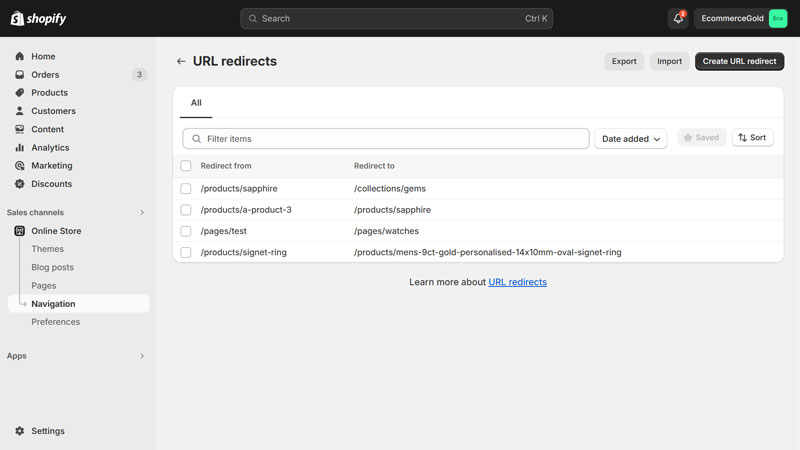
In the Redirect from field, enter the old URL path you want to redirect, ensuring it’s relative to your store’s domain.
For example: /old-page
Next, in the Redirect to field, enter the new URL path, where the old URL should redirect to.
For example: /new-page
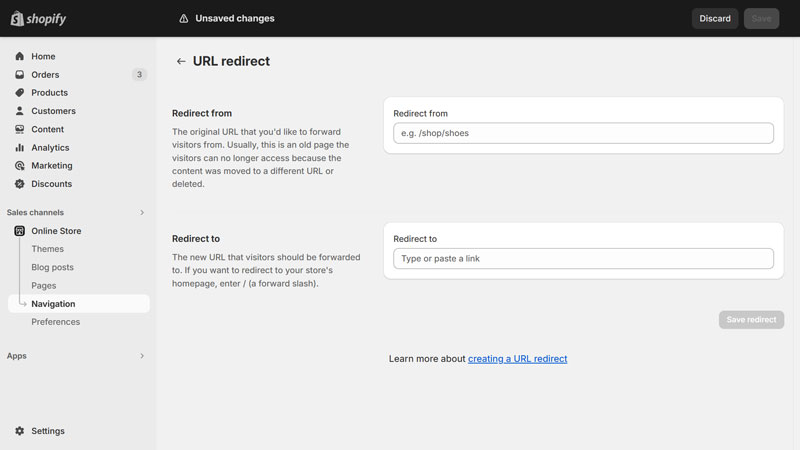
Once you have entered the correct pathways, click Save.
Finally, test the redirect by entering the old URL in your browser to ensure it correctly redirects to the new URL.
Setting up 301 redirects in BigCommerce
Setting up 301 redirects in BigCommerce can be done via the admin panel.
Once logged in, navigate to the Settings section from the left-hand sidebar and select 301 Redirects under the Domain section.
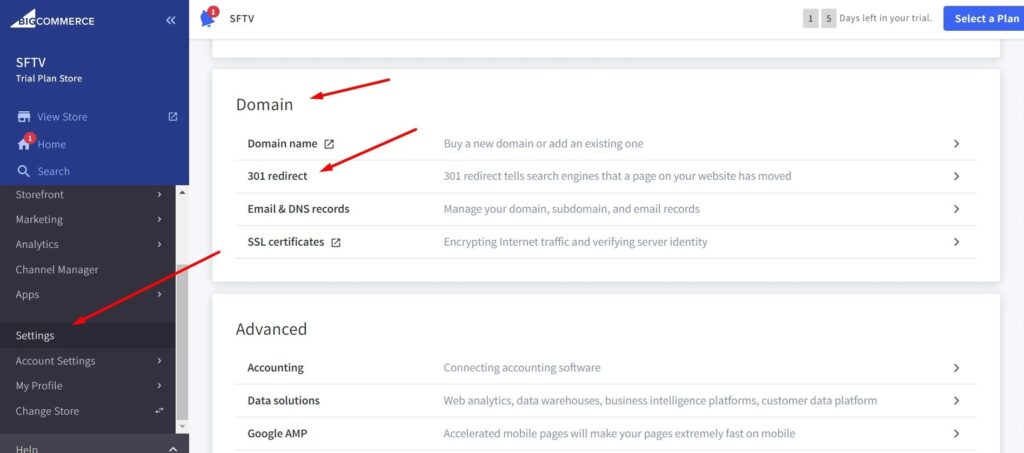
Once in this section, you can set up any 301 redirects you need to. First, ensure the domain is correct at the top of the menu, and then enter the old URL (the URL you want to be redirected) into the correct section.
Your next step is to select the type of redirect you want. Here are your options:
- Manual Link – This will allow you to set the redirect to any URL of your choosing.
- Dynamic Link – This will allow you to set the redirect to a specific page/object.
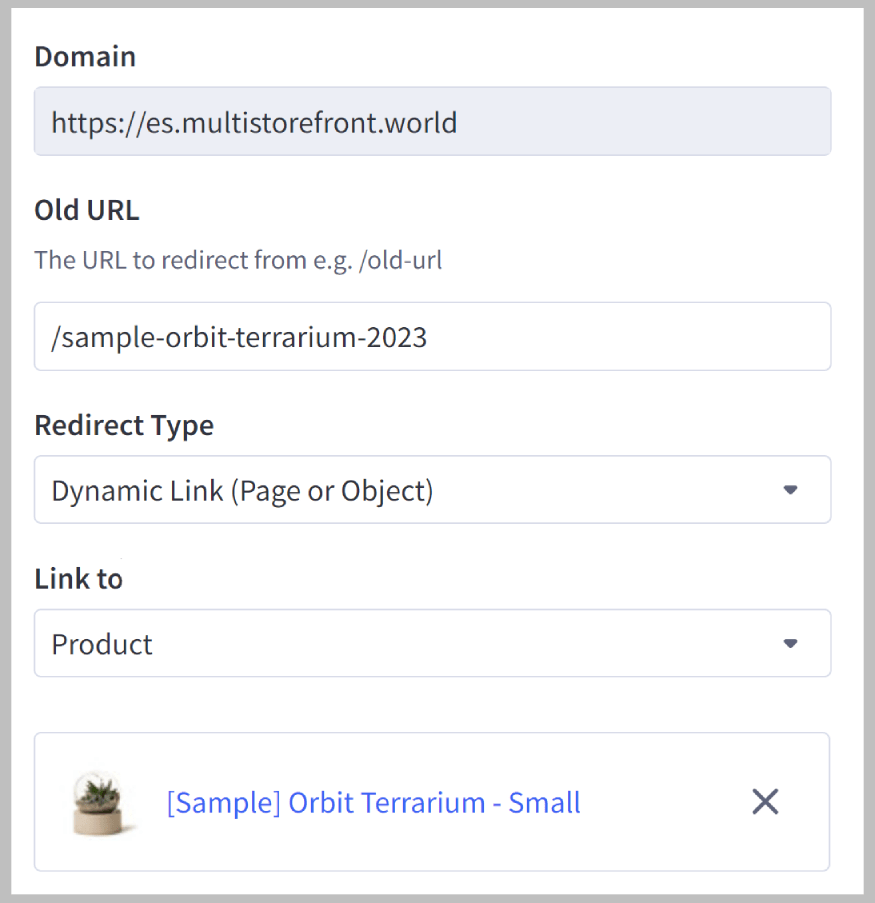
When you’re done, click Create.
Setting up 301 redirects in Magento
Setting up 301 redirects in Magento stores involves a few straightforward steps.
Start by logging into your Magento Admin Panel. Once logged in, click on the Marketing section and select the URL Rewrites option labeled under SEO & Search in that menu.
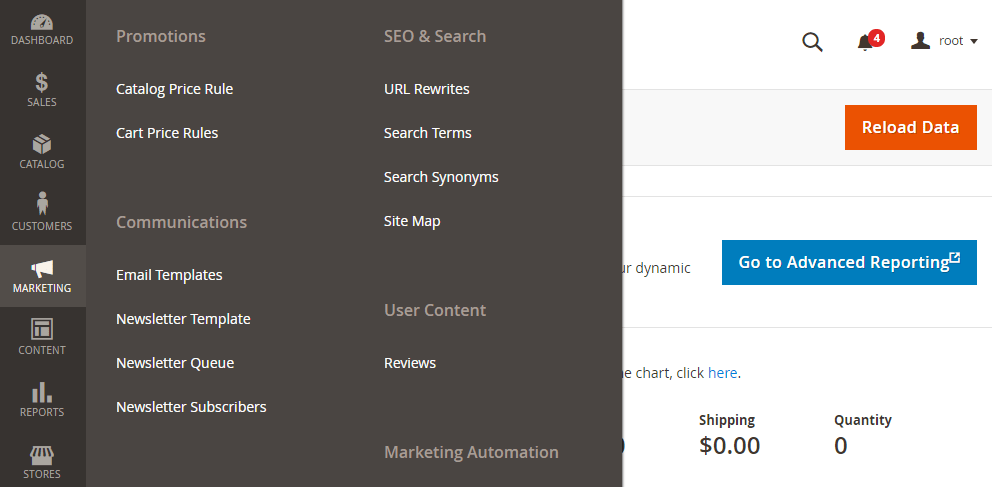
Once you’re in that menu, select Add URL Rewrite.
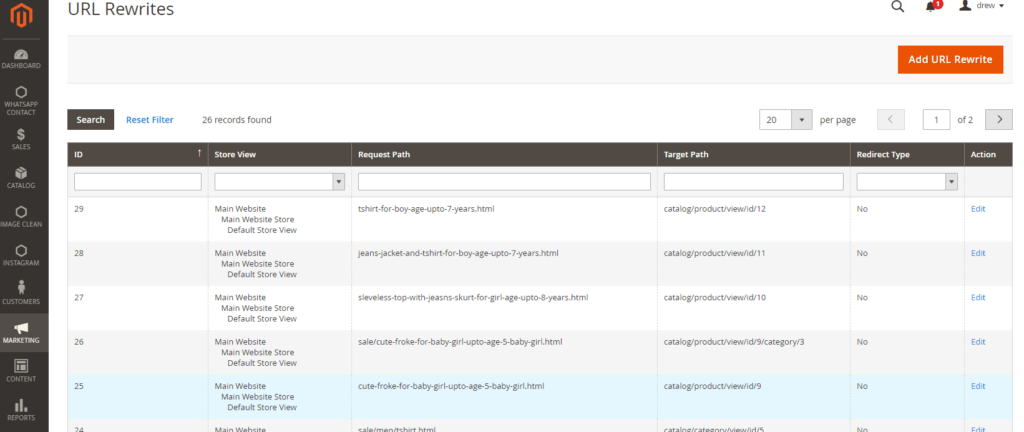
Next, make sure you have the redirect type set to custom.
Type in the URL you wish to rewrite into the Request Path option. Type in the URL you want to set the redirect to into the Target Path section. Finally, you should put the RedirectType to Permanent (301) to ensure it’s a 301 redirect that you are setting up.
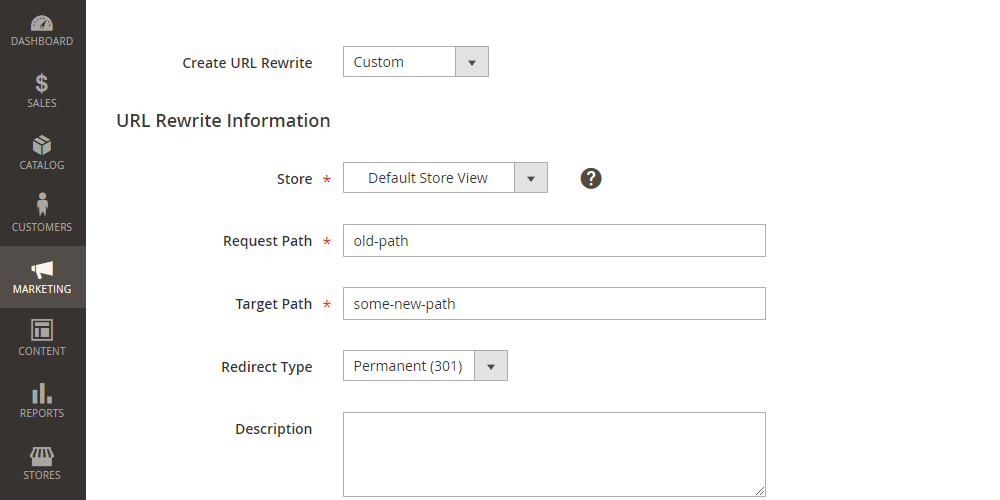
You can enter a description if you wish, but this isn’t necessary to set up the redirect.
Setting up 301 redirects via .htaccess
If you’re unable to implement 301 redirects within your content management system , you can always create 301 redirects using your website’s .htaccess file instead.
While these steps are slightly more complicated, following the instructions below should make them easy to implement.
Firstly, access your website’s .htaccess file. You can do this using an FTP client such as FileZilla or your web hosting control panel’s file manager.
The .htaccess file is located in the root directory of your website, typically within the public_html folder.
Before making any changes, it’s vital that you back up the .htaccess file. Download a copy to your local device to ensure you can restore it if anything goes wrong when creating your redirects.
Open the .htaccess file in a text editor. To set up a 301 redirect, add a redirect rule at the end of the file. The format for the rule is:
Redirect 301 /old-page /new-page
Replace /old-page with the path of the old URL that you wish to redirect and /new-page with the path of the new URL. For example:
Redirect 301 /old-blog-post /new-blog-post
After adding the redirect rules, save the changes to the .htaccess file. Upload the changed file back to your server and replace the old one.
Finally, test the redirect by entering the old URL in your browser to ensure it correctly redirects to the new URL.
When to use a 301 redirect
In this section, we’ll discuss some common scenarios where you may want to (and, in some cases, need to) set up 301 redirects on your site.
Changing your domain name
When you change your domain name, you’ll need to implement 301 redirects from your current domain to your new one to ensure that all existing traffic, backlinks, and (crucially) search engine rankings are transferred to the new domain.
Doing this will help maintain your SEO performance and ensure that users who visit the old domain are automatically redirected to the new site without encountering any issues.
Should you migrate your domain without implementing 301 redirects, you may well see a decrease in your website traffic.
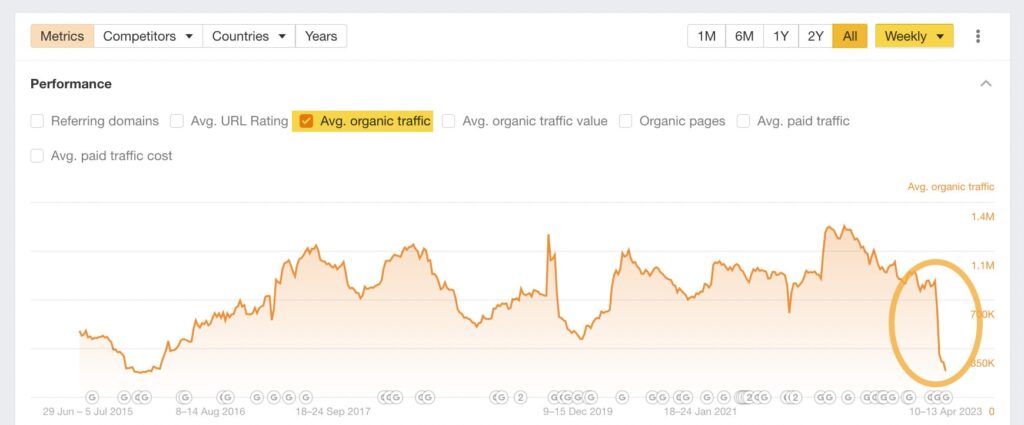
Consolidating multiple websites into a single domain
If you merge multiple websites into a single domain, 301 redirects are essential to correctly redirect traffic from the old sites to the new consolidated site.
This process helps to retain all SEO authority and ranking signals from the individual sites, ensuring that the new consolidated site benefits from the accumulated SEO value of the old sites.
A good example of this is if you have purchased a group of businesses and want to combine all of the previous business sites into a single site, such as a group website. You can crawl all of the old sites, list all of the URLs, and create a redirect map for the new site, ensuring no traffic or rankings are dropped.
Again, you can use SEOTesting’s URL Switch Test to see what happens when you do make this type of switch. SEOTesting will take the performance of all of the URLs for a designated time period prior to the test date, and then it will measure the performance of the new, redirected URL and measure this for the same amount of time. It will then show you, in simple terms, whether your SEO performance has increased, decreased, or stayed the same.
URL structure changes
Any changes in your URL structure, such as changing categories on an ecommerce site, can lead to broken links and a poor user experience.
By setting up 301 redirects from all of the URLs that will be removed/changed, you can ensure that visitors and search engines are directed to the correct pages, preserve all of your rankings and avoid any 404 errors.
Deleting or removing pages
As your website grows and evolves, it may become necessary to delete pages that no longer serve value. Perhaps they are not useful anymore, are no longer relevant to your brand, or the search intent for the target keywords has changed.
Whenever you need to do this, implementing 301 redirects prevents users from landing on error pages and ensures that search engines update their indexes to reflect the changes, which will maintain a good user experience.
Switching from HTTP to HTTPS
HTTPS is HTTP with proper encryption and verification. Switching to HTTPS, if you haven’t done so already, is crucial so make sure you do this soon.
Setting up 301 redirects from HTTP to HTTPS will ensure your existing website traffic is securely redirected to the new, secure URLs. This helps you preserve rankings, traffic, and user satisfaction when switching.
Switching from HTTP to HTTPS may even boost some of your SEO metrics.
While it can be a lengthy process, switching to HTTPS should feel relatively simple. Crawl your existing site and make a note of all of your URLs. Next, you’ll need to create a redirect map that converts all of the HTTP versions of your URLs to the HTTPS versions. Once this is done, you must implement these 301 redirects. Some content management systems have the option to bulk import 301 redirects, whereas with others you may have to do this manually.
Fixing duplicate content issues
Duplicate content can harm your site’s SEO by diluting the authority of your pages.
By implementing 301 redirects from duplicate content URLs to the original or preferred URLs, you consolidate the SEO value and avoid duplicate content penalties from search engines. This can help your website maintain a strong and consistent search engine presence.
Let’s say, for example, that you have 4 URLs that all target the same set of queries:
- https://example.com/blog/duplicate-content/
- https://example.com/duplicate-content/
- https://example.com/blog/how-to-fix-duplicate-content/
- https://example.com/blog/how-to-find-duplicate-content/
Choose the URL that gets the most impressions, clicks, or has the highest click-through rate, and remove the other URLs. When you remove these URLs, redirect them (via a 301) to the other URL to preserve as much traffic as possible.
Content refreshes & updates
When you refresh or update your content and change the URLs, 301 redirects are essential to ensure that the existing backlinks and search engine rankings are transferred to the new URLs. This process maintains your site’s SEO equity and ensures users are directed to the most current and relevant content.
When you complete a content refresh to one of your pages and change the URL, 301 redirects are essential to ensure that any existing backlinks and rankings are transferred to the new URLs.
Here’s another example, using the content decay report on SEOTesting:
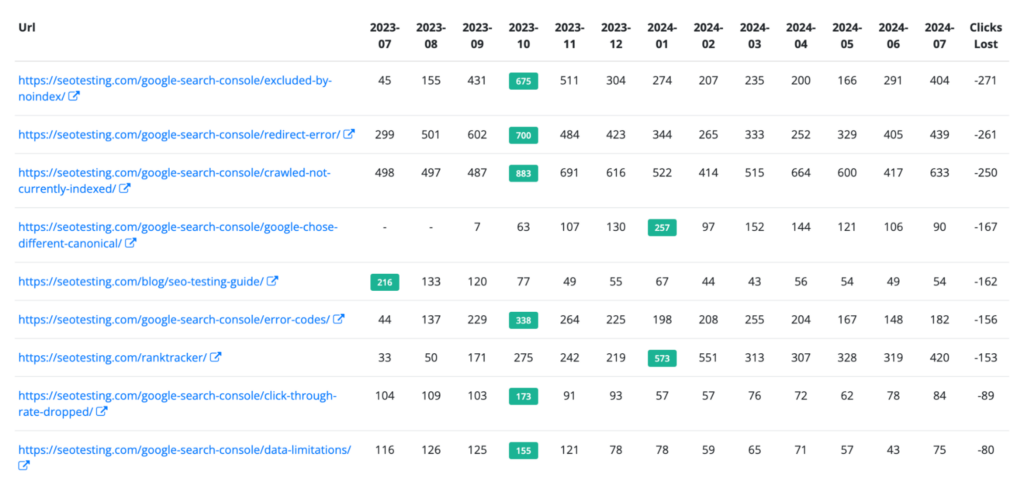
The screenshot above shows that our blog post on the ‘excluded by noindex’ status code within Google Search Console has lost 271 clicks from its peak in October 2023.

We may decide to do a content refresh on this in the future. If we do, and we decide to change the URL, we’ll ensure we redirect the changed URL to the new URL.
Expired or discontinued products
For ecommerce sites, it is inevitable that at certain stages products will be out of stock for an extended time, discontinued, or removed from the site completely.
When this happens, it’s important (for user experience purposes) to redirect the old product URLs to relevant new products or categories. When users stumble across URLs to expired products, redirecting them to a newer and similar product can stop them from bouncing from your site and may even encourage them to make a purchase.
Frequently asked questions: 301 redirects
To round off this article, we’ll answer some of the most commonly asked questions about 301 redirects, to bring your knowledge up to scratch.
What is the difference between a 301 redirect and a 302 redirect?
When it comes to how they work, the difference between a 301 redirect and a 302 redirect is minimal. The key difference between the two is that a 301 redirect lists a URL that has been redirected permanently, whereas a 302 redirect lists a URL that has been redirected temporarily.
Other differences between the two status codes occur within caching and the transfer of SEO metrics.
Browsers and search engines will cache 301 redirects (because it is a permanent redirect), meaning they remember the new location and don’t check the old URL again. This isn’t the case with 302 redirects.
Search engines will pass nearly all of the original URL’s link equity to the new URL, which will help maintain the original page’s SEO value and rankings. Again, this doesn’t happen with 302 redirects.
Another difference is that search engines tend to drop a URL from their index when they encounter a 301 redirect, but will keep URLs with a 302 in their index because the redirection is only temporary.
What is a 301 redirect from?
A 301 redirect originates from an old URL that you want to permanently redirect to a new URL.
The “from” within a 301 redirect refers to the original URL users or search engines are attempting to access. When a 301 redirect is set up, any request to the “from” URL is automatically redirected to the new URL you set.
Are too many 301 redirects bad?
First off, it’s important to remember that having 301 redirects in place is always preferable to having broken links scattered across your website.
However, having too many 301 redirects across your site can lead to performance issues such as slower load times and increased server load since each redirect introduces an additional HTTP request-response cycle. This can potentially harm user experience, especially if multiple redirects are changed together.
It’s also important not to create redirect loops and long redirect chains as they may negatively impact your SEO.
How to fix 301 redirects?
Fixing broken 301 redirects on your site involves several steps to ensure they are optimized without negatively impacting your website’s performance, user experience, or SEO. First, identify your existing redirects using tools like Google Search Console or a crawler like Screaming Frog. Find all of the URLs that are currently being redirected.
Next, analyze any redirect chains to check for multiple redirections before reaching the final destination. Again, tools like Screaming Frog can help you visualize these changes. Simplify any redirect chains by ensuring each original URL redirects directly to the final destination.
Verify that all 301 redirects point to the correct and relevant URLs. Review your server configuration or CMS redirect settings to rectify incorrect rules. Ensure there are no redirect loops where a URL redirects back to itself.
If you are using a content management system, consider using redirect management plugins like Redirection or Yoast SEO. These plugins simplify setting up, monitoring, and managing redirects.
Finally, perform regular maintenance by periodically auditing your site’s redirects to ensure they remain efficient and effective. Continuously update and optimize your redirect rules as your site evolves. By following these steps, you can maintain an efficient and SEO-friendly website.
How does a 301 impact SEO and website ranking?
While having a single 301 redirect will typically pass most (if not all) of the link equity from your old URL to the new one, changing multiple redirects can dilute this link equity, as search engines may not pass the full SEO value through several hops.
In short, the more links a search engine bot has to jump through to get to the new URL, the less link equity the new URL will receive. So, ensure your redirects are ‘clean’ in that they redirect straight from the old URL to the new URL.
Can a 301 redirect cause a temporary drop in traffic/rankings?
While it’s not all that common for a single 301 redirect to cause a temporary drop in traffic/rankings, this can happen when you redirect multiple URLs on your site simultaneously. For example, if you redirect all of your website URLs from HTTP to HTTPS, as we discussed earlier.
This is because search engines need time to re-crawl, re-index, and transfer any link equity. But don’t worry, should your rankings be affected, this should only be temporary.
Is it possible to 301 redirect multiple URLs to a single URL?
Yes, it is possible to implement 301 redirects from multiple URLs to a single URL. One of the most common reasons this is done is to stop issues with duplicate content. As we explained earlier, you may wish to redirect multiple URLs to a single URL to make that URL rank better and stop duplicate content issues from occurring.
If you do this, you can use SEOTesting’s URL Switch Test to monitor what happens once these redirects have been implemented.
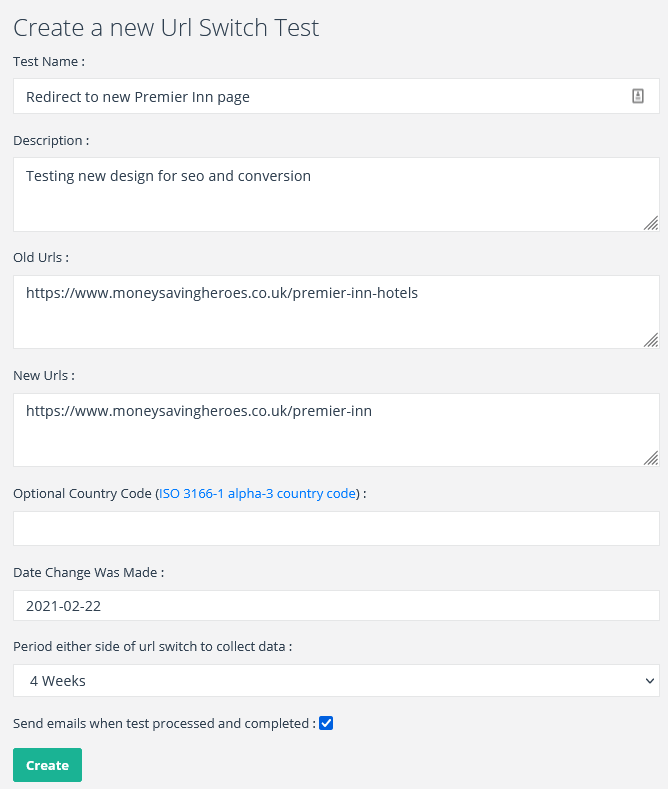
Let’s wrap things up
301 redirects are crucial for managing your website’s traffic and ensuring a seamless user experience. They help maintain SEO value by transferring link equity from old URLs to new ones, and in turn, help to preserve your site’s rankings and authority. By following the step-by-step instructions in this guide, you should be able to implement 301 redirects across various content management systems, including WordPress, Shopify, BigCommerce, and Magento. Additionally, you can now handle redirects via the .htaccess file if needed.
Regularly audit and update your redirects to keep your website optimized and efficient. Remember, while a single redirect typically passes most of the link equity, excessive redirects can cause performance issues, so keep your redirect chains clean and straightforward.
Understanding when to use 301 redirects is as important as knowing how to implement them. Whether you’re changing domain names, refreshing content, or switching from HTTP to HTTPS, 301 redirects ensure your site remains functional and user-friendly. Keep this guide as a reference to help navigate the complexities of 301 redirects, and leverage their benefits to enhance your website’s functionality and search engine optimization.
When you implement redirects across your site, you should always test to ensure they’e working. SEOTesting is a great tool for this, especially with the URL Switch Test feature. See for yourself with a 14-day free trial today. No credit card is required.


