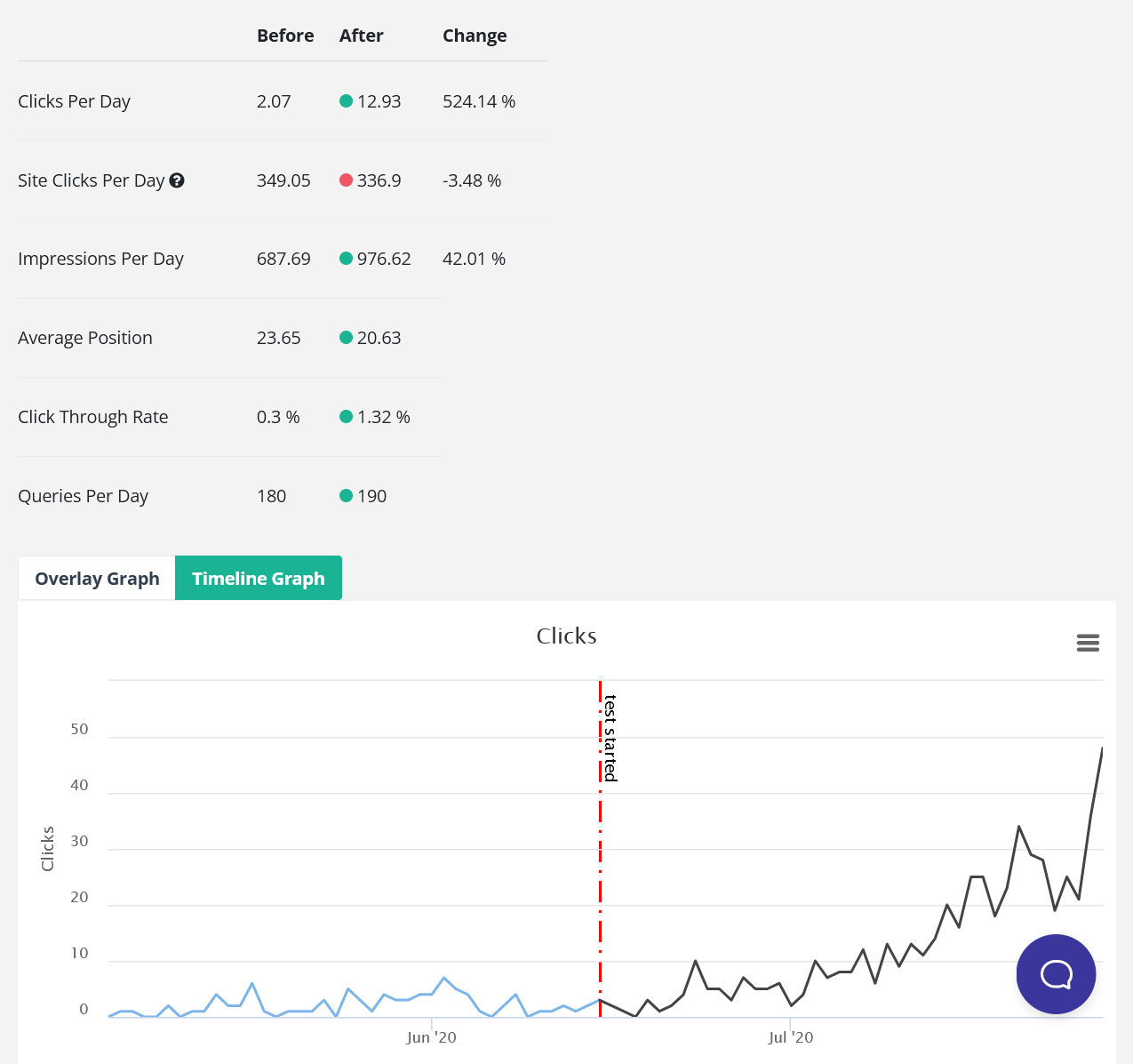Table of contents
- How to find content to refresh
- Find what’s missing to refresh content
- Bringing all this together
- Create a test after each content refresh
How to find content to refresh
Content refreshes are an important part of an SEO workflow for content success.
You need a starting point on which URL to begin with. SEOTesting offers two different ways to get started, at the top or the bottom.
1. All pages (start with top-performing content)
The all pages report lists the top 1,000 URLs on your site. By default, it is ordered by clicks.
Choose a sort order to work by. Ordering the URLs by impressions will put the URLs first with the most significant potential for improvement.
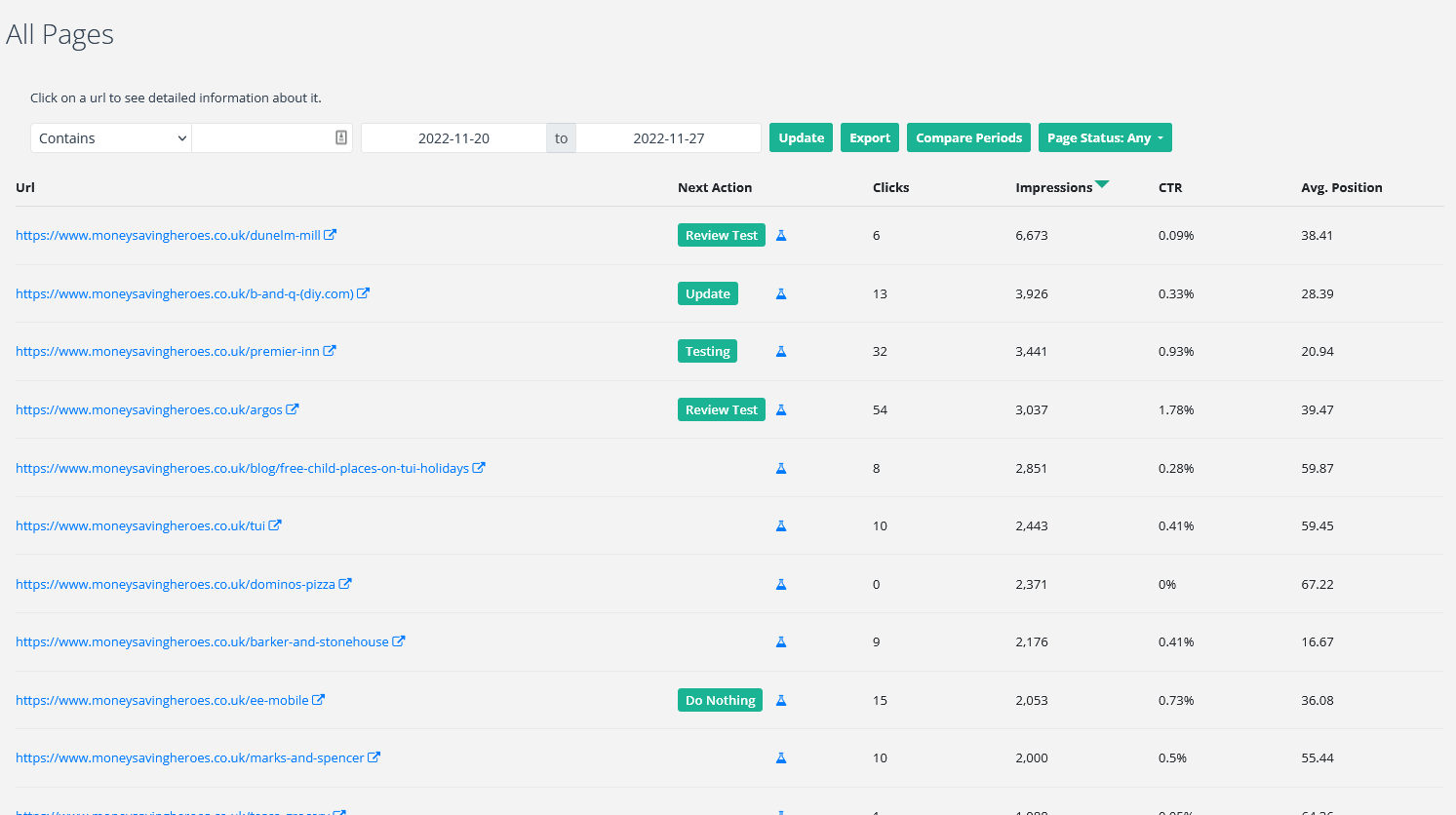
Whichever order you choose, start at the top and work your way down. Updating and refreshing content page by page.
2. Find low-quality content report (start with the worst performing content)
The ‘Find low-quality content’ report will check all the URLs in your sitemap.xml file for clicks and impressions. The report will let you know which URLs are getting low impressions in Google, and hence Google thinks the content is low quality.
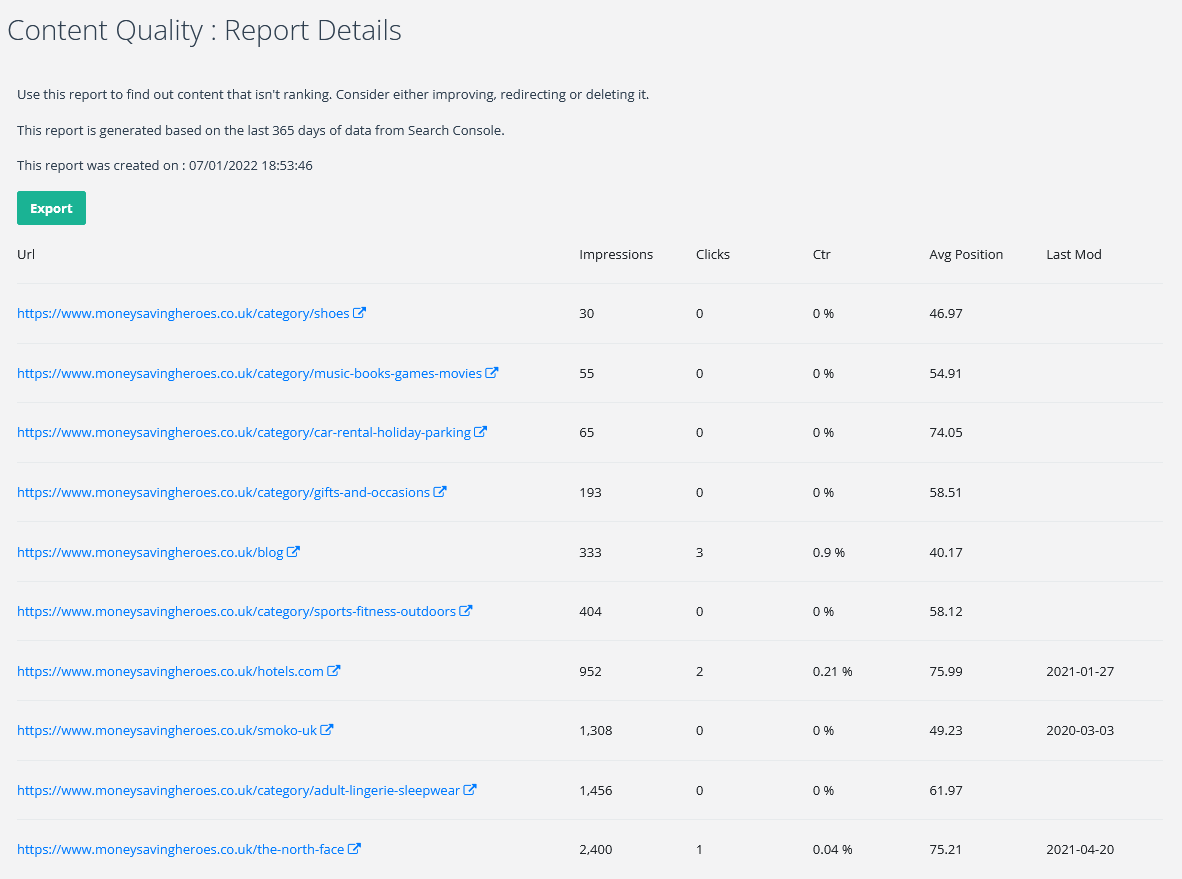
Start at the top of the report, and work your way down the URLs.
For each URL you have the following options:
- Refresh and expand the content.
- Remove (and redirect)
- Merge (and redirect)
If you choose option a, you can use the process below.

Find what’s missing to refresh content
This template can be used to follow the steps below and collect the data. (File -> Make a copy, to be able to edit it)
1. Check the search intent (use Google)
Take the target query of the page, and perform a Google search with it.
Check that the content type of your page (blog post, product landing page, category page) appears in the current top 10 results of the SERPs.
If the content type of your page does not appear in the SERPs, you may need to reconsider the content strategy for this particular query.
A new page, based on the appropriate content type, maybe the best solution.
2. Top query per page report – click-through rate optimization
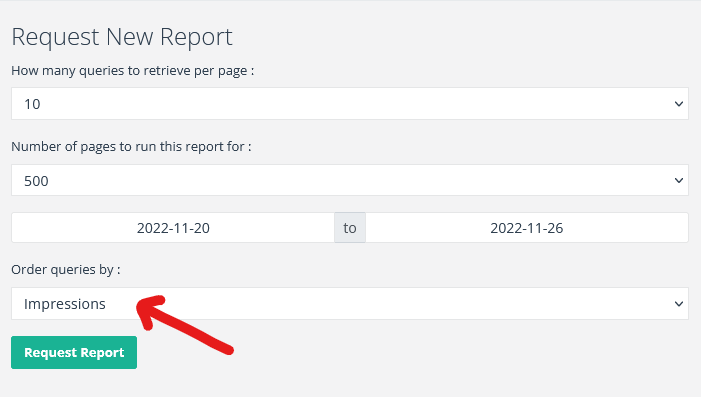
Run the Top Query Per Page report. Choose to order the report by ‘impressions’;
This report will show you whether the top 10 queries the page appears in the SERPs for are used in the page title, meta description, headings, and paragraph text.
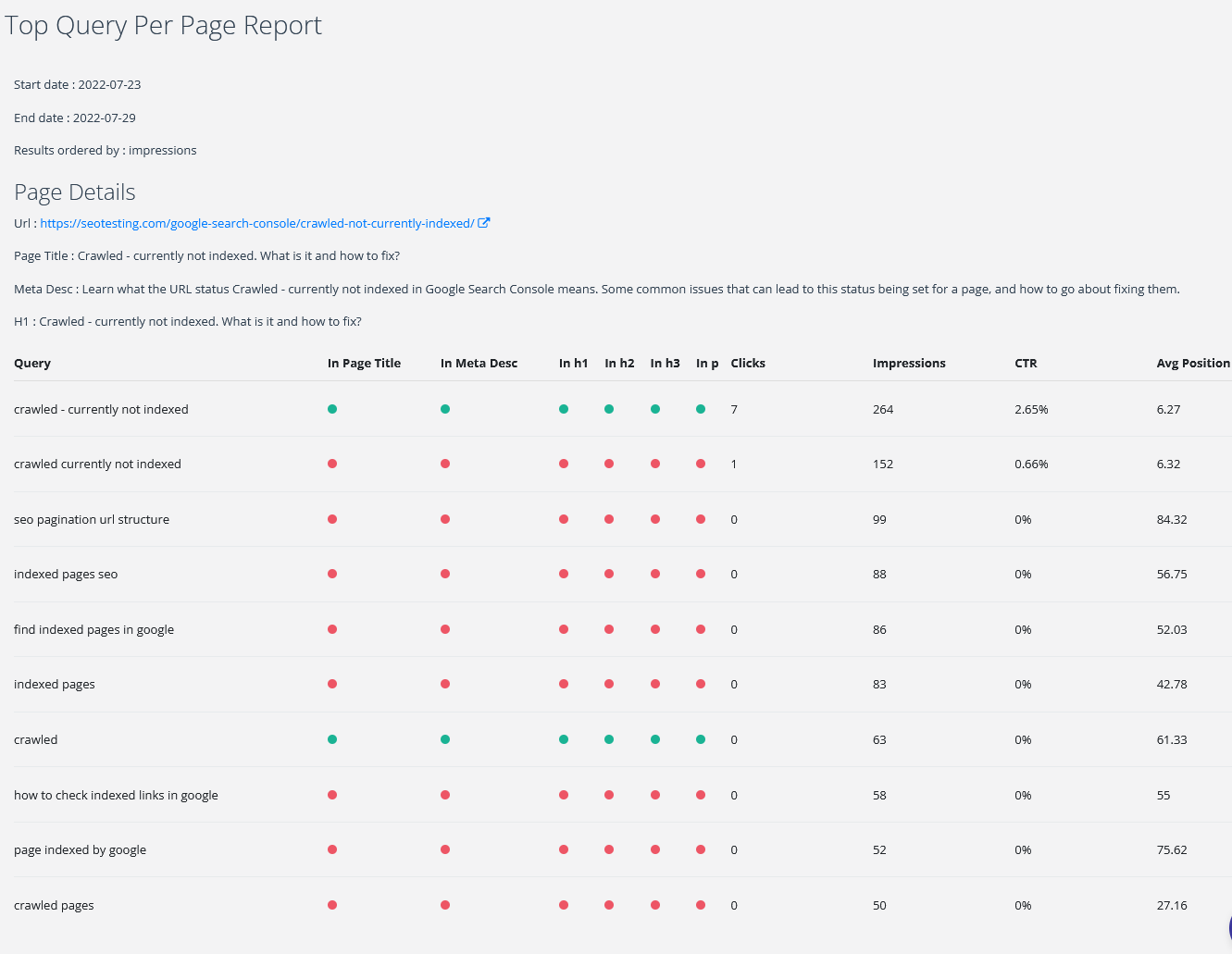
Check whether the top queries are used in the page title and meta description. If not, and you can naturally include them, rewrite them to include them.
Some of the top queries the page is appearing for may be good ideas for new sections. Save these for the next step.
3. Page details view
From Reports -> All Pages, find the URL you are refreshing and click on it. (Alternatively, search from the top toolbar section of SEOTesting using the full URL)
Below the Clicks graph, you will see all the queries the page has ranked for over the past 90 days.
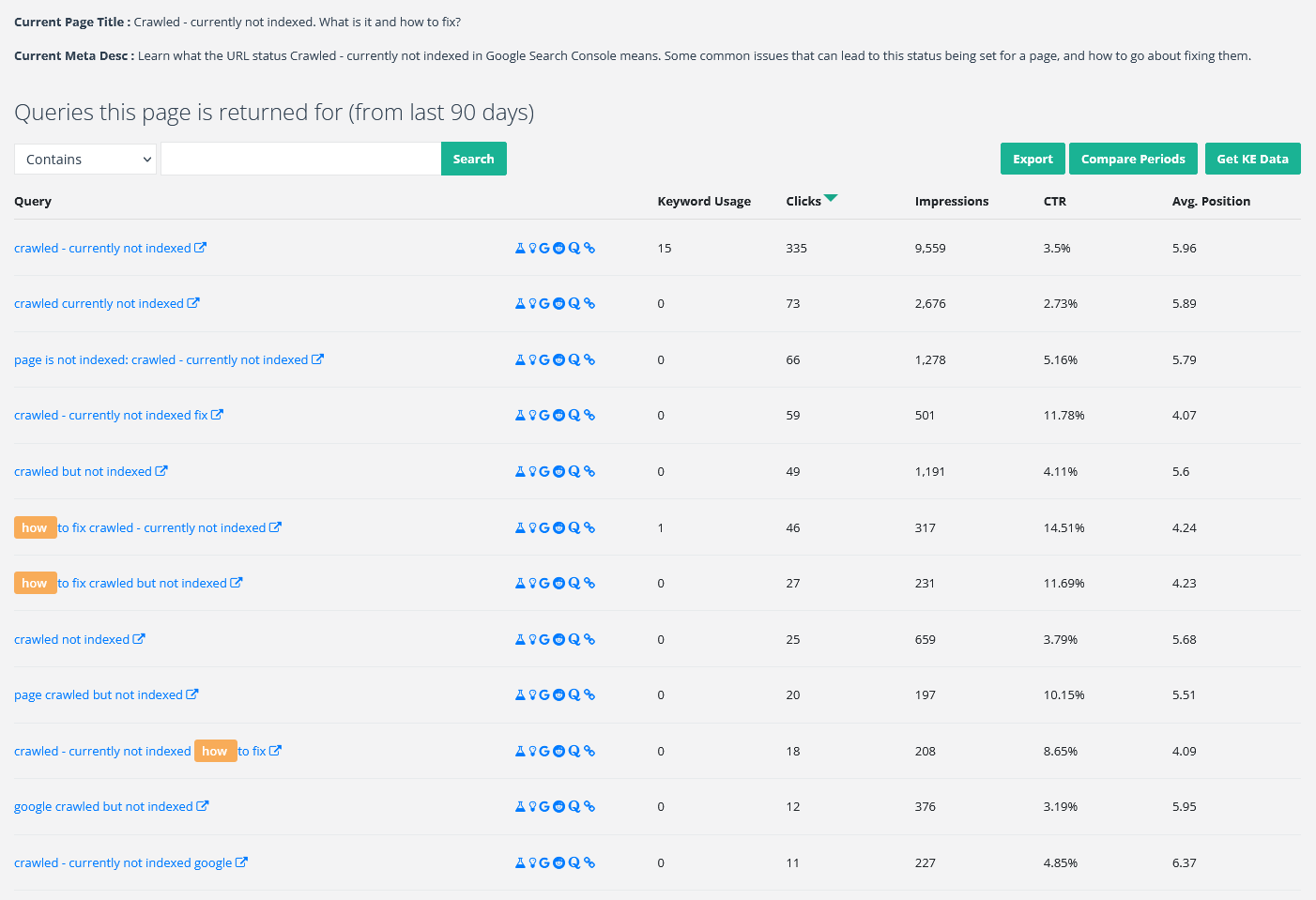
The Keyword Usage column will show how often a query is currently used on the page.
Look for high impression queries that are not used on the page, that could be naturally included in re-written sections or used as brand new section headings.
You are already ranking for these queries without using them on your page, so the ease of ranking better for them is high.
Question/informational queries (highlighted in yellow) make great section headers and FAQs.
4. SERP analysis
Head back to the SERPs and use the page’s target query. Checkout the values for:
- Autocomplete
- People Also Ask
- Related searches
The Keywords Everywhere Chrome Extension can make this process slightly easier.
5. Competitor analysis
Review the top 10 SERP results, and analyze the pages.
Review the headings their pages use, and consider any important sections you may be missing and can include on your page.
There’s nothing wrong with doing this manually, as you can learn a lot about a topic before writing it by reviewing the pages that are currently ranking for it.
If you are looking to automate this process you can use tools such as Frase, Clearscope, SurferSEO.
6. Internal link
See whether you have any internal linking opportunities. Perform the following search on Google:
site:yourdomain.com ‘target query’
Ignoring the page that we are working to refresh, any other results in the SERPs should be pages from your site that include the target query within their content. Reviewing these pages will hopefully bring some new internal linking opportunities.
If you don’t have any internal linking opportunities, it may give the opportunity to build out a topic cluster. From the research above, see if any of the topics/headings will make standalone pages.
Bringing all this together
It’s time to combine this all using the handy template you’ve filled out.
You have the choice of using the existing content you already have, or starting afresh.
Two writing tools that can help you with your writing process include:
- Grammarly
- HemmingwayApp
Create a test after each content refresh
After you publish your content refresh, create a Single Time-based SEO Test in SEOTesting. This will measure how the page performed before and after your content refresh, so you can see the real value your work has impacted on the page.
- Request the page to be reindexed in Google Search Console
- Go into SEOTesting -> SEO Tests -> Create a new SEO test, and choose ‘Create a single test’