One question that is often asked on the internet when we discuss the change from UA (Universal Analytics) to GA4 (the latest iteration of Google Analytics) is how they find information on their different traffic sources, specifically referral traffic.

In this article, we will discuss:
- Referral traffic.
- How to find your referral traffic within your GA4 dashboard.
- The difference between the ‘User Acquisition’ report and the ‘Traffic Acquisition’ report.
- How to find your top referring pages within GA4.
- The step-by-step guide to finding your top landing pages for referral traffic.
This is all being done to show you how to get the most out of your GA4 dashboard, understand where your referral traffic comes from, and make the most of that traffic.
What is Referral Traffic?
Referral traffic is a section of traffic coming to your website through another source on the internet. One of the most common examples of referral traffic is traffic coming to your website through a link on a different domain that is not associated with your website.
Referral traffic is one of the main categories of traffic sources, behind (generally) organic traffic and direct traffic. Is this always the case? No. Depending on your website, the marketing work you complete, and the niche you are in, your top traffic sources will look different from those of other websites.
However, as a general rule, it is one of the top three traffic referral sources for most websites online.
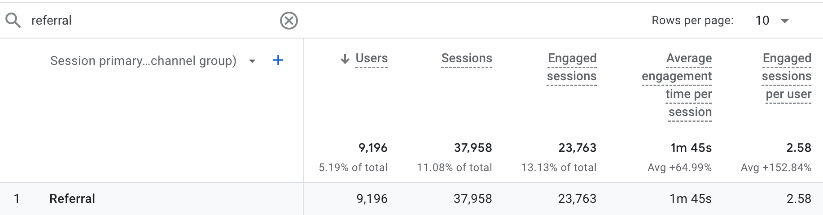

How to Find Referral Traffic in GA4
Finding your referral traffic numbers within GA4 is a very simple process. Start by heading to your GA4 dashboard. It will look like this once you are on your dashboard:
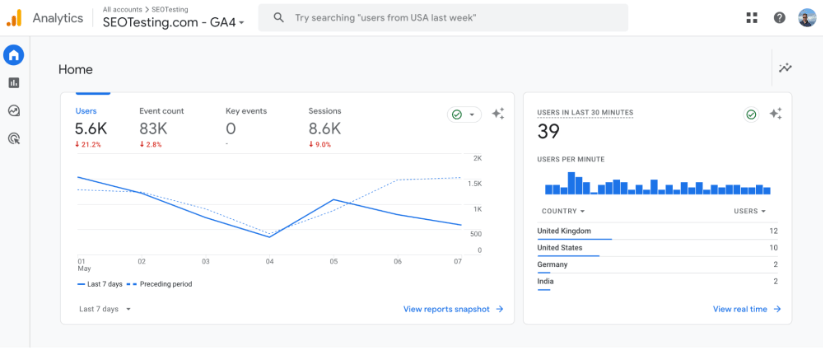
The next step will be to utilize the toolbar on the left-hand side of your screen. Hover over this area with your mouse, and the toolbar will appear in more detail.
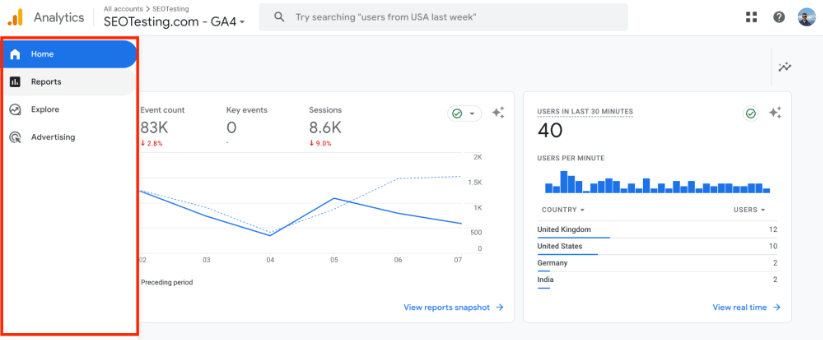
Once you can see this section of your toolbar, head to the ‘Reports’ section and click on that link. A new window will appear, which will start to list out the various reports you have available to you within GA4:
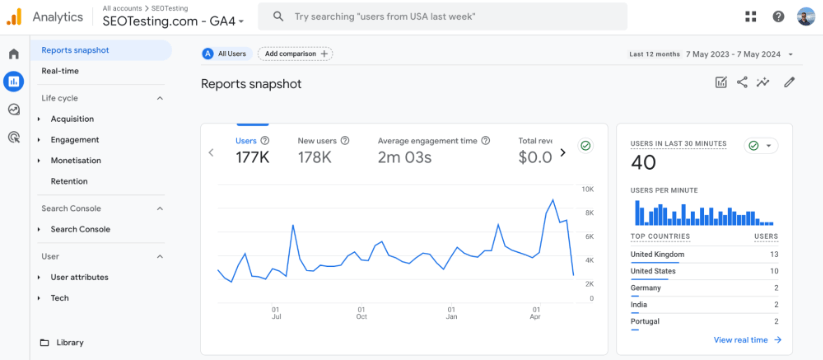
Once here, click on the ‘Acquisition’ option on the left-hand side of your screen, and a dropdown will appear listing the following options:
- Acquisition Overview
- User Acquisition
- Traffic Acquisition
- User Acquisition Cohorts
Click on the ‘Traffic acquisition’ link, as shown here:
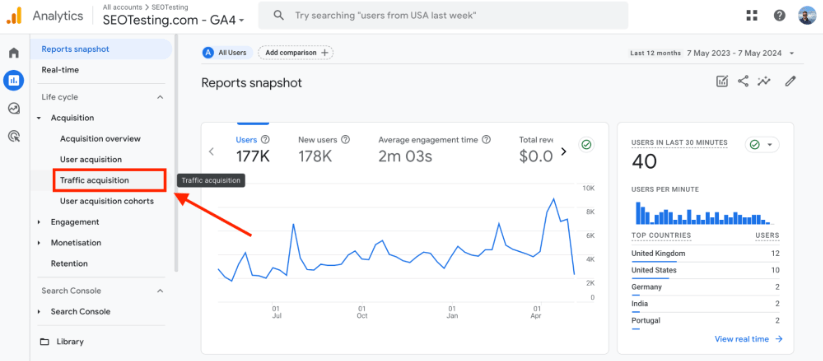
Finally, scroll down this report. You will see a list of your traffic sources, and there, you can find details about your referral traffic.
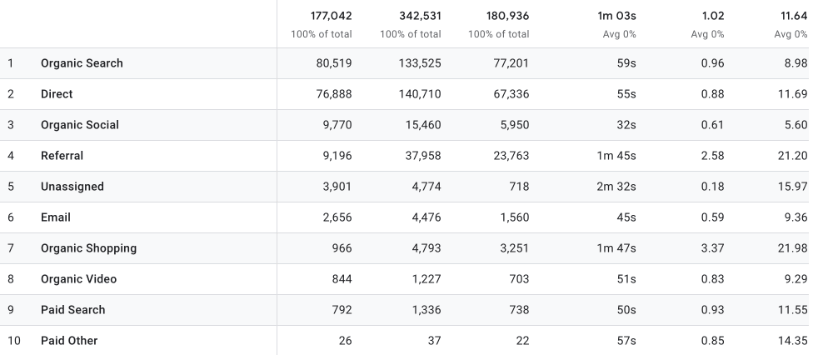

What is the Difference Between User Acquisition and Traffic Acquisition?
You may be slightly confused to find that your GA4 account lists a ‘User Acquisition’ report and a ‘Traffic Acquisition’ report. While they both detail your referral traffic, these reports do so in slightly different ways.
The Traffic Acquisition report within GA4 will report on overall sessions by all of your website’s visitors. This makes it a more comprehensive report. The User Acquisition report only reports on first-time visitors to your website.
Below are screenshots of our Traffic Acquisition report and our User Acquisition report for Q1 of 2024 for the SEOTesting website, showing the differences between the reports.
Here is a screenshot of our User Acquisition report:
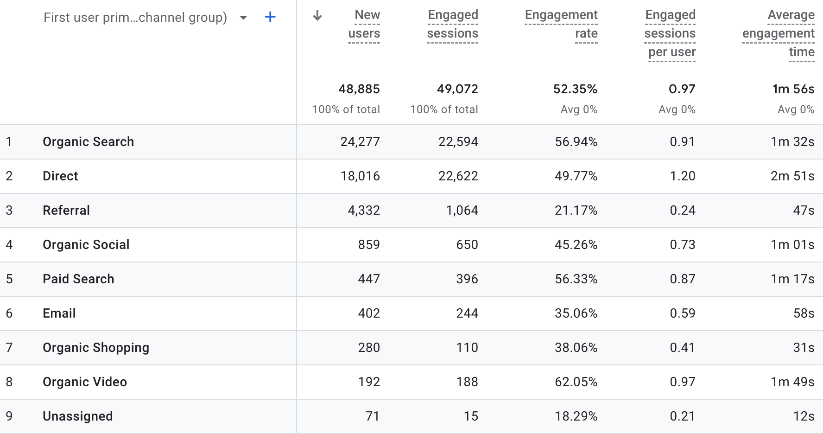
And here is a screenshot of our Traffic Acquisition report:
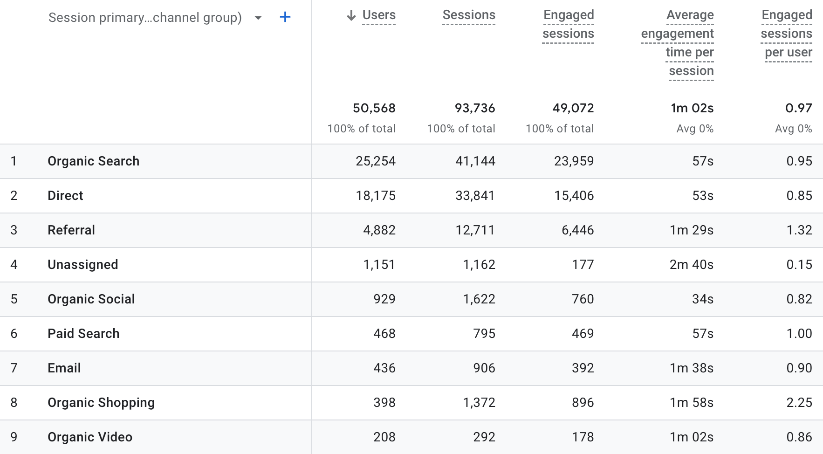
How to Find Top Referring Pages in GA4
GA4 makes finding your top referring pages very simple. Following the steps below, you can find the websites that are sending the most traffic to your website over a given time period.
Starting within your Traffic Acquisition report, click on the dropdown next to the ‘Session primary channel group’ label within the report. We’ve highlighted this below:
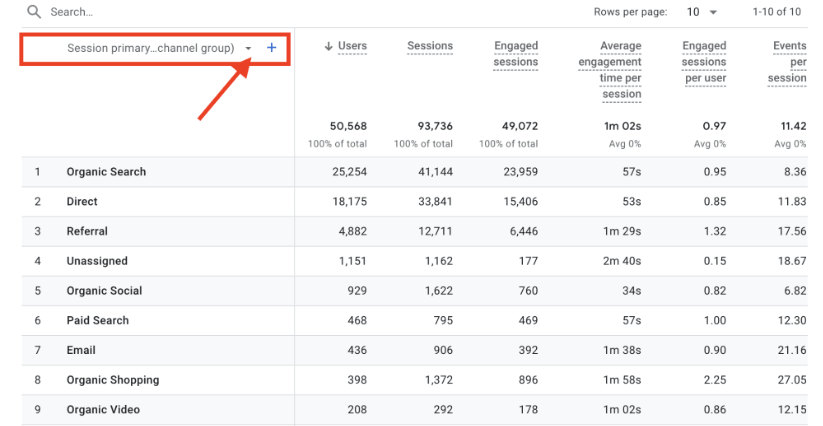
Once the dropdown has appeared, click on the ‘Session source/medium’ option.
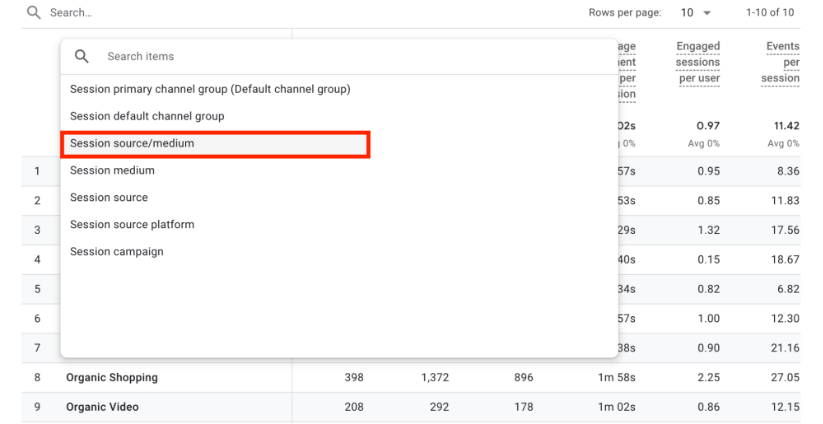
After you click this, the report will filter down and show you the traffic sources on your website.

To filter this down even more and cut out anything that isn’t referral traffic, type ‘referral’ into the search box above:
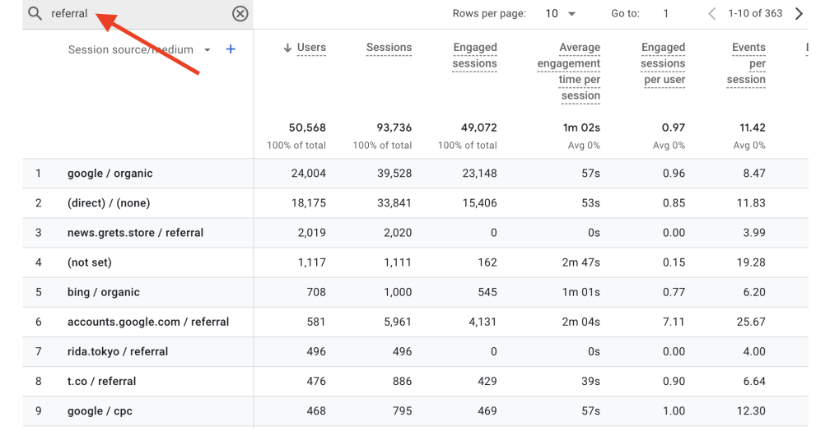
Once you click enter, this will filter down your report and show you the top referring websites for your period.
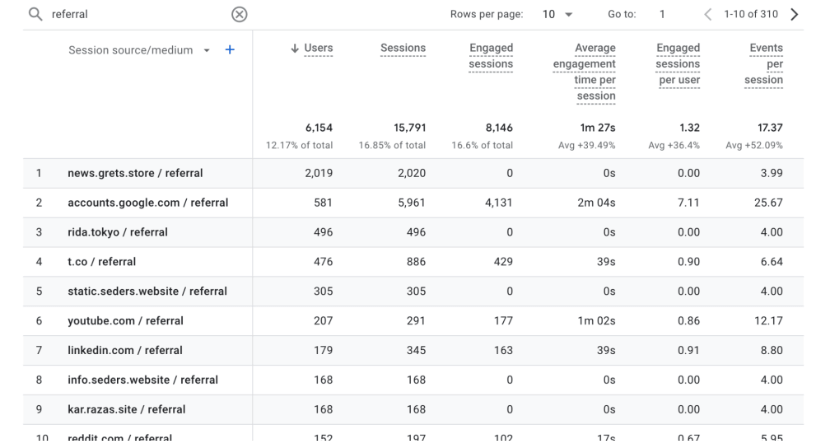
How to See Top Landing Pages for Referral Traffic
Finally, we will also show you how to see your top landing pages for referral traffic-that is, which pages on your site are getting the most referral traffic.
Doing this is great because it shows you good candidates for off-page SEO initiatives, like link-building outreach, as these pages on your site clearly resonate with your target audience.
You should still be on your filtered list of referring websites report to see this. If you are not, follow the steps in the section above.
Once you are on your Traffic Acquisition report, filtered down to show only referral traffic, click on the blue “+” icon shown next to the ‘Session source/medium’ label:
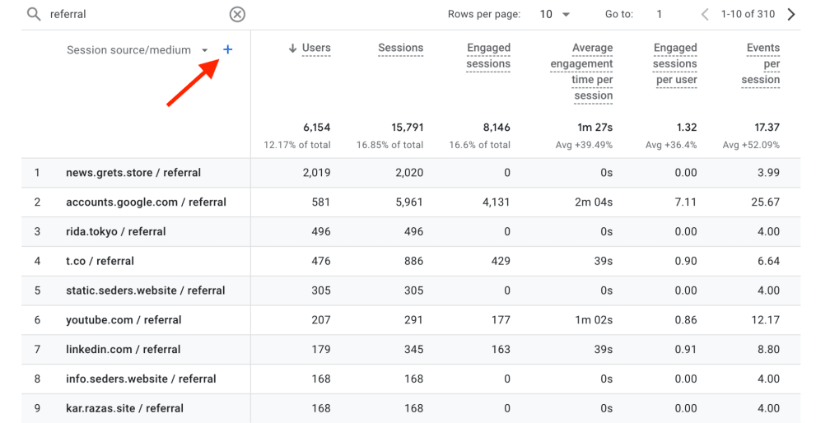
Once you click on this, you will be given a new dropdown menu with various options:
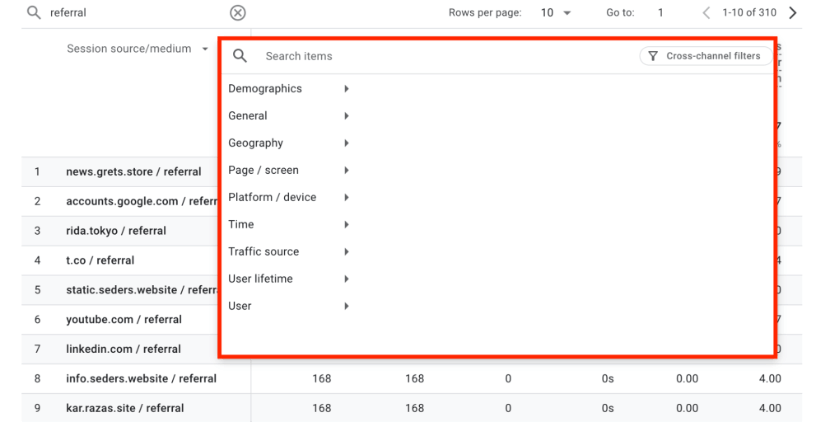
To access the list of your top landing pages for referral traffic, click on the ‘Page / screen’ link shown in the above dropdown menu. This will then bring up three further options:
- Hostname
- Landing page + query string
- Page path and screen class
Click on the option labeled ‘Landing page + query string.’ This will bring up your acquisition report again, this time with a new column showing the page accessed via that subset of referral traffic.
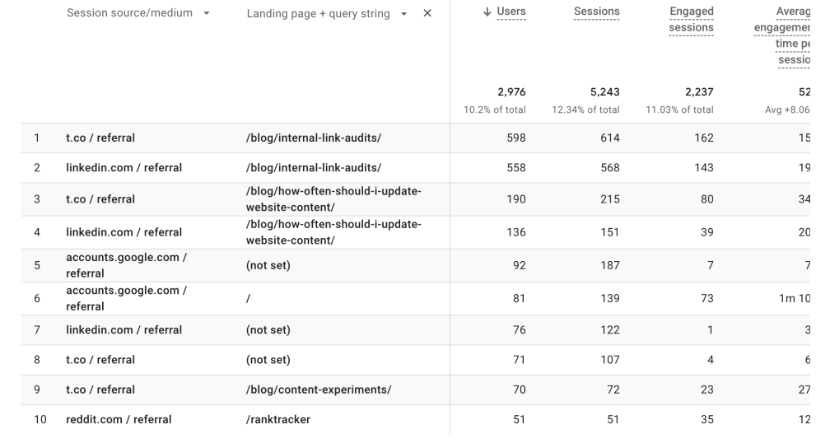
Wrapping Up
Mastering the nuances of referral traffic within GA4 can significantly enhance your understanding of how visitors interact with your site.
We’ve explored essential reports such as the ‘User Acquisition’ and ‘Traffic Acquisition’ reports, which provide insightful contrasts in tracking new versus returning visitors.
Additionally, identifying your top referring pages and top landing pages for referral traffic can improve your marketing strategies and highlight potential avenues for link-building initiatives.
Embracing the new Google Analytics interface and events can help you streamline your navigation through GA4 and amplify your website’s outreach and engagement, ensuring you make the most of your digital presence.
Making changes on your website to bring in more referral traffic? SEOTesting is the tool you need to track those changes, and that’s before we mention the fact that we integrate directly with GA4 so you can also see the impact on both default events and custom events that you set up too.
We have a 14-day free trial for you to utilize, with no need for credit card info, so sign up today and start testing.


