Google is still one of the best free SEO tools every professional should use, and search operators take it to the next level.
This article will go through everything from basic operators to advanced while demonstrating their practical uses.
What are Google search operators?
Google advanced search operators are commands that extend Google’s regular search capabilities, making it easier to filter and find information.
These are popular among SEOs because they help with content audits, keyword research, finding backlink opportunities, technical SEO audits, etc.
Advanced search operators can be words (eg site or map), punctuation (eg – or “”), and symbols (eg $ or @).
How do I use search operators?
Type search operators in the Google search box to start using them.
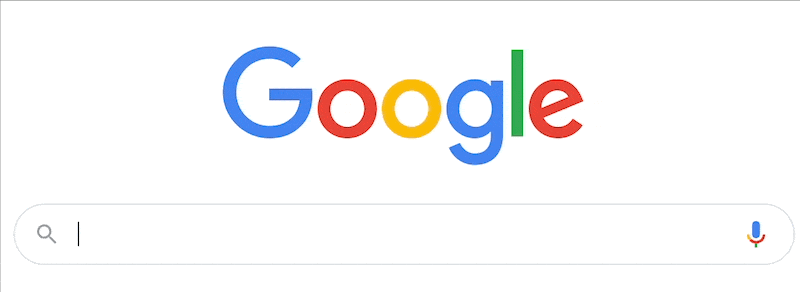

The Complete List Of Advanced Google Search Operators
Below is a complete list of search operators and their explanations.
Quotation marks (“”) – exact match search
The quotation mark operator forces an exact phrase match on search results. This is helpful to avoid Google using a synonym.

Minus (-) – excludes a term or operator
The minus (-) operator makes Google exclude a word or expression from the results. For example, removing Pinterest when looking for outfit ideas.

OR (also works with pipe symbol | ) – search results for either keyword
The OR operator makes Google combine search results as you were searching for A and B separately. But it only works when using the operator in uppercase (OR not or).

You’ll see some interesting uses for this operator later in the practical examples section.
AND – make results include A and B keywords
The AND operator makes Google only show results containing both the words or expressions mentioned in the search query. The operator must be in uppercase to work (AND).

Wildcard (*) – search
The wildcard (*) operator makes Google show results with any keyword or phrase in the place of the symbol. For example, if you search: apple * recipes, the wildcard could bring results for apple smoothies recipes, apple pie recipes, etc.
It’s important to mention that Google search doesn’t support other regex expressions like Google Search Console.

Parenthesis () – grouping search operators
Use the parentheses to group words or operators. This is helpful when you have a long query with multiple operators.
In the example below, using the parenthesis, I combined my query for apple juice and apple smoothies into one.

Site – limit results to a domain
The site operator forces Google to only show results from the domain mentioned. But this can also show subdomains in the SERP. To exclude them type the exact URL.
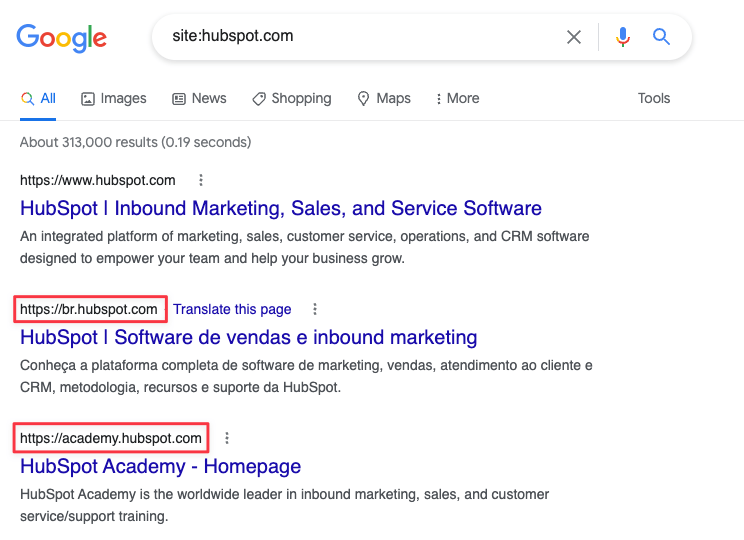
Related – show similar domains
The related operator shows similar websites to your target domain. But this operator only works with big websites.

inurl – find a word in a URL
The inurl operator makes Google only show pages with the word (or words) from the query in the URL.

allinurl – find an expression in the URL
The allinurl operator makes Google only show results containing all the words from the query in the URL.

intitle – find a word in a page title
The intitle operator makes Google only show pages with the word (or words) from the query in the title.

allintitle – find an expression in the page title
The allintitle operator makes Google only show results containing all the words from the query in the title.

intext – find a word in a page’s body
The intext operator makes Google only show pages with the word (or words) from the search term in the page’s body.

allintitext – find an expression in the text
The allintext operator makes Google only show results containing all the words from the search term in the page’s body.

Define – turn Google into a dictionary
The define operator shows results with definitions for words or expressions. Usually, the first result will be a Google rich snippet with the dictionary explanation.
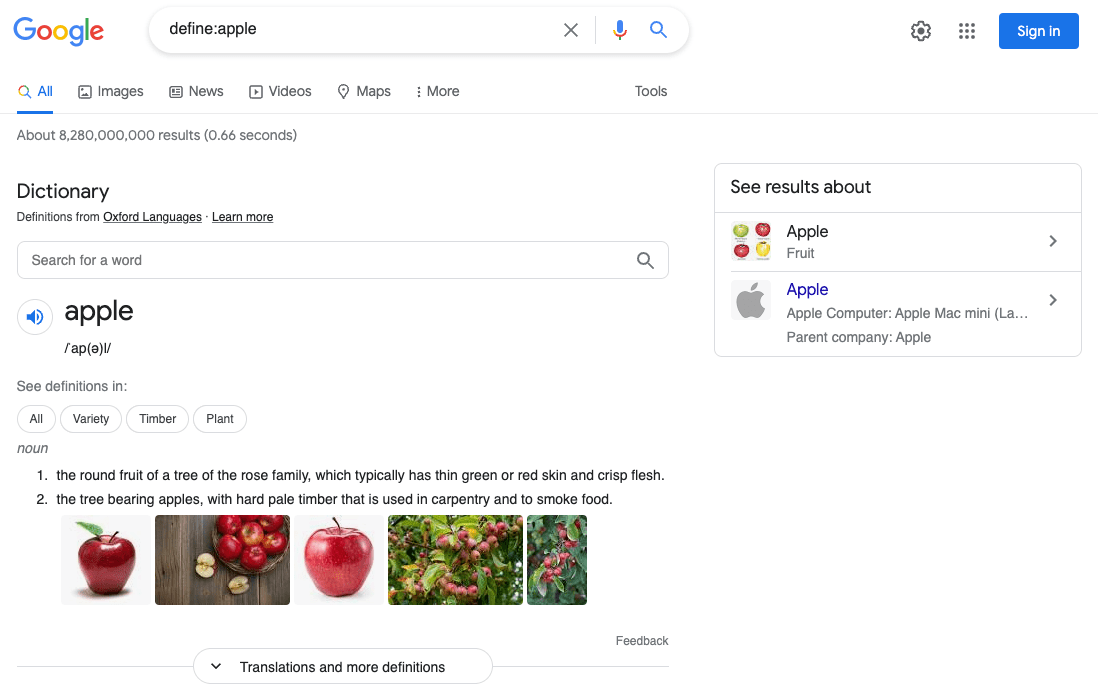
Cache – visit Google cache for a URL
The cache operator takes you to the latest version of a page currently on Google cache. For this operator to work, you must enter the full URL.

Filetype/ Ext – search on Google for files
The filetype operator shows only files on the SERP you mention in the search box. Ext is also a valid operator to search for files on Google.
In this example, I looked for PDF files related to SEO.

FILE TYPES INDEXABLE ON GOOGLE
Google can index most files and the most common types are:
- Adobe Portable Document Format (.pdf)
- Adobe PostScript (.ps)
- Autodesk Design Web Format (.dwf)
- Google Earth (.kml, .kmz)
- GPS eXchange Format (.gpx)
- Hancom Hanword (.hwp)
- HTML (.htm, .html, other file extensions)
- Microsoft Excel (.xls, .xlsx)
- Microsoft PowerPoint (.ppt, .pptx)
- Microsoft Word (.doc, .docx)
- OpenOffice presentation (.odp)
- OpenOffice spreadsheet (.ods)
- OpenOffice text (.odt)
- Rich Text Format (.rtf)
- Scalable Vector Graphics (.svg)
- TeX/LaTeX (.tex)
- Text (.txt, .text, other file extensions). Including programming languages:
- Basic (.bas)
- C/C++ (.c, .cc, .cpp, .cxx, .h, .hpp)
- C# (.cs)
- Java (.java)
- Perl (.pl)
- Python (.py)
- Wireless Markup Language (.wml, .wap)
- XML (.xml)
Around (X) – find words in the proximity
The AROUND operator shows results where two words or phrases are X words within each other. For example, finding mentions of Thomas Edison 5 words or less apart from Nikola Tesla.

In/To – convert a unit on Google search
The in and to are advanced operators to show conversions directly on Google. The first result will be a rich snippet in calculator style with the result. For example, converting 5 inches to centimeters.
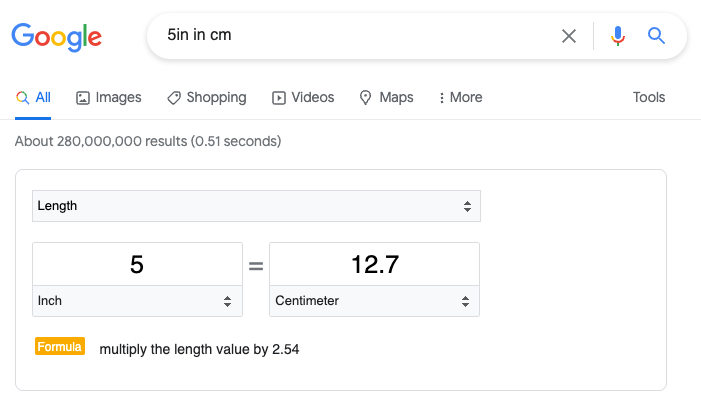
Near – find something in the proximity
The near operator shows results of something in the proximity of a place. The first result usually is a Google rich snippet with a map location of what you’re trying to find.
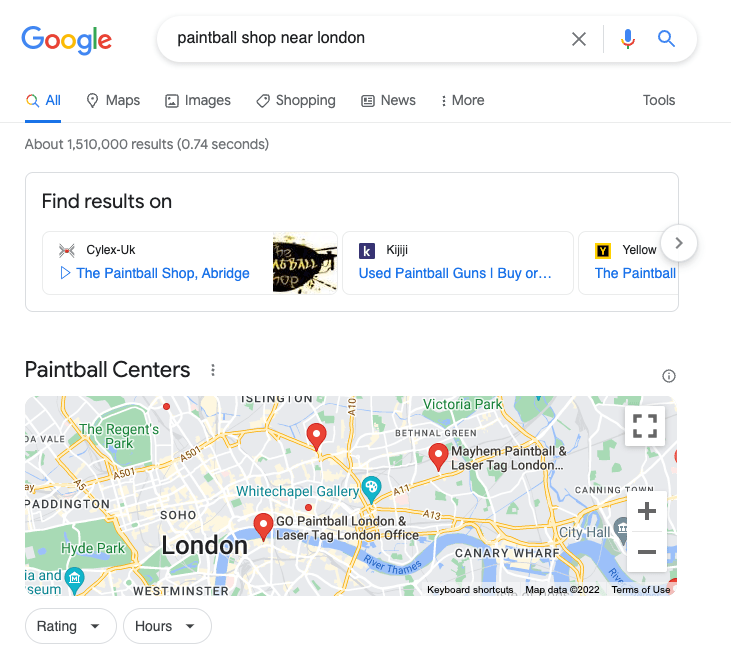
Stocks – ticker info in Google’s search results
The stocks operator shows results with stock info about the company in the query. The first result will be a Google rich snippet with a graph and relevant data.
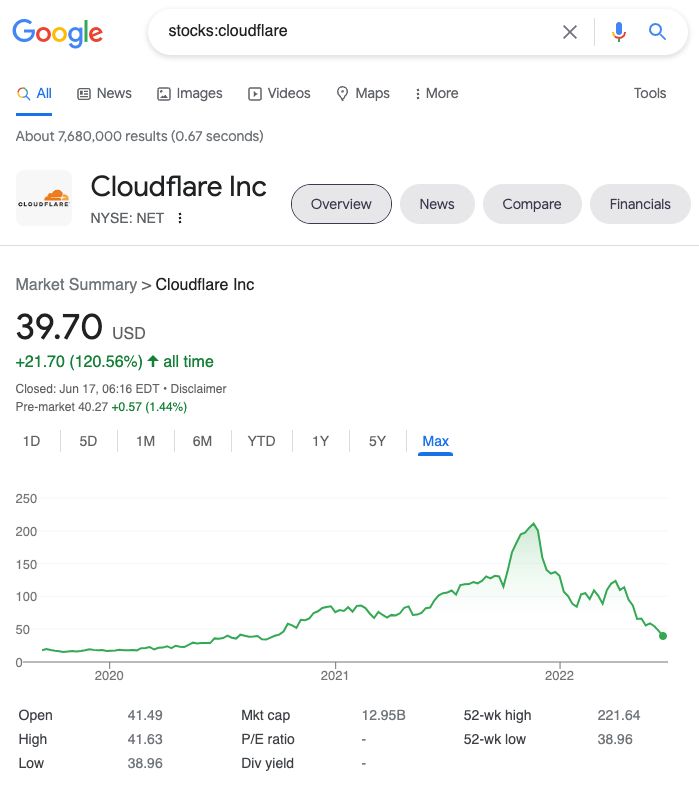
Google can also show a snippet with stock info without this operator. For example, “Cloudflare stock price” gets similar results.
Weather – meteorology on Google search
The weather operator shows results with a forecast for the location mentioned. The first result is usually a Google rich snippet with details for the upcoming 7 days.
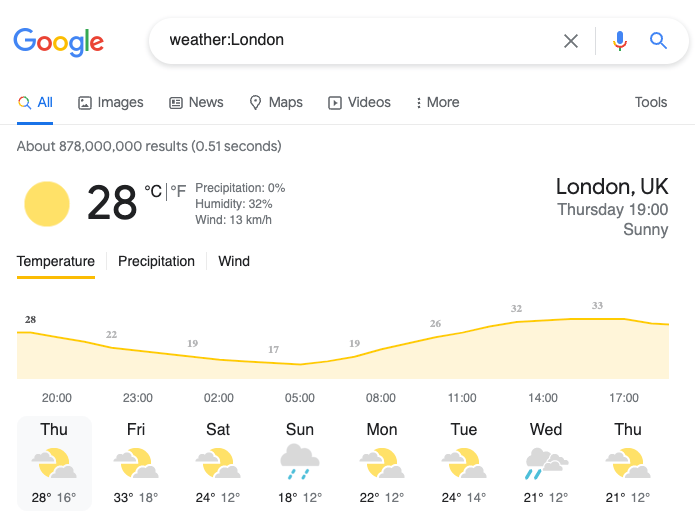
Map – find results for a location
The map operator shows results with maps about the location. Usually, the first result is a rich snippet, and the remaining results offer more information about that place.
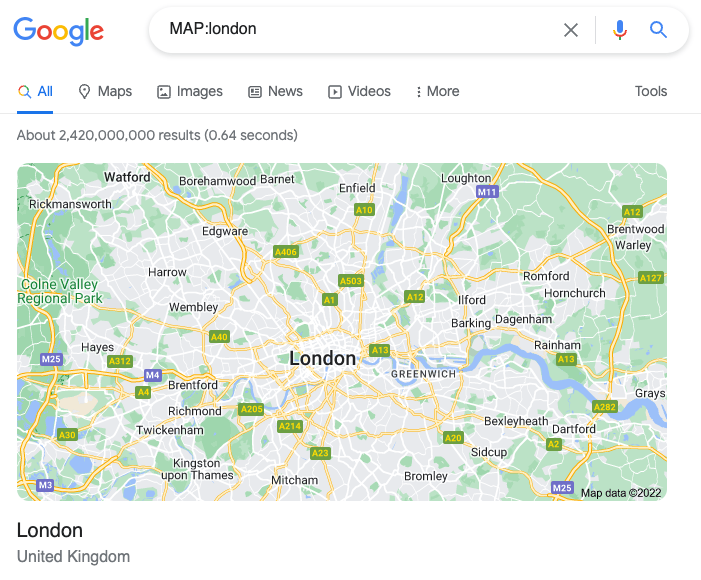
Movie – film details on Google
The movie operator shows results about the movie mentioned in the search phrase. Usually, the first result will be a Google rich snippet with the cast, film bio, where to watch it, etc.
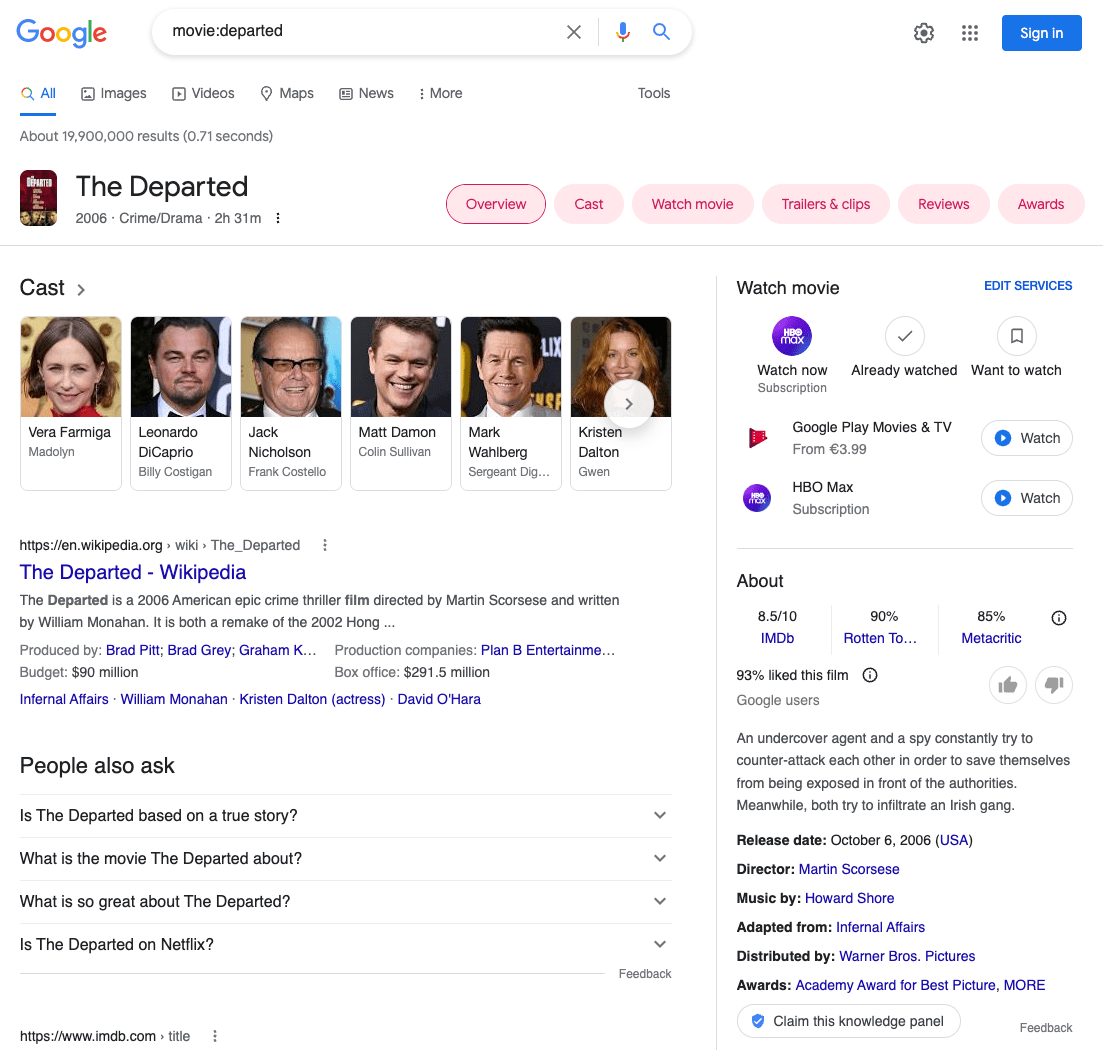
Underscore (_) – autocomplete a search
Using an underscore works as an autocomplete, similar to the wildcard operator.

Before – results prior to a date
The before operator shows results published before a specific date. Google announced this operator in April 2019.
In this example, I searched for SEC filings before June 2015.

After – results after a date
The after operator shows results published after a specific date.
In this example, I searched for results about Google updates after June 2018.

Deprecated and unreliable operators
Below is a list of operators that don’t work consistently as intended or don’t work anymore.
Plus (+) – exact match
The + operator was used to force an exact match for a single word, but Google discontinued support for it.
Synonym (~) – find a similar word
Google no longer supports the ~ operator because it looks for synonyms by default.
@ – find profile mentions
The @ operator shows results mentioning a company or person’s social profiles. But sometimes, Google shows the website in the first position even if that page doesn’t mention any social accounts.
Hashtags (#) – find popular hashtags
This operator finds hashtags on social platforms. But most of the time, Google shows the same results as you were searching without the #.
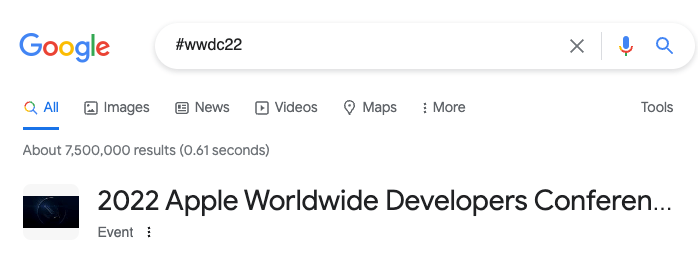
#..# (With two dots) – search within a range
This operator shows results that are within a specific range, like prices and dates. But it doesn’t work all the time.
For example, I searched for iPad 100..200, and some results didn’t mention iPads on their pages.

Price (works with $ and €) – currency based searches
The price operator shows results based on your query item and price but is unreliable.
For example, when searching for “iPad $378”, it shows some results that match either the price or the word. A bag of mixed results.
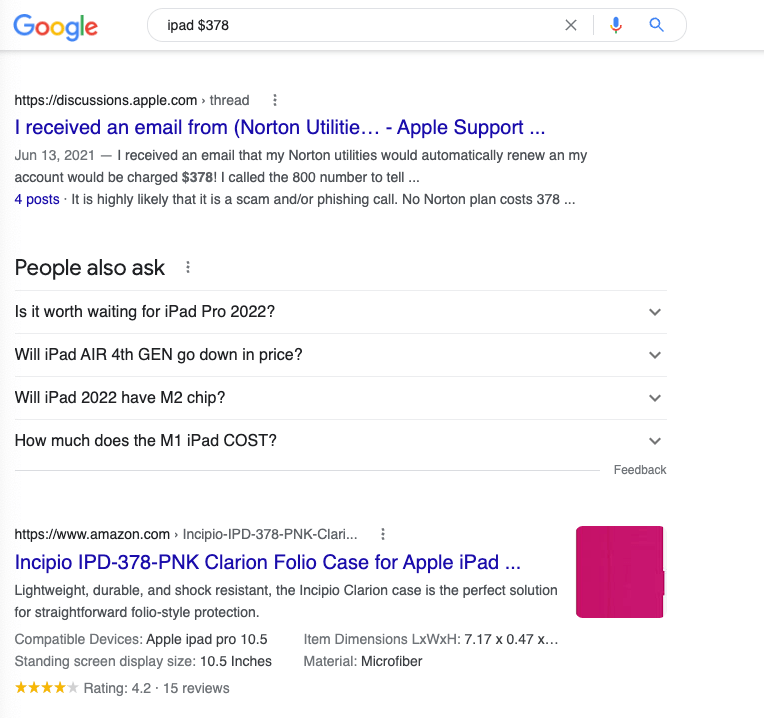
Source – show pages from one website
The source operator shows results from only one source, similar to the site operator. But this seems to only work for big websites.
However, if a website mentions the source, Google will still rank other websites that aren’t the source.
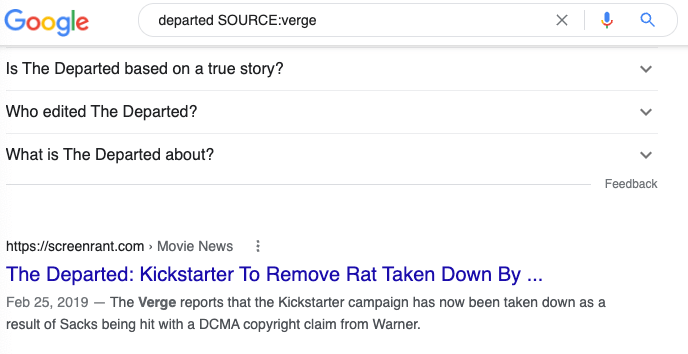
Inanchor – find a word on an anchor tag
This operator looks for text within anchor tags. This is useful to find pages being linked to and brand mentions. However, inanchor also shows header links in the SERP which isn’t that useful.

Allinanchor – find expressions on anchors
The allinanchor operator searches for phrases in anchor tags. Similar to the inanchor operator.

Blogurl – find the blog link
Using the blogurl operator, you can find the blog URL for a particular domain. But it doesn’t always work well.
For example, Yoast’s blog URL ranked at #5 and the home page on #1.
Blogurl was initially used on Google Blog Search (discontinued in 2011).

Loc or Location – information about a place
The loc (and location) operator was supposed to show more information about a place. But it doesn’t seem to work anymore as Google displays the same results whether I’m using the operator or not.

Inpostauthor – search posts by authors
The inpostauthor operator only worked on Google Blog Search to show the posts from a particular author.
Example: inpostauthor: “Nick Swan”
Allinpostauthor – search posts by authors
The allinpostauthor is similar to the inpostauthor operator, but it didn’t need quotation marks around the name. This is another discontinued operator.
Example: allinpostauthor: Nick Swan
Inposttitle – find posts by title
The inposttitle operator only worked on Google Blog Search and was used to find words on a title.
Example: inposttitle: Google Search Console introduction
Link – find links to a URL
The link operator was used to find links to a domain or URL. In 2018, Gary Illyes said Google doesn’t support this operator, but in my tests it still returns some results.
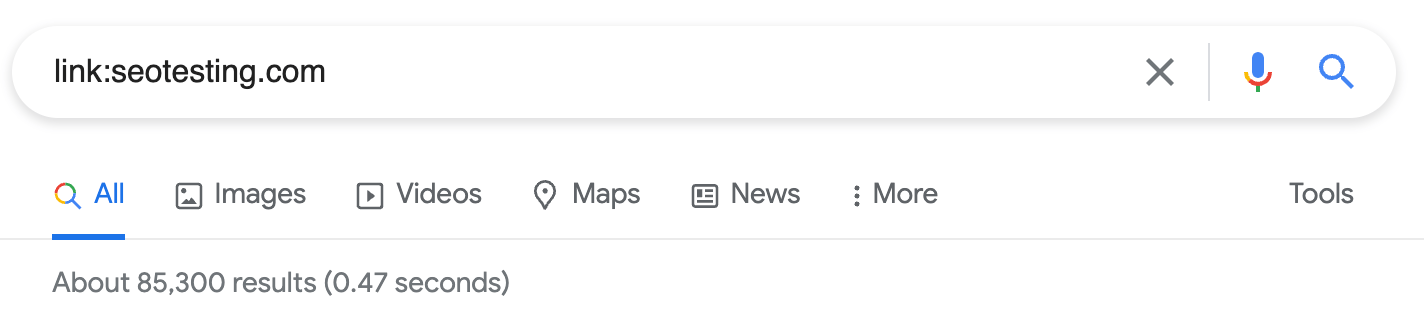
INFO/ ID – information about for the query
The info (or id) operator was used to show relevant information for a domain but no longer works. It showed links for Google cache, similar websites, etc.
Example: info:seroundtable.com
Phonebook or Rphonebook – Find a phone number
The phonebook operator was used to find the phone number of a business or person (goodbye privacy ?). Google removed this operator in 2010. The rphonebook was used for residential numbers but also doesn’t work anymore.
Daterange – search within dates
The daterange operator doesn’t work anymore, but it was supposed to show results published within a timeframe. This operator used the Julian Date format.
Now, the alternative is to use Google filtering tools.

Tips for using Google Search operators
Combining search operators
Individually, most of the search operators aren’t that useful. But when you combine them, there’s a new world of possibilities for SEO.
Master these advanced commands to quickly find opportunities for internal linking, guest posts, and get inbound links.
But beware that when you do consecutive queries using operators, Google might show you a prompt to prove you aren’t a bot.
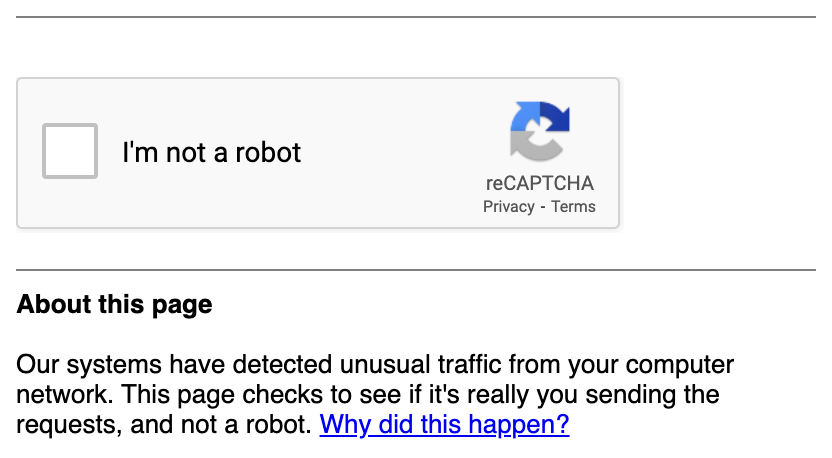
Practical examples of using Google Search Operators for SEO
Below you’ll find valuable SEO examples for using Google search operators. So, let’s see how they help you save time and improve your site.
Onsite uses of Google Search Operators
These search operators will help locate technical SEO issues so they can be used as part of a site audit, and find internal linking opportunities.
Find non-secure pages (non-HTTPS)
Website security is a serious topic. That’s why HTTPS is the default protocol for most websites.
You can quickly find if Google is indexing non-secure pages from a website using the following expression: site:[domain] -inurl:HTTPS.
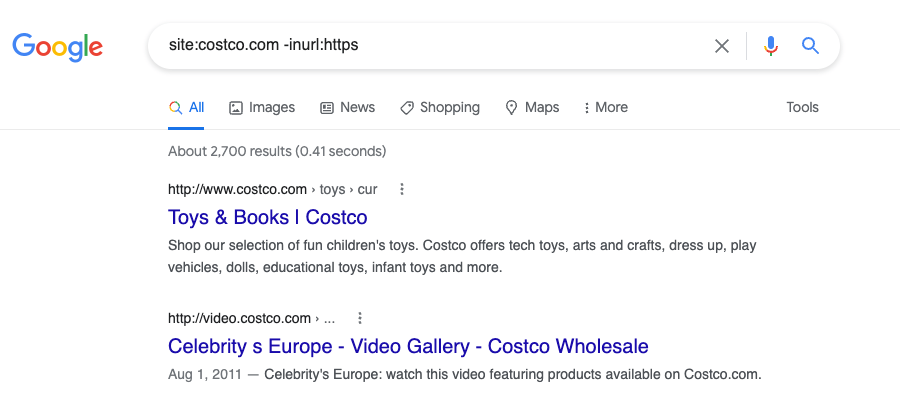
In this case, Google is indexing 2,700 non-HTTPS URLs from Costo. But I tested some links, and Costco is redirecting me to the HTTPS version. So, apparently there’s no risk of visitors going to non-secure pages.
Find duplicate content
Duplicate content isn’t good, even if Google doesn’t penalize it. But that doesn’t mean you should have it either.
Fortunately, you can use search operators to find duplicate content on your website.
In this example, Walmart has 7 URLs with the same description for the Canon EOS Rebel T100.
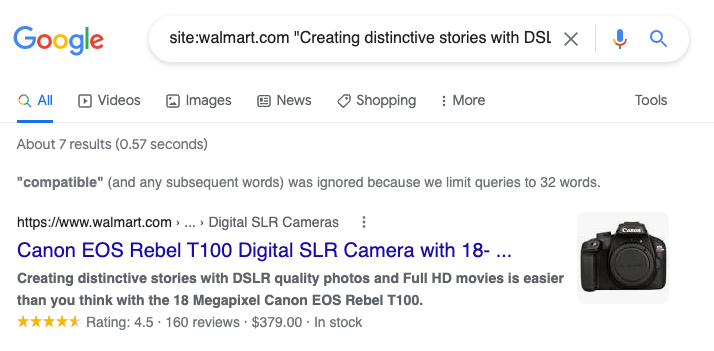
But this description isn’t exclusive to Walmart.
Using the site operator to exclude their domain, Google shows 432 results with this exact text. Including other direct competitors and social media websites.
This tells us that this is a generic product description.
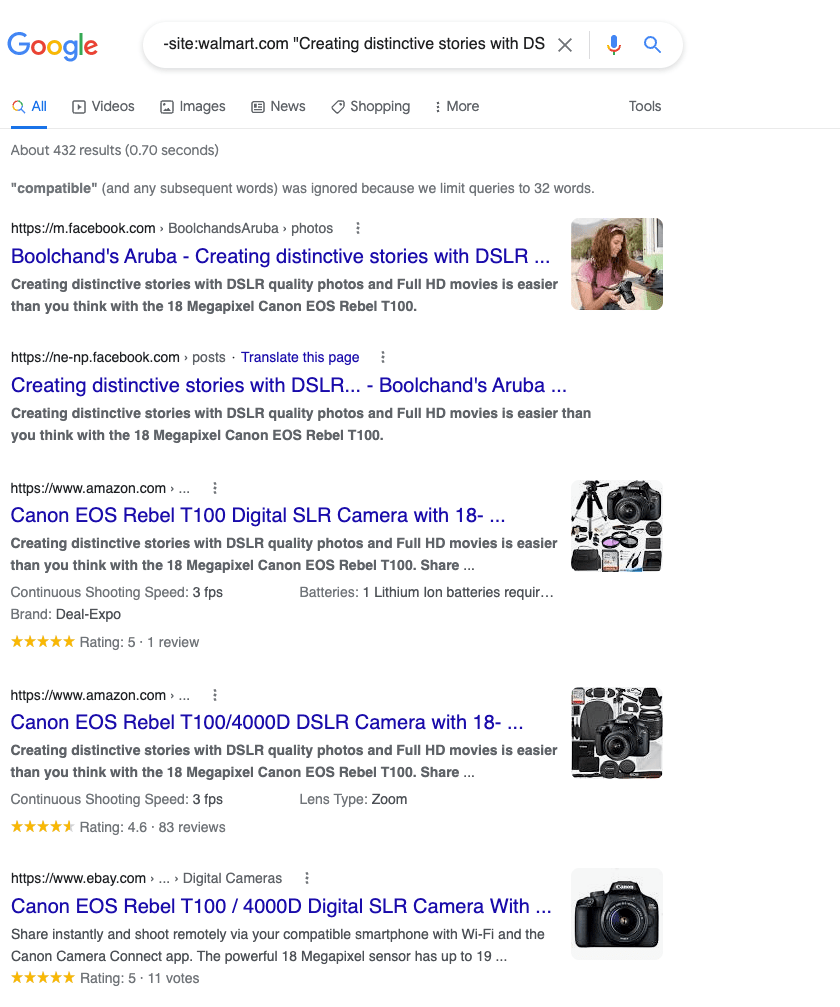
Pro tip: you can also use a similar query to find websites republishing your content without permission.
Find files that shouldn’t be indexed
When a website grows, it may become increasingly harder to control what URLs Google indexes. In some cases, some files or content that shouldn’t be indexed end up in the SERP.
The filetype operator will help check if Google picked up any document from your domains that you don’t want to be indexed.
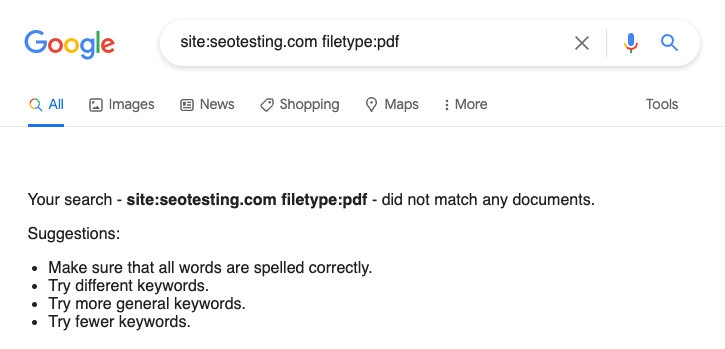
Pro tip: combine various operators in the same query. For example: site:hubspot.com AND (ext:docx OR ext:ppt OR ext:xls OR ext:pdf).
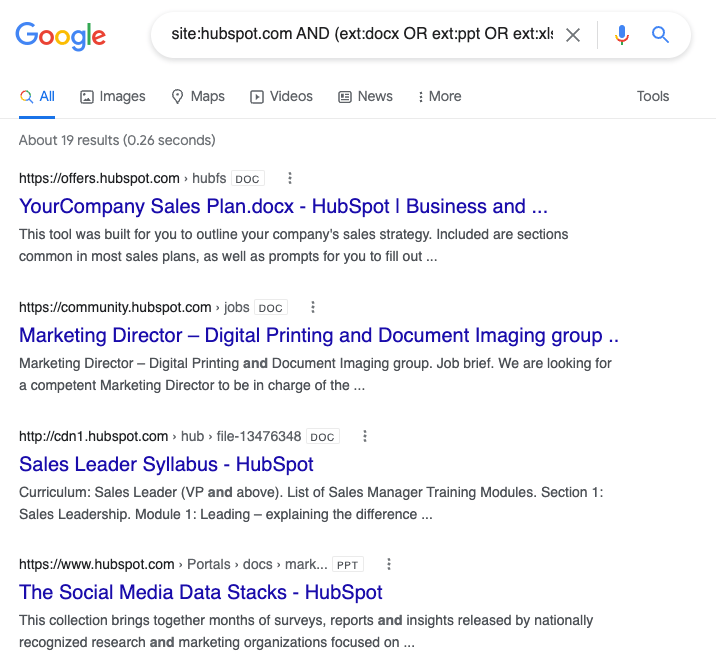
Find internal linking opportunities
Internal links are essential for your SEO efforts, and search operators can be quite useful for finding internal link opportunities.
I will look for pages on SEOTesting where we mention Google Search Console, but it isn’t mentioned in the URL.
For that, I’ll use this query: site:seotesting.com google search console -inurl:”Google Search Console”.

Offsite uses of Google Search Operators
Google search operators will also help you with offsite tasks like finding brand mentions, websites mentioning your competitors without linking to you, etc.
Find mentions of your brand (potential to gain links)
Unlinked brand mentions are a somewhat easy way to get backlinks. After all, they know your brand, and asking politely could be enough to earn a link.
Use this expression to find them: -site:[yourdomain] intext:[your company name].
For SEOTesting, I would use -site:seotesting.com intext: SEOTesting.
In less than 1 min, I found one unlinked mention per the screenshot below.
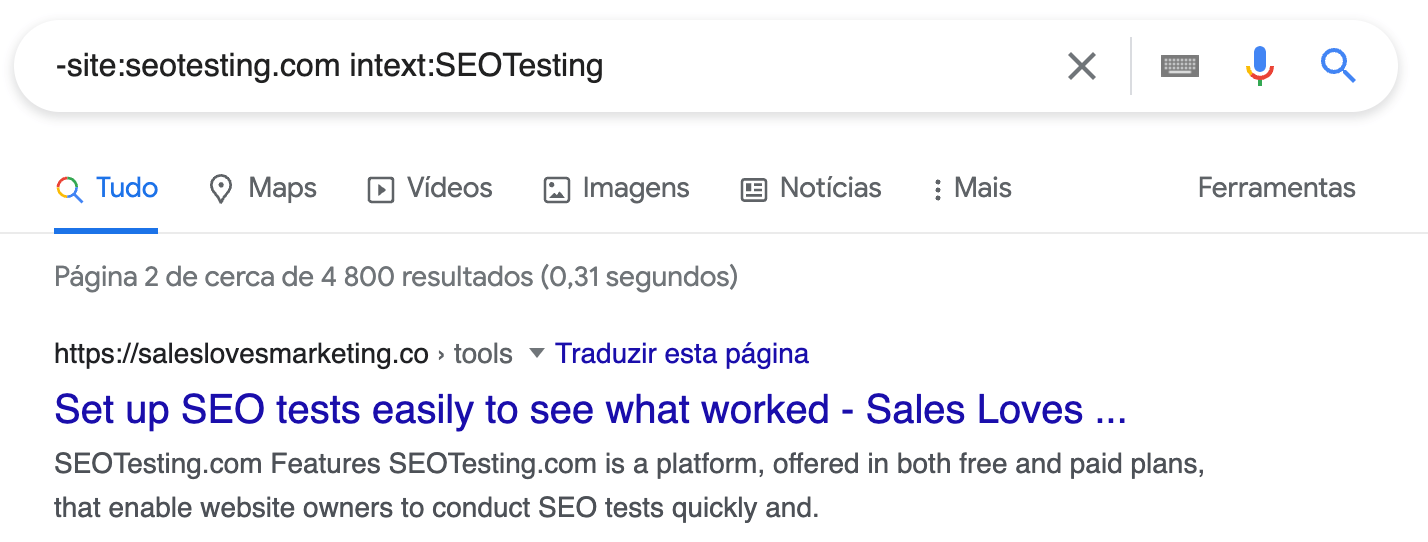
Pro tip: remove social media websites like Twitter and YouTube (-site:twitter.com -site:youtube.com) if you get a lot of mentions there.

Find sponsored posts opportunities
Search operators are also good at finding websites accepting sponsored posts.
Try it using this query: [topic] intext:”this is a sponsored post”.

In this example, I searched for SEO-related pages that contain the text “this is a sponsored post”.
You can also search for common phrases like “this post was brought to you by”, “this post is a paid collaboration with”, etc.
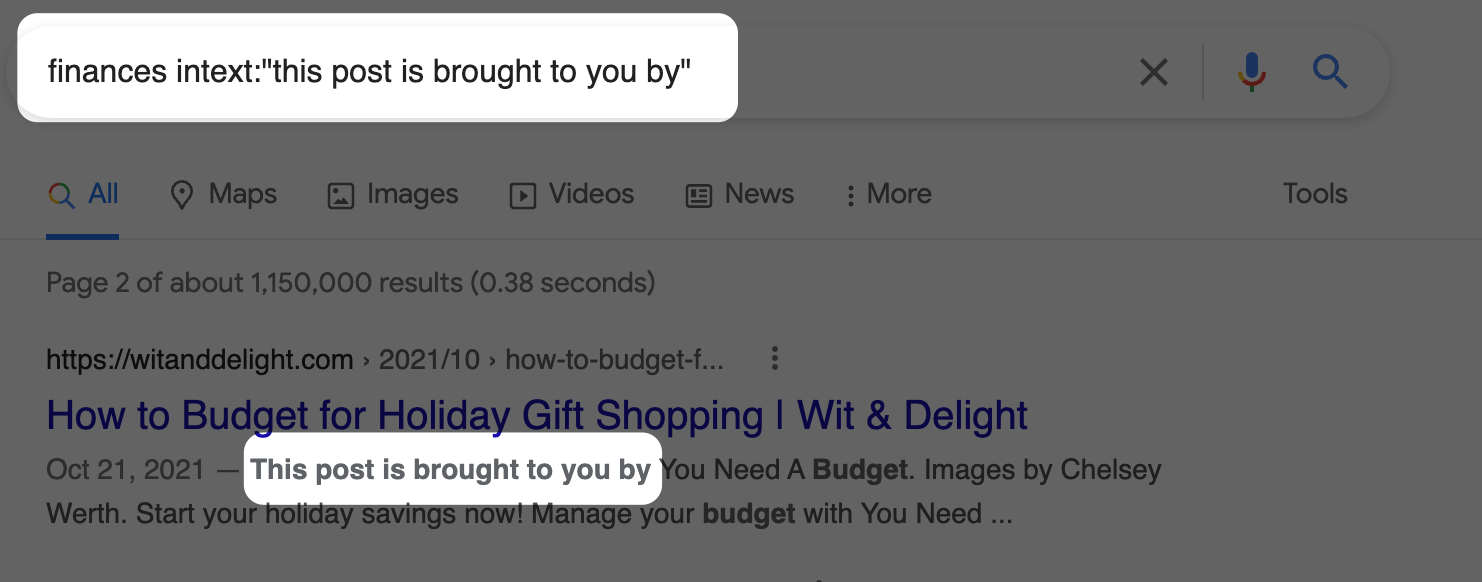
Find guest posts opportunities
Search operators will also uncover guest post opportunities!
Use the expression: [topic] intitle:”write for us”.

Other variations for finding guest blog post pages:
- Use the inurl operator instead of intitle.
- “write for me”.
- “become a contributor”.
- “guest post”.
- “contribute to”.
- “contributor guidelines”/ “guest post guidelines”.
You can also combine several of those variations in a single query.

Find how many blog posts your competitors recently published
Search operators can quickly find how many pieces of content your competitors published in a period.
Use the site operator and your competitor blog URL (site:[competitor-url]), then click on tools and select the date range.
For example, I’ll look at how many posts ahrefs launched in the past week using: site:ahrefs.com/blog. Then I’ll use Google filters to get only last week’s results.
In this case, Google shows 18 URLs updated in the last week.
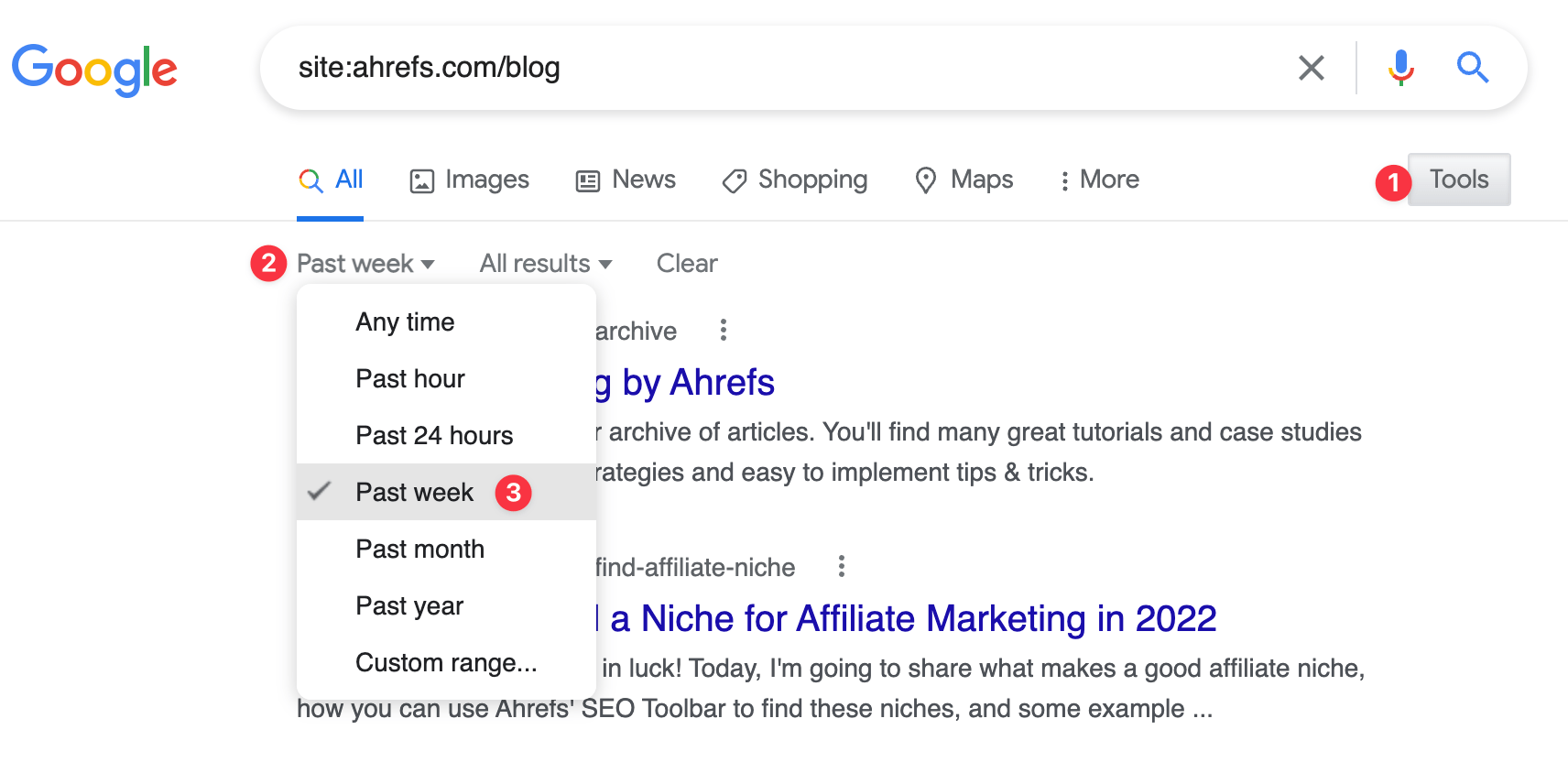
Find sites that are linking to your competitors
Apparently Google deprecated the link operator a few years ago, but it still works to some extent.
However, Google also showed results without links to the target domain. I even checked in the source code to confirm.
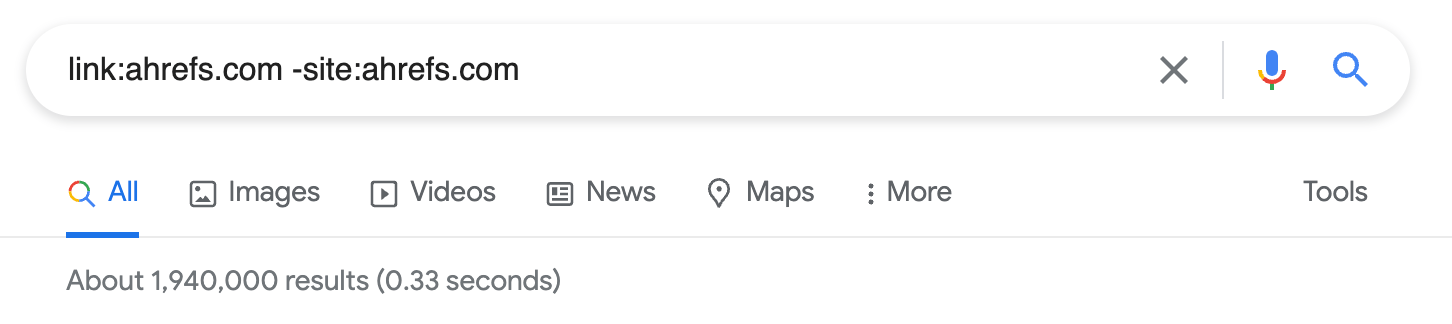
The inanchor operator another solution to find links to a competitor. Use an expression like this: inanchor:[competitor] AND -site:[competitor-website].
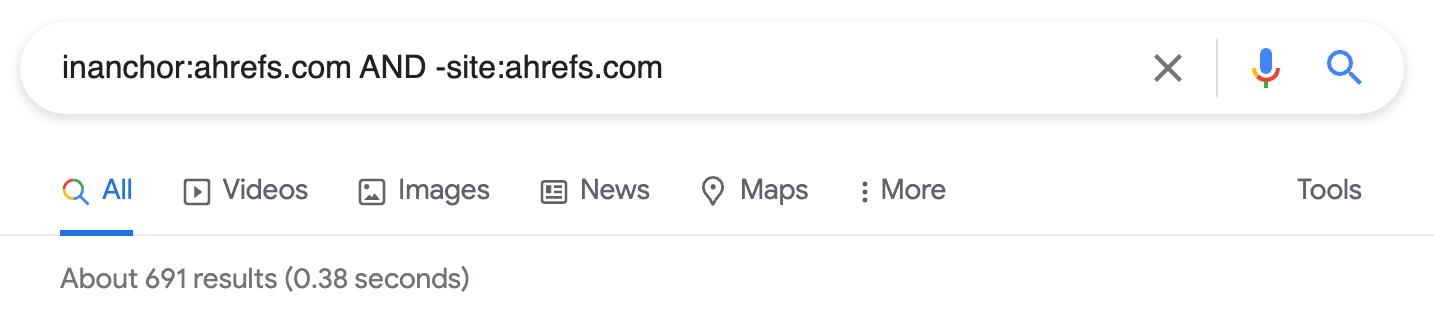
Pay attention to the screenshots above, and you’ll notice that the link expression returns more results (1,9 million) than when using inanchor (691).
As previously mentioned, the link operator can show results without links. On the other hand, ahrefs has more than 691 links, so this expression only shows a tiny fraction of the total links for a domain.
Find competitor mentions
With search operators you can also find websites mentioning your competitors that don’t mention you.
Use an expression like: (intext:[competitor-1] OR [competitor-2]) AND (-site:[competitor-1] AND -site:[competitor-2]) AND -intext:[your-company].
For example, I looked for websites mentioning Bank of America and Citigroup that weren’t mentioning Wells Fargo (WF).
This would give someone working at WF a list of websites to work on and get mentioned alongside their competitors.



