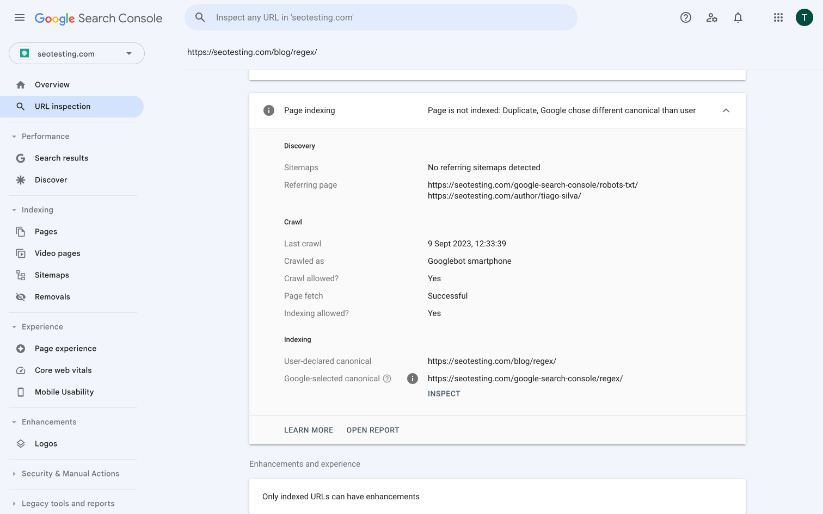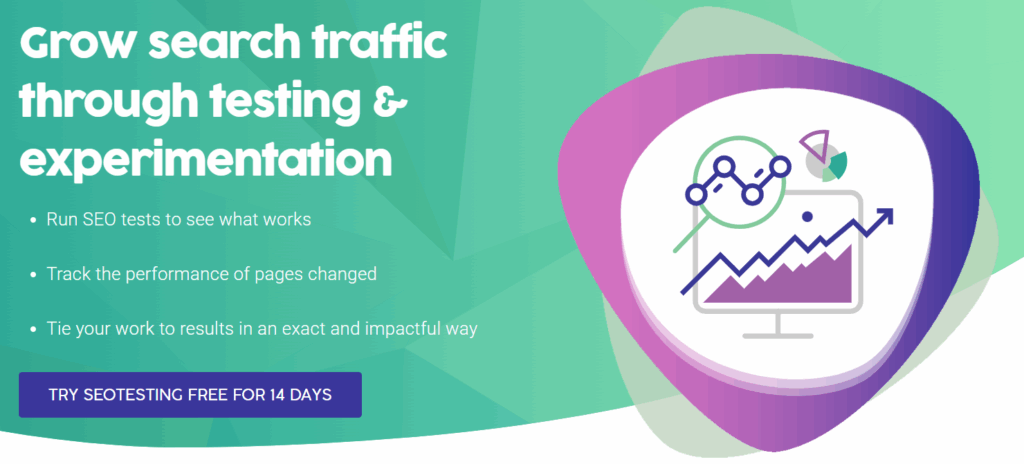Have you encountered the Google Search Console indexing error Duplicate, Google Chose Different Canonical than user?
I know how frustrating it is when you open Google Search Console and find this on one of your websites. So, in this article, I walk you through what this means and how to fix it.
This article belongs to our Google Search Console Errors series.
What Does The Duplicate, Google Chose Different Canonical than User Message Mean?
This message means Google will not index a page as it considers that page duplicate content, and it has selected a different URL as the canonical version instead of following the user-declared canonical.
This will likely happen when Google believes another page is more relevant or provides a better user experience than the canonical URL they found.
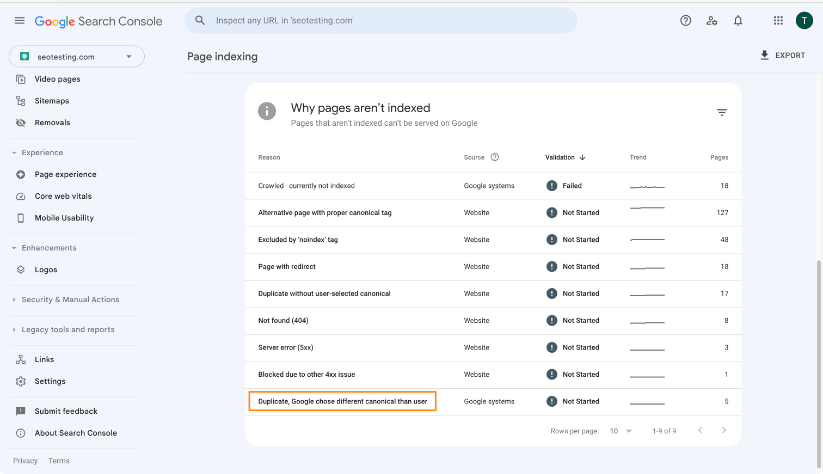
Why is this Error Message Important?
The Duplicate, Google chose different canonical than user indexing error can be problematic if Google ignores a self-referencing canonical.
You must pay attention to this message because Google is telling you they won’t index your page as it considers it a duplicate. So, give your attention to the URLs marked with this indexing status if you want Google to index them.
How to Find Pages with the Duplicate, Google Chose Different Canonical than User Error?
In this section, I’ll show you the step-by-step process to find pages marked with this indexing status.
Step 1 – Go to Pages report
Open Google Search Console for the property you want to look at.
Click on Pages from the left sidebar (in the Indexing section).
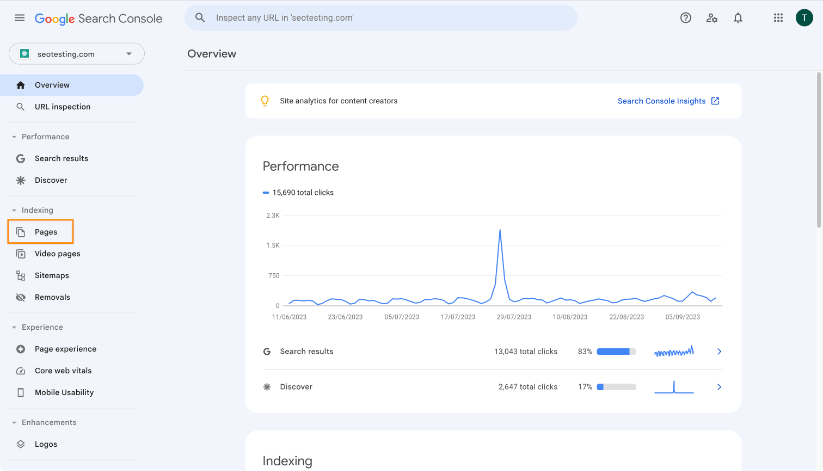
Step 2. Find and click on Duplicate, Google chose different canonical than user
Scroll into the why pages aren’t indexed section and click on Duplicate, Google chose different canonical than user.
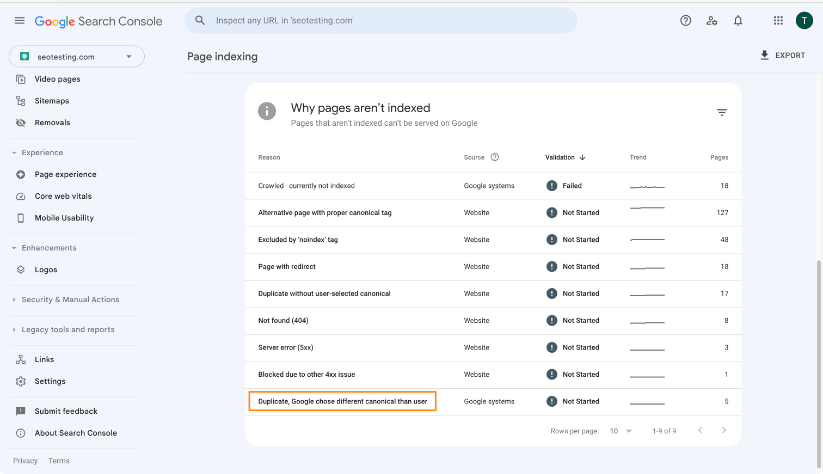
After you click on the status, you should see the list of excluded URLs due to this status.
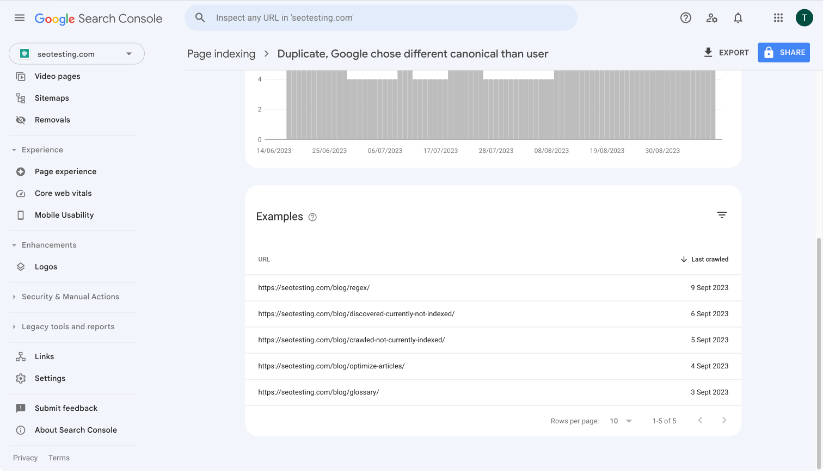
Step 3. Find what canonical Google picked
The final step is to find what canonical Google selected using the Inspect URL. You will find this information in the Indexing section at the end of the page.
This section will show you two lines:
- User-declared canonical.
- Google-selected canonical.
When Google picks a different URL than the user, they will show that URL, as shown in the screenshot.
What Causes this Error?
Now, let’s discuss the most common reasons why Google marks pages as Duplicate, Google chose different canonical than user.
Google Ignoring your Self-Referencing Canonical Tags
When Google ignores a self-referencing canonical, you will see the indexing error Duplicate, Google chose different canonical than user.
A prime example of this happens on websites with templated pages that create different URLs for similar content, like ecommerce stores. Google may struggle with this kind of website as, in most cases, the pages may only have minor differences – for example, item colour or size for the same product.
Google Ignoring Canonical Tags Pointing to Different Pages
Google may also ignore canonicals pointing to different pages because they consider canonicals only as hints, as mentioned in their help pages. So, there’s no sure-fire way of making sure Google will follow the canonicals set by the website owner.
How to Fix this Error
This section will focus on the steps to increase the chances of Google accepting your canonical tag. But please remember you can’t force Google to accept a canonical because they only see it as a hint.
Make Google Follow your Self-Referencing Canonical
To make Google follow self-referencing canonicals, you should often focus on adding more content to the page to make it unique and relevant to the query it is trying to rank for. Doing this will likely help Google stop treating the page as a duplicate of another URL.
So, I recommend focusing on on-page optimization to get the desired results. This involves things like including the keyword in the body of the page, headings, and showing E-E-A-T signals across the content.
Another best practice is using self-referencing canonicals across all the pages on the website that you want to be indexed.
Make Google Follow your Canonical Tags to Other Pages
Sometimes, you will want to Google to follow your rel=”canonical” from page A to page B on your site. The tricky part is when they don’t because Google only sees canonicals as hints.
To fix this, there are a couple of things you can try.

The first suggestion is to include the canonical URL, which is the URL you want Google to index in your XML sitemap. In other words, this shows Google that you consider the URL necessary.
Another suggestion to make Google follow your canonical tags to other pages is to link to them internally. These internal links will help Google see the page as more authoritative as other essential pages on the website link to it.
You can do other essential things, like making sure the page you want Google to see as canonical is only accessible via HTTPS.
Check our SEO checklist for more tips like this, and put your website in the best shape possible for SEO success.
Change the Canonical URL
When you’ve tried the above solutions and still can’t make Google follow your canonical, I recommend changing the declared canonical URL. In essence, this is an attempt to see if Google accepts the new canonical you will set as the best version of the content.
You should only do it when you think the new canonical URL you will select is a better option than the one Google is currently choosing.
If this change works, see it as a small win, as you made Google pick the canonical you selected.
Frequently Asked Questions
What does the ‘Duplicate, Google Chose Different Canonical than User’ message mean?
It means Google thinks a page is duplicate content and chose a different URL as the canonical version instead of the one you set.
Why is this message important?
It shows Google is ignoring your chosen canonical. If you want the page indexed, you must address this because Google will not index it as-is.
Where can I find pages with this error?
Go to the Pages report in Google Search Console. In the “Why pages aren’t indexed” section, click on ‘Duplicate, Google chose different canonical than user’ to view affected URLs.
What causes Google to choose a different canonical?
Common reasons include Google ignoring self-referencing canonicals, templated content with minimal differences, or Google treating canonicals as hints rather than strict rules.
How can I make Google accept my self-referencing canonical?
Add unique content to the page, optimize it for the target query, and ensure E-E-A-T signals are clear. Using self-referencing canonicals on all indexable pages also helps.
How do I make Google follow my canonical to another page?
Include the canonical URL in your XML sitemap. Link to it internally from key pages. Ensure it is served via HTTPS and is the strongest version of the content.
What if Google still ignores my canonical tags?
You can try changing the declared canonical URL to a better candidate. If Google accepts the new one, it means the change worked.
Final thoughts
In this article, I showed you why Duplicate, Google Chose Different Canonical than User happens, its importance, and some solutions you can try to fix this indexing error.
If you need help with other Google Search Console errors, check our article to find the solutions and make Google index your content.
Now, if you want to improve your traffic from Google, try SEOTesting! We have a lot of valuable tools and reports to help you use Google Search Console data better. Not to mention that we back up some of your data for more than 16 months, unlike Google Search Console. See it for yourself with a 14-day free trial, with no credit card required to sign up.