This article continues our series on Google Search Console page indexing errors. Today we focus on the URL Not Found (404) error. This appears in Google Search Console for many websites.
We will explain:
- What this error means.
- If you need to spend time fixing it.
- Where to find these errors in your GSC dashboard.
- How to fix 404 errors on your website pages.
What is a URL Not Found (404) Error in Google Search Console?
The URL Not Found (404) error in Google Search Console is common. It happens when Googlebot tries to crawl a page that does not exist.
Google finds URLs through a process. First, it finds URLs to crawl them. Next, it renders them. Then, it indexes them. Last, it ranks them.
If Googlebot tries to access a URL that “does not exist,” none of the other steps will work. Your URL will not show up in the SERPs.
What Causes Not Found (404) Errors in Google Search Console?
These errors happen for several common reasons:
- You moved a page to another folder on your website without setting up a redirect
- You typed a URL wrong somewhere on your website or in your sitemap
- You deleted a page but did not update your website’s sitemap
Do I Need to Fix URL Not Found (404) Errors?
The short answer: No. You do not need to fix all 404 errors on your website. Google states on its development blog that 404 errors form a normal part of the web. They expect these errors as you create new content, move content, or delete content.
But you should still fix 404 errors for other reasons.
Fixing 404 errors creates a smooth experience for both search engines and users. Users who see these errors might feel frustrated and leave your site. A well-kept website without these issues keeps visitors longer.
Many 404 errors can hurt your search engine ranking. They signal to search engines that your website might be outdated. Fixing these issues helps keep your current audience and brings in new users. It also makes sure your link value works well and turns visits into sales.
Where to Find Not Found (404) Errors in Google Search Console
Finding pages with 404 errors on your website takes a few steps in Google Search Console.
First, go to your dashboard and click on the Pages link in the Indexing section on the left side:
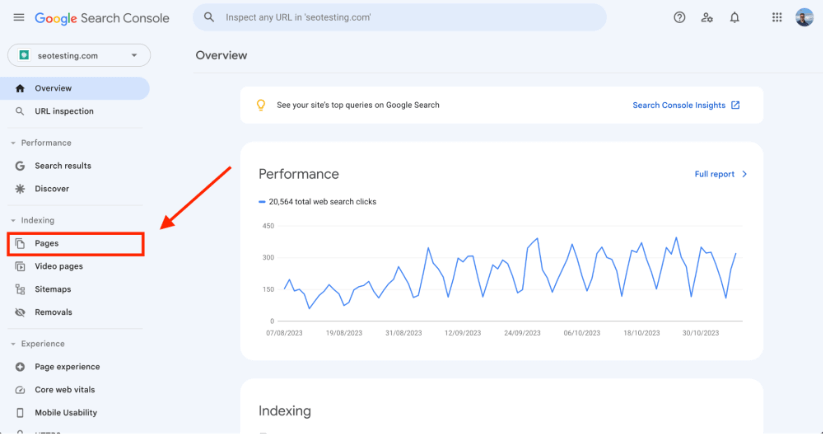
After you click this link, you will see your Page Indexing Report:
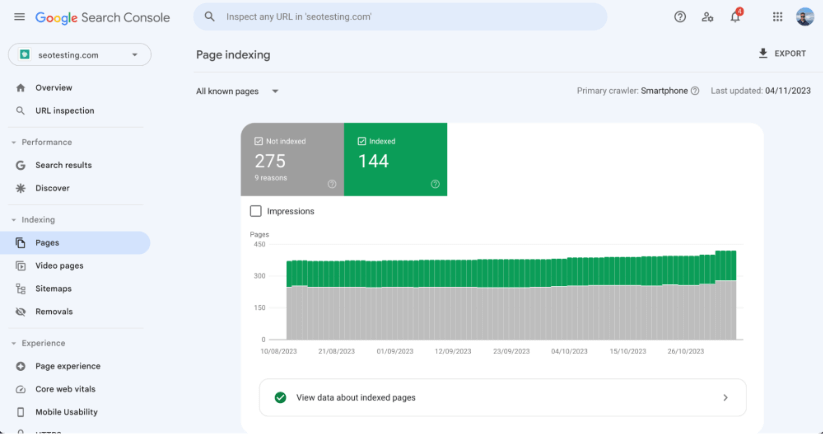
Scroll down on this page to find all the reasons pages do not appear in the index. If 404 errors affect your site, you will see them here:
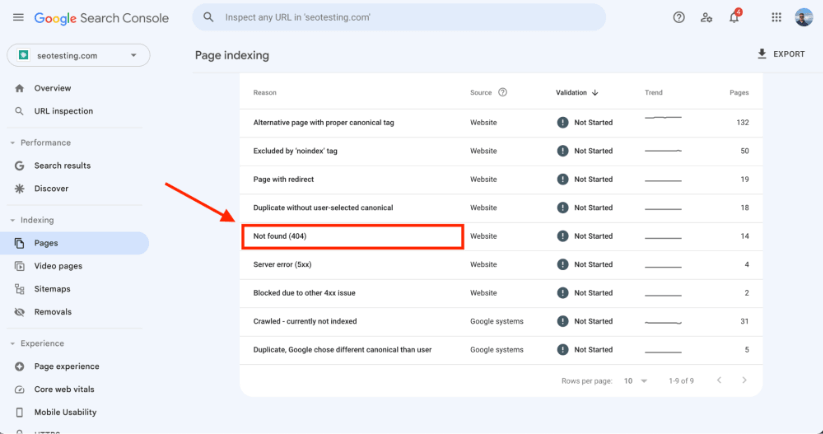
Click on this section to see all the pages Googlebot tried to crawl but found missing.
How to Fix URL Not Found (404) Errors in Google Search Console
Fixing URL Not Found (404) errors on your website takes a few steps.
1. Identify All 404 Pages
First, find all pages on your website that Google marked with the URL Not Found (404) error. Use Google Search Console with the steps we explained above.
But to remind you:
- Go to your Google Search Console dashboard.
- Access your Page Indexing Report.
- Click on the ‘Not Found (404) section.
- Download the URLs so you can come back to them later.
2. Determine the Cause
Next, find out what causes each URL Not Found (404) error. In most cases, this happens because:
- You deleted the page.
- You moved the page without setting up a redirect.
- You typed a URL wrong somewhere in your website content.
3. Fix the Issue
Now fix the issues causing these 404 errors in Google Search Console.
If you deleted a page but it still appears in your sitemap, decide if this page matters for your website. If not, remove it from your sitemap and ask Google to re-crawl the sitemap. If the page matters, restore it and ask Google to re-crawl your sitemap.
If you typed a URL wrong in your website content, fix the error. Then ask Google to re-crawl the page with the fixed link.
If you moved a page without setting up a redirect, add one now. Use a 301 redirect for pages you moved forever. Use a 302 redirect for pages you moved for a short time.
4. Improve your Website’s User Experience
Create a custom 404 Page for your website. This helps users who try to visit pages that return a 404 status code.
This step might not help your SEO directly. But it helps your user experience. Users can go to another page on your website instead of going back to Google.
This might help your SEO in an indirect way. Google knows if users stay on your website instead of bouncing. This might cause them to see your page as more helpful. And because of this, they may rank it higher for other keywords.
5. Track Results Over Time
Keep track of your results over time with tools like Google Search Console. Stay on top of any new 404 errors on your website. This step matters most if your website changes often.
Wrapping Things Up
Managing URL Not Found (404) errors in Google Search Console is vital. It helps to create a smooth user experience and strong SEO performance. These Not Found (404) errors might not matter to Google. But they can impact how users feel about your site and where you rank in search results.
Find, diagnose, and fix 404 errors. Watch for new ones. A custom 404 page can keep users engaged, which helps SEO. Stay active in keeping your website healthy for the best results.
Want to make better use of your Google Search Console data? At SEOTesting, we store data beyond the 16-month limit that GSC sets. We created many helpful reports to bring more traffic to your website. Try our 14-day free trial with no credit card now.

