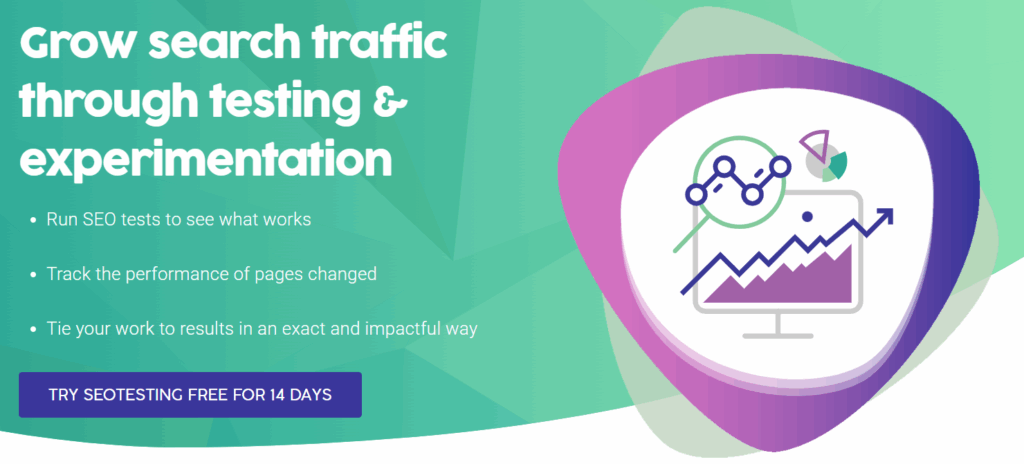Redirect errors in Google Search Console show when Google can’t follow a redirect. Google cannot index your pages when this happens. Meaning they won’t appear on the SERPs.
Article Summary (TL;DR)
- Redirect errors in Google Search Console mean Googlebot can’t reach a page’s final destination.
- They’re usually caused by redirect loops, long chains, broken 404 targets, or malformed URLs.
- Fix issues by identifying affected pages in GSC, tracing each redirect path, and removing loops or excess hops.
- Use tools like Link Redirect Trace, httpstatus.io, and Screaming Frog to test and verify redirects.
- Keep only direct, functional redirects, update your XML sitemap, and validate fixes in GSC.
- Following these steps restores indexing, preserves link equity, and improves crawl efficiency.
Table of Contents
- What Causes Redirect Errors?
- How to Fix Redirect Errors in Google Search Console
- Best Practices to Prevent Redirect Errors
- Frequently Asked Questions About Redirect Errors
- Wrapping Things Up
What Causes Redirect Errors?
You need to understand what creates redirect error messages before you can fix them. Here are the most common problems that cause these errors.
Redirect Loops
Redirect loops cause most redirect errors in Google Search Console. A redirect loop happens when two pages redirect to each other in an endless cycle. Here’s how a redirect loop works:
- URL A redirects to URL B
- URL B redirects back to URL A
- This cycle continues forever
Google’s crawler gets trapped in this endless loop. Google gives up and reports a redirect error. For example, imagine you have these two pages:
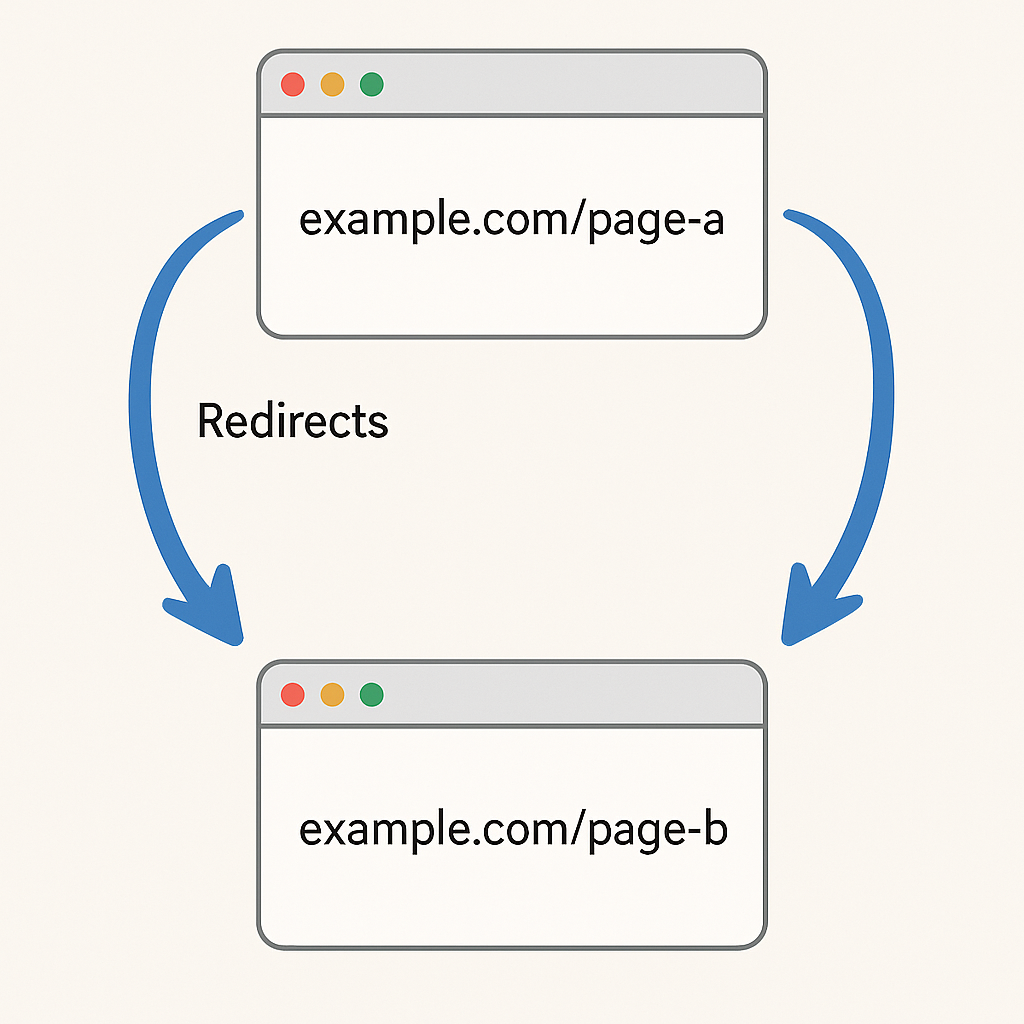
This creates an infinite loop that wastes your crawl budget. It also stops Google from indexing your content. Your pages will never appear in search results until you break this loop.
Redirect Chains
Redirect chains happen when you create many redirects before reaching the final page. Google can follow up to 10 redirects in a chain, which creates problems for your website. Here’s an example of a redirect chain that’s too long:

This chain has eight redirects before reaching the final page. Each redirect slows down the loading process and uses more server resources. John Mueller from Google recommends keeping redirect chains to 5 hops or fewer. Long chains make Google work harder to reach your content. This hurts your SEO performance. The best practice is to redirect pages to their final destination. Skip the intermediate steps whenever possible.
Incorrect URL Formats
Many redirect errors start with simple URL formatting mistakes. These small errors can break your entire redirect system. Common URL formatting errors include:
- Protocol typos: Writing htttp:// instead of http:// or wwww. instead of www. breaks the redirect completely.
- Missing protocols: Redirecting without the protocol confuses crawlers about which protocol to use.
- Domain spelling mistakes: Misspelling your domain name in redirects harms SEO. It creates broken links that lead to nowhere.
- Case sensitivity problems: Some servers treat URLs with capitals differently. If this is the case, using the wrong case can break redirects.
- Special character issues: URLs with improper encoded characters cause redirect failures.
These formatting errors seem minor, but they prevent your redirects from working. Always double-check your URL formatting before implementing redirects.
Redirects Leading to 404 Pages
Google reports redirect errors when your redirect points to pages that don’t exist. Instead of showing a 404 error, Google labels this as a redirect error. This is because the redirect failed to reach a working page.
This problem occurs in several situations:
- Deleted destination pages: You set up a redirect to a page. Later that destination page gets deleted without updating the redirect.
- Typos in destination URLs: You misspell the destination URL. The redirect then points users to a page that doesn’t exist.
- Moved target pages: The destination page moves to a new location. But the original redirect isn’t updated to the new URL.
When users click on broken redirects, they reach dead ends, not useful content. This creates a poor user experience and wastes your crawl budget.
Server Timeout Issues
Server response time affects redirect performance. When redirects take too long to process, Google may give up and report an error. Redirects that take longer than 150 milliseconds often cause timeout issues.
Several factors can slow down your redirects:
- Server overload: High traffic or insufficient server resources can slow down redirect processing.
- Complex redirect rules: Complicated redirect logic. This takes more time for your server to process.
- Multiple server requests: Redirects that need database lookups. Or redirects that need external API calls. These both add processing time.
- Network latency: Slow connections between your server and users. This can cause redirects to appear to timeout.
Fast redirects improve user experience and help Google crawl your site better.
How to Fix Redirect Errors in Google Search Console
Now you understand what causes redirect errors. Follow these steps to identify and fix the problems on your website.
Identify Impacted Pages in Google Search Console
Start by finding which pages in your GSC account have redirect errors. Log into your Google Search Console dashboard. Navigate to the “Pages” section under the “Indexing” menu.
Look for the “Why pages aren’t indexed” section on the report. Find the “Redirect error” status in this section. Click on this status to see the full list of affected URLs.
Export this list so you can work through each URL. This export gives you a complete inventory of pages that need fixing. You’ll use this list throughout the repair process.
Analyze Each Redirect
You need to trace the redirect path for each affected URL to understand what’s going wrong. Install the Link Redirect Trace browser extension for Chrome or Firefox. This tool shows you exactly what happens when someone visits your redirected URLs.
Visit each affected URL using this extension. The tool will display the complete redirect chain. This shows you every step from the original URL to the final destination.
Look for these common problems:
- Loops where pages redirect back to earlier URLs in the chain
- Chains with more than five redirects
- Error responses like 404 or 500 status codes
- Redirects that take too long to complete
If you prefer not to install browser extensions, use these online tools instead: httpstatus.io lets you test individual redirects and see the server response codes. wheregoes.com traces complete redirect chains. This way you can see every step in the process. Web Sniffer tests redirects using Googlebot’s user agent. This will allow you to see what Google’s crawler experiences. These tools help you understand exactly why each redirect is failing.
Fix Redirect Issues
Once you understand what’s wrong with each redirect, you can put in place the right fixes. Fix redirect loops by removing one of the conflicting redirects. Decide which direction the redirect should go. Then drop the redirect that creates the loop. Update your CMS settings or .htaccess file to remove the problematic redirect rule.
Shorten redirect chains by creating redirects from source to final destination. Remove intermediate redirects that serve no purpose. Instead of redirecting A → B → C → D, create direct redirects A → D and B → D and C → D.
Correct malformed URLs by fixing typos in your redirect rules. Add proper protocols like https:// to all destination URLs. Check that you have spelled all domain names right. Ensure your URLs use the correct capitalization for case-sensitive servers.
Update 404 destinations by pointing redirects to existing, relevant pages. If the original destination page no longer exists, choose an appropriate alternative page. Make sure every destination URL returns a 200 status code when you visit it. Each type of problem requires a different solution. So diagnose the specific issue before making changes.
Audit your Redirect Implementation
Review your redirect setup to find patterns in the problems you’re experiencing. Open your website’s admin panel and locate your redirect settings. The location varies depending on your platform:
- WordPress sites often use plugins like Redirection or Rank Math to manage redirects. Check these plugin settings for your redirect rules.
- Shopify stores manage redirects through their admin panel. Online Store → Navigation → URL Redirects.
- Squarespace sites handle redirects in Settings → Advanced → URL Mappings.
- Webflow sites manage redirects in Project Settings → Redirects.
Review all your active redirects and look for common patterns. Do you have many redirects pointing to the same destination? Are there groups of redirects created and might have similar problems? Understanding these patterns can help you fix many issues. And can prevent similar problems in the future.
Use Crawling Tools for Large-Scale Analysis
Manual checking works for small websites. But larger sites need automated tools to find all redirect problems. Screaming Frog SEO Spider crawls your entire website and identifies redirect issues. Set up a crawl of your full site, then filter the results by response codes.
Look for 3xx codes to find all redirects, then identify chains and loops in the data. Export this information to analyze redirect patterns across your entire site. Sitebulb provides visual representations of redirect chains. This makes it easier to spot complex problems. The tool highlights common redirect issues and provides specific recommendations for fixing them. These tools save hours of manual work on large websites. They can also help you find problems you might miss with manual checks.
Update XML Sitemaps
Clean up your XML sitemaps after fixing redirect issues. Remove any URLs that are now redirected to other pages from your sitemap. Your sitemap should only include final destination URLs that return 200 status codes.
Including redirected URLs in your sitemap wastes crawl budget. It can also confuse Google about which pages you want to rank. Submit your updated sitemap to Google Search Console after making these changes. This helps Google discover your fixes faster.
Validate your Fixes
Test your repairs to make sure they work. Use redirect checker tools to verify that each fixed URL now works. Make sure redirects go straight to the intended final page. Without unnecessary intermediate steps.
Test your redirects from both user and Googlebot perspectives. Some redirects work for regular browsers but fail for search engine crawlers. Track Google Search Console for several weeks after making fixes. Use the “Validate Fix” feature for redirect errors to ask Google to re-check your pages.
This speeds up the process of getting your fixes recognized. Watch for new redirect errors. These might appear as Google continues crawling your site. Sometimes, fixing one set of redirects reveals other problems that need attention.
Quick Reference: Causes, Fixes, and Tools
Cause | Primary Fix | Tools for Troubleshooting Redirect Errors |
Redirect loop | Remove conflicting rule; enforce single direction | Link Redirect Trace, wheregoes.com |
Too many redirects (long chain) | Replace with direct source → final destination | Screaming Frog, Sitebulb, httpstatus.io |
Malformed URL / typos | Correct protocol, domain, path, and encoding | httpstatus.io, Web Sniffer |
404 destination | Point to an existing 200 page | GSC Pages report, crawler exports |
Server timeout / latency | Simplify rules; improve server performance | Server logs, synthetic tests |
Best Practices to Prevent Redirect Errors
Preventing redirect errors is easier than fixing them after they occur. Follow these practices to avoid problems in the future.
Plan Redirects Strategically
Create a systematic approach to managing redirects on your website. Document all your redirects in a spreadsheet. Include the source URL, destination URL, redirect type, and the reason for the redirect.
This documentation helps you track changes and avoid creating conflicting redirects. Test every redirect before implementing it on your live website. Use staging environments to show that redirects work. Do this before visitors and search engine bots encounter them.
Keep redirects simple by going from source to destination whenever possible. Avoid creating chains unless necessary for your website architecture. Run quarterly redirect audits to catch problems before they impact your SEO performance. Regular maintenance prevents small issues from becoming major problems.
Use Proper Redirect Types
Choose the right type of redirect for each situation. Use 301 redirects for permanent redirects. These redirects tell search engines to transfer ranking signals from the old URL to the new URL.
Use 302 redirects for temporary changes when you plan to restore the original URL later. These redirects preserve the original URL’s ranking potential. Avoid meta-refresh redirects for SEO purposes. These redirects are slower and may not pass ranking signals as well.
Server-side redirects work better for search engine optimization. Stay consistent with your redirect types. Don’t mix 301 and 302 redirects in the same chain. Unless specific technical requirements show this as the path forward.
Maintain a Clean URL Structure
Keep your website’s URL structure organized and logical. Add canonical tags to destination pages to reinforce your redirect intentions. These tags tell search engines which version of similar content you prefer to rank.
Update internal links throughout your website to point straight to final destinations. Don’t rely on redirects for internal navigation. Link straight through to the correct pages.
Contact websites that link to your old URLs and ask them to update their links. External sites linking to redirected pages create unnecessary redirect chains. Update URL references on all your social media profiles and marketing materials. Consistent URLs across all platforms provide a better user experience.
Regular Monitoring and Maintenance
Stay proactive about redirect management. Check Google Search Console monthly for new redirect errors. Catching problems early prevents them from impacting large numbers of pages.
Perform comprehensive redirect audits every three months. This deeper analysis helps you find patterns and issues that you could miss. Track redirect loading speeds as part of your website performance optimization. Fast redirects improve user experience and search engine crawling efficiency.
Scan your website for broken links that might need redirects. Broken link checkers help you identify content that needs redirect solutions. This ongoing maintenance keeps your redirect system healthy and prevents performance problems.
Frequently Asked Questions About Redirect Errors
How long does it take for Google to recognize fixed redirects?
Google often recognizes fixed redirect issues within a few days to a week. This depends on how often Google crawls your website. Sites with higher authority and more frequent updates get crawled more often.
You can speed up this process using the “Validate Fix” feature in Google Search Console. This asks Google to re-check your fixed pages sooner than during normal crawling.
Should I remove redirects after Google updates the index?
Keep permanent redirects in place indefinitely. Google recommends maintaining redirects for at least one year, but keeping them permanently is safer for your SEO.
Removing redirects too early can cause users and search engines to encounter 404 errors when accessing old URLs. Many websites and social media posts continue linking to old URLs for years after content moves.
Can redirect errors impact my SEO?
Yes, redirect errors prevent pages from being indexed, which means those pages cannot rank in search results. You lose potential organic traffic for every page that has redirect errors.
Redirect chains also dilute link equity as it passes from the original URL to the final destination. Each redirect in a chain reduces the ranking power that transfers to the destination page.
Are JavaScript redirects problematic for SEO?
JavaScript redirects can cause SEO problems because search engine crawlers may not execute JavaScript immediately when they visit a page. This can delay indexing or cause crawlers to miss the redirect entirely.
Server-side redirects work more reliably for SEO because they happen at the server level before content loads. Search engines can follow these redirects immediately without waiting for JavaScript to execute. Use server-side redirects instead of JavaScript redirects wherever you can. This can often lead to better SEO performance.
What causes a “too many redirects” error?
Usually a loop or a very long chain. Conflicting rules (for example, http → https and https → http) can also trigger it. This is a common “what causes a redirect error” scenario.
Simplify the configuration and ensure a single canonical direction. If you’re asking “how to fix a redirect error,” start by removing unnecessary hops.
Wrapping Things Up
Redirect errors in Google Search Console can have a huge impact on your website’s visibility in the SERPs. But they are completely fixable with the right approach! Most issues are caused by simple things like:
- Redirect loops
- Overly long redirect chains
- Formatting mistakes
And this is all stuff you can resolve quickly. The key to success lies in systematic troubleshooting! Find your pages in Google Search Console, find the root cause, and then fix the issues one by one.
Regular monitoring and maintenance can stop these issues from coming back. Remember that fixing redirect errors isn’t just for Google! Clean, efficient redirects also improve UX, preserve rankings, and make sure visitors can find all of your content easily.
With the tools and techniques covered in this guide, you can eliminate redirect errors and maintain a healthy, crawlable website that performs well in search results.
Remember that fixing redirect issues can have an impact on your SEO. Want to track if your fixes improve search performance? Give SEOTesting a try! We’ve got a 14-day free trial so you can show the impact of your work.