Thank you so much for trying out SEOTesting.com.
This post will give you a quick intro to all the areas of the tool to get you up to speed quickly.
If you have any questions please use the chat/message widget in the bottom right of your screen or drop an email to hello@seotesting.com.
Launchpad and Site Dashboards
Upon registering and adding your first site to SEOTesting, or logging back in again, you’ll see the Launchpad.
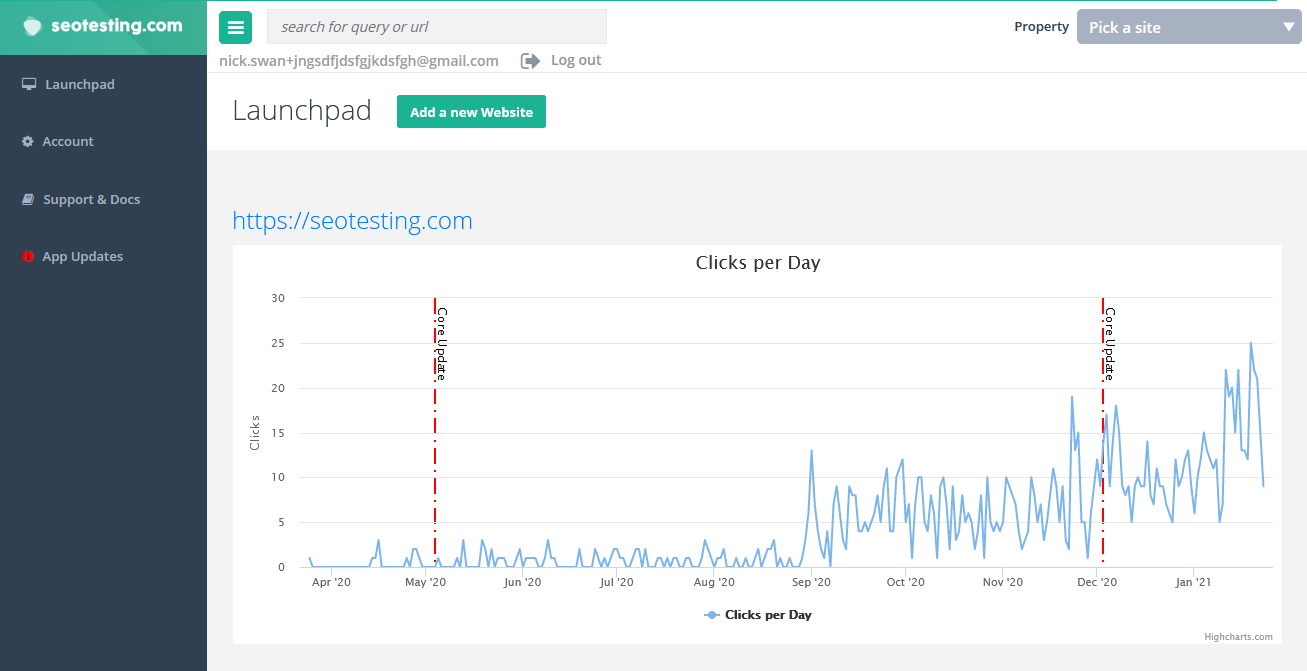
This gives you an overview of the clicks per day for each of the sites you added to SEOTesting.
You’ll also see Google algoritm updates marked on the graphs. The default display setting for these algorithm annotations can be changed within each websites configuration settings.
On the Launchpad, if you click on the site name above the Clicks Per Day graph you’ll be taken to the Dashboard for that site. Here you’ll see clicks, impressions, average position and click through rate for the site.
You’ll also notice when you click into a site the left hand navigation expands so you can view tests, reports and other functionality specific to that site.
How to run SEO tests and record changes you’ve made to your site
When you’ve made a change to your website you have 3 different options on how to mark the change, and track the results:
SEO tests and annotations are recorded in the site’s changelog – which can be used for reporting (and remembering) what has been changed over the history of the site.

Reports
We spend a lot of time in the Reports section of SEOTesting when working on a site. On a day to day basis we are looking for new content and click through rate opportunities. On a longer term basis, for example once a quarter, we use a number of the reports as part of an SEO content audit across the site.
Whenever you see a query or a url in the reports you can click on them to see more details.
Winners and losers
See improvements and drops in the number of clicks and impressions generated by individual search queries and web pages over the last 7 days.
Find click through rate opportunities
Low click-through rates By Query/Page – How to find click through rate optimization opportunities.
Top Queries Missing from Titles and Meta Descriptions – Improve your click through rates by making sure a page’s top query it in it’s title and meta description.
How to get new content ideas and improve existing content
The content reports in SEOTesting are designed to highlight new content ideas and ways to expand existing content.
By using the data from Google Search Console, SEOTesting suggests queries your site already ranks for but you may not have considered yet. Some of these can be really valuable in terms of new traffic sources.
Here are the content based reports SEOTesting has and what you can use them for:
New Keywords – see queries your website has only just started to rank for. Plenty of new content ideas here.
Search Intent Keywords – find queries your site ranks for based on informational, transactional, commercial and your custom search intent.
Long tail keywords – find less competitive queries that your site is already ranking for to target.
Queries with a low click through rate – review these queries and your content targeting them to see whether it matches the user’s search intent.
Questions to answer – this report pulls out question type queries your site/pages already rank for. Use them as new sections in existing content or for totally new articles.
Striking distance keywords – your site ranks just off page 1 for these queries. Add some internal links and on-page SEO to try and break into the top 10.
Find low quality content – find out which of your pages aren’t ranking in Google and could be of low-quality. Considering improving or deleting them.
All data
Review all the data collected on each of your site’s queries and urls.
Keyword cannibalization
Is your site suffering from keyword cannibalization? Find out if multiple pages are competing for the same keyword. This can harm each page’s ranking in search results.
How to add users
You can add users to SEOTesting by visiting the Account section which you can find on the left hand navigation menu.
How to add sites
On the main launchpad at the top there’s a link to ‘Add a new site’.
When adding further sites, you can filter the data that comes back in the following ways:
Country – this allows you to add a site to SEOTesting so the reports and other functionality filter the results to searches from that country. Really useful if your website only sells to a specific country.
Dimension – this allows you to add a site where the data and reports filter by a query or url.
If you want to see a dashboard and reports on a subsection of a site, for example the blog, you could create a dimension filter such as this:
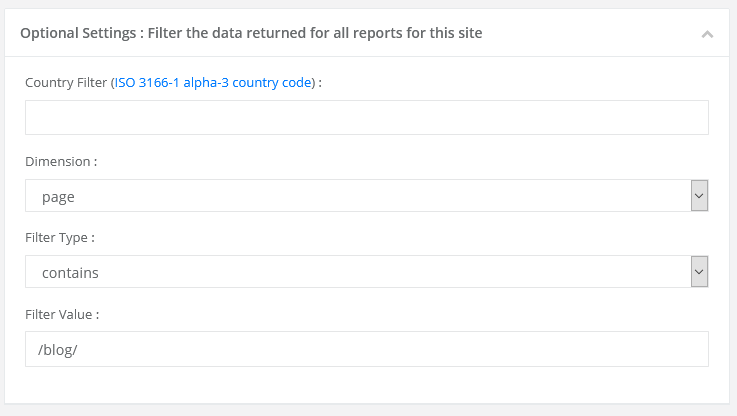
If you want to remove brand searches from the dashboard and reports, for example for a website such as Autotrader, you could create a dimension filter such as this:
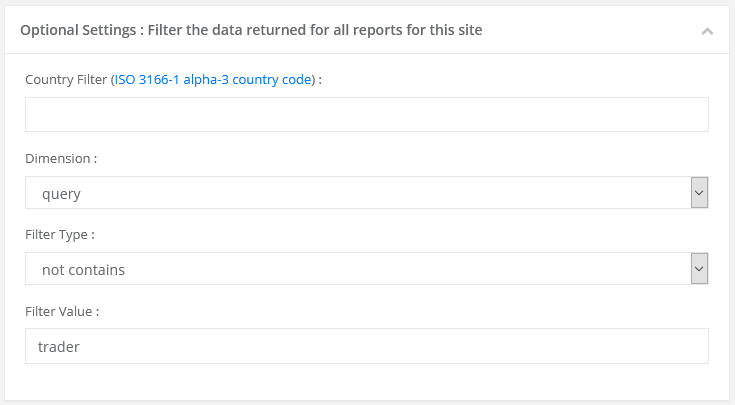
You can also filter using Regular Expressions (RegEx) so you can exclude brand misspellings using the Excluding RegEx filter type and the pipe character between values
eg trader|trider|troder

Frequently Asked Questions
What is SEOTesting.com?
SEOTesting.com is a tool that uses Google Search Console data to help you run SEO tests, track changes, and find content opportunities. It helps you improve rankings and clicks with data-driven insights.
How do I add my first site to SEOTesting?
After you register, go to the Launchpad and click “Add a new site.” You can also filter data by country, query, or URL dimension when adding the site.
What is the Launchpad in SEOTesting?
The Launchpad is your main dashboard. It shows clicks per day for all your sites and marks Google algorithm updates on the graphs. You can click on a site to view detailed metrics like impressions and click-through rates.
How do I run SEO tests in SEOTesting?
You can run three types of tracking:
- SEO Tests for single pages or queries.
- SEO Split Tests for comparing groups of pages.
- Annotations to mark changes and track their impact over time.
What reports are available in SEOTesting?
Reports include winners and losers, low CTR queries, striking distance keywords, new keywords, long tail keywords, search intent, questions to answer, and keyword cannibalization checks.
How can SEOTesting help find new content ideas?
SEOTesting highlights new keywords your site has started ranking for. It also shows question-based queries, long tail keywords, and striking distance keywords you can use for new articles or to expand existing content.
Can I add team members to SEOTesting?
Yes. You can add users in the Account section. This is useful for sharing reports and tests with your team.
How does SEOTesting handle Google algorithm updates?
Algorithm updates are shown as annotations on your site’s graphs. You can turn them on or off in the site’s configuration settings.
What is the site changelog in SEOTesting?
The site changelog records all SEO tests and annotations. It helps you track changes over time and report on historical optimizations.
Does SEOTesting work for specific site sections?
Yes. You can use URL or query dimension filters to create dashboards and reports for sections like your blog or to exclude branded searches.

