When you are using Google Search Console to diagnose and solve issues with the crawling, indexing and ranking of your website, one of the most common "errors" you will see coming up is the Alternate Page with Proper Canonical Tag message.
In this article, we are going to talk through what this status code means, we will dive deep into what a canonical tag is. And we will also explain whether you actually need to fix this error code, and if you do, how to fix it.
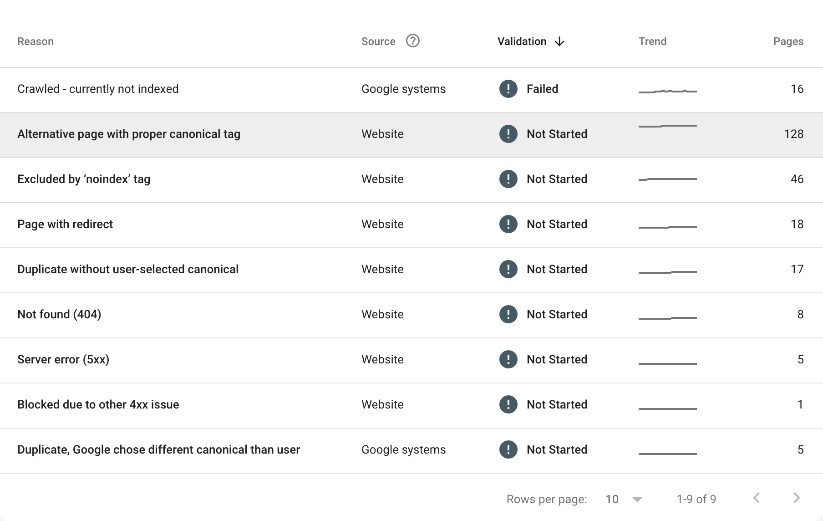
What Does Alternate Page with Proper Canonical Tag Mean?
The Alternate Page with Proper Canonical Tag message is displayed within your Google Search Console page indexing report when Google has spotted two versions of the same page, sharing the same canonical URL.
What is a Canonical Tag?
A canonical tag, denoted in markup as a rel="canonical" tag, is a HTML element that is used to denote the preferred version of a web page when there are multiple pages with incredibly similar or duplicate content.
The canonical tag is used as a way for webmasters to tell search engine bots which URL should be considered the "main" page and, therefore, the page they want to rank when pages are crawled and indexed.
The canonical tag helps search engines avoid indexing and ranking multiple versions of the same content, which can lead to issues including duplicate content, keyword cannibalization and (if you have a large website) crawl budget issues. Any issues like these can hurt a website's search engine rankings.
Here is an image showing a canonical tag in action:

Do you Need to Fix the Alternate Page with Proper Canonical Tag Warning?
Given that the Alternate Page with Proper Canonical Tag message is Google's way of telling you that a page is properly canonicalised, you do not have to do anything about it if you do not want to. Google will still be able to crawl, index and rank these pages effectively. There are thousands of websites on the web that this message appears for, yet they still rank perfectly well.
However.
It's worth noting that, when you delve into this section of your Google Search Console report, you may find pages that you do indeed want to be indexed. And if Google has found an alterate page, proper canonical tag or not, then this page is not going to be indexed.
Plus, if you are seeing a lot of pages on your site with this error, and you have a large website anyway, it could mean that your internal link structure needs work and there are crawl budget issues lurking out of plain sight.
So whilst it might not be necessary to "fix" this issue, it is certainly something that warrants further investigation.
How to Fix the Alternate Page with Proper Canonical Tag Warning / Error?
In this section, we will take you though how you can evaluate and fix this error message within Google Search Console.
We'll take you through the step-by-step process so you can follow along with us.
Verify the Warning is Correct & Accurate
We first need to verify whether the warning served in our page indexing report is correct, and that there is something we need to fix.
To do this, we will head to our page indexing report and find the block containing our pages that Google say has an alternate page with a proper canonical tag. It will look like this:
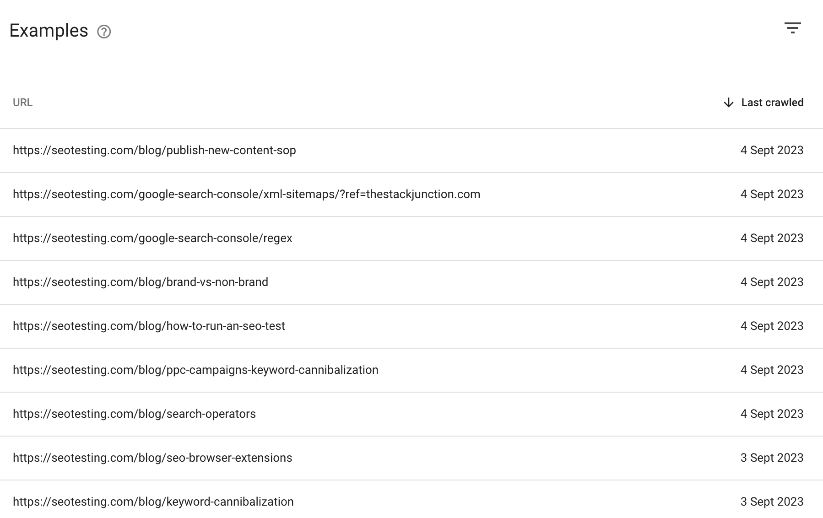
Let's focus our attention on the blog post that is 5th in the list above, our blog post explaining how to run an SEO test.
Looking at the URL showing in Google Search Console, we can see that the URL is listed as:
https://seotesting.com/blog/how-to-run-an-seo-test
However, looking at the page's source code, we can see the canonical tag is listed as:
https://seotesting.com/blog/how-to-run-an-seo-test/

Not much of a difference, granted, but there is a trailing slash at the end of the canonical URL, even though this is not present in the actual page URL.
We know that Google treats each version of these pages as a unique URL, meaning that in Google's eyes, we now have two identical pieces of content, with one page being correctly canonicalised.
The next thing we need to work out is if we actually do have two identical pieces of content on our website, which we can do by searching each of the URLs individually and seeing what happens.
Here is the search, without a trailing slash:
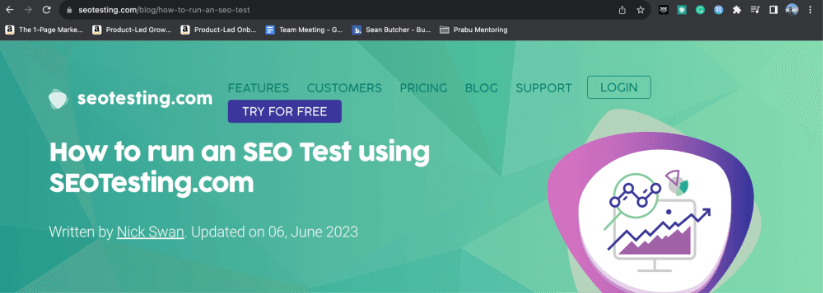
Here is the search, with a trailing slash:
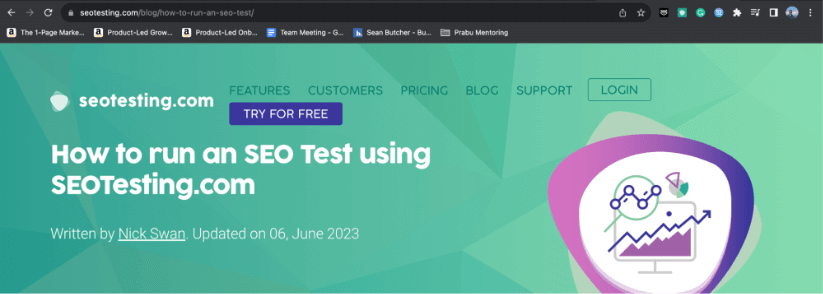
As you can see, we load the page with no problems, whether we use a trailing slash or not. There is no redirect in place, which would resolve the issue for our site.
As it currently stands now, Google believes we have two pieces of duplicate content on our website, with one of these URLs being correctly canonicalised.
This is not an issue in itself, as the URL with the trailing slash will be crawled, indexed and ranked (we know this as it appears in Google SERPs and gets organic traffic), but Google also believes we have another piece of content on our site that is a duplicate of this. It's good practise to remove this.
Update the Canonical Tag (If Necessary)
To solve this issue that we identified above, knowing that the canonical is listed as https://seotesting.com/blog/how-to-run-an-seo-test/, all we would need to do is ensure a 301 (permanent) redirect from the URL without a trailing slash to the URL with a trailing slash.
This would ensure the page is correctly self-canonicalising and resolve the issue in Google Search Console.
Remove Any / All Unnecessary Canonical Tags
You may find, through your research, that both URLs have different and unique content within them. If this is the case, you would need to remove this unnecessary canonical tag (or create a canonical tag for each page, allowing them to self-canonicalise). This would ensure Google, correctly, treats each URL as a separate URL, which is how they should be treated in the first place.
Update your Website's Sitemap
Any time you add/remove/update canonical tags on your website, ensure you are updating your website's sitemap to show this.
Keeping your website's sitemap updated is the best way to ensure errors like this are solved as quickly as possible. Not to mention that it is simply good practise to update your sitemap whenever URLs are changed/added/removed from your website.
Monitor Google Search Console on an Ongoing Basis
Ensure you are keeping an eye on Google Search Console on an ongoing basis, especially your report on Alternate Page with Proper Canonical Tag as this will allow you to understand whether the changes you have implemented have worked on your site.
Within the report, there is an easy way for you to see this:
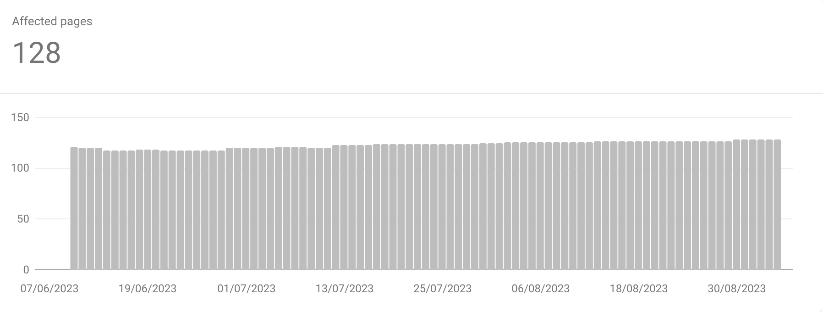
As you continue to solve and validate fixes within Google Search Console, you should see the number of affected pages within this report go down. This is something we expect to see (and we will update the blog post to show this) as we fix these URL issues that we have identified today.
We hope that this blog post has given you all the information you need to know regarding the Alternate Page with Proper Canonical Tag message found within your Google Search Console page indexing report.
We have given you information as to what the error is, what it means, what a canonical tag is, whether the message needs to be fixed, as well as how to fix the error (step-by-step) for your own site.
Looking to supercharge your use of Google Search Console? Give SEOTesting a try! We have a whole host of useful tools and reports to better utilise your GSC data. Not to mention, we back up your data so more than 16 months is available! We have a 14-day free trial, with no credit card required to sign up.

