To continue our Google Search Console series, we will look at a less common Google Search Console error code blocked by the Page Removal Tool.
Within the article, we will look at the error status, whether seeing this error is bad for SEO, how to find instances of the URLs being blocked and, of course, how to fix the error code.
We will also spend time answering some of the web’s most searched questions about this error code within Google Search Console.
What is the URL Blocked by Page Removal Tool Error?
Simply put, the URL Blocked by Page Removal Tool error means that Google Search Console’s built-in page removal tool blocks a URL or a set of URLs on your website from being indexed.
The critical difference between this error code and other Google Search Console errors is that Google’s page removal tool is manual, meaning that you, as a webmaster or search engine optimisation professional, have asked Google to remove a URL from its index. This is not done automatically from Google or its crawler, but something you or a team member has done.
This situation is more common than you may think, especially if you are working on a large website, are part of an SEO agency, and have clients working on their websites. So you need to understand why these happen to remove issues like this.
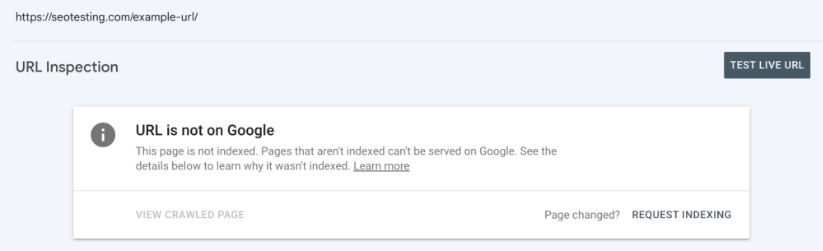
Is the URL Blocked by Page Removal Tool Error Bad for SEO?
There are two different answers to this question.
If you find that pages are being blocked by Google Search Console’s page removal tool and you want these pages to be indexed, this is bad for your website’s SEO! Any time you want a page indexed, it is not being indexed. This is bad for SEO. And, like any other situation, you need to figure out why this is and fix the issue.
However.
If you do not want the pages indexed and they are being blocked by Google’s page removal tool, then this is not necessarily bad for your website’s SEO. Pages that shouldn’t be indexed are not being indexed. Great!
That being said, Google has stressed that this tool is only a temporary measure! You should rely on something other than the page removal tool to prevent pages from being indexed permanently. If you want this to happen, you should noindex the page within your HTML.
Where to Find Instances of URLs Being Blocked by the Page Removal Tool?
In this section, we will take you through (step-by-step) how to find all instances of pages being blocked by the page removal tool.
Head to your Google Search Console Dashboard
You first need to head to your Google Search Console dashboard, ensuring you are on your dashboard section so you can see a snapshot of your page performance:
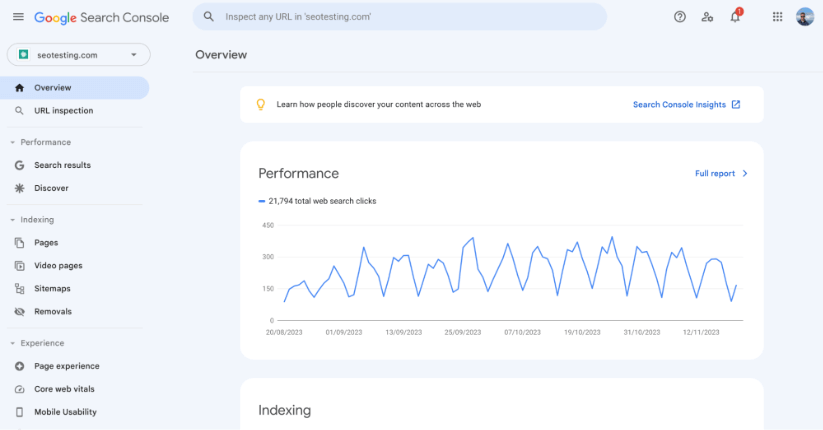
Head to the Removals Tab
You’ll notice in the screenshot above a tab listed on the left-hand side of the screen called Removals. This is the section you need to click here, as this gives you access to Google’s page removal tool:
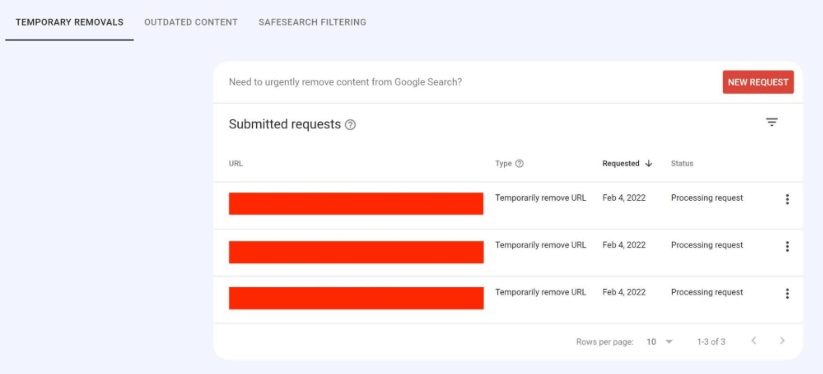
Image Credit: https://onely.com/
Find Impacted URLs
The screenshot above illustrates that you can use this tool to see all of your URLs that have been impacted and to see removals by the page removal tool within Google Search Console.
How to Fix URLs Being Blocked by the Page Removals Tool in GSC
If you want to remove URLs that are being blocked from indexation by Google Search Console’s page removal tool, this is a reasonably simple task.
The first thing to note is that if you have blocked a URL temporarily, the URL should re-appear within the SERPs after six months anyway. As we mentioned before, the page removal tool should only be treated as a temporary measure.
However, if it has been less than six months and you want your content to be indexed again, head back to the page removals tool, click the three-pointed menu icon next to the URL that has been temporarily removed and click the “cancel request” option. The page should reappear within the SERPs soon.
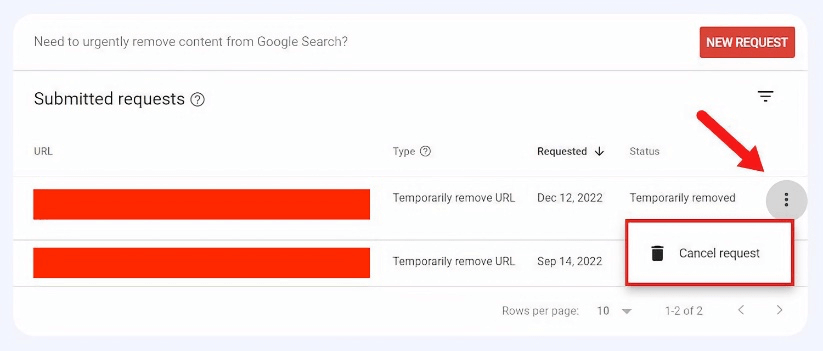
Image Credit: https://onely.com/
Page Removals Tool – Frequently Asked Questions
To round off this blog post, we will answer some of the web’s most searched questions regarding Google Search Console’s page removal tool.
We’ll try to answer these questions as briefly as possible so you can get back to ranking your content!
What is the Removals Tool in Search Console?
The removals tool within Google Search Console is a feature that allows website owners, particularly webmasters and SEOs, to hide pages from SERPs temporarily. This tool is handy for managing content that you don’t want to appear within search because:
- The content is outdated.
- The content is sensitive.
- The content is otherwise inappropriate.
How do I Remove Indexed Pages from Google Search Console?
You can use the page removals tool in GSC to remove indexed pages from Google Search Console. First, log into your GSC account, select the website you wish to change, and navigate to the Removals section from your dashboard. Here, click on the New Request button and enter the URL of the page you want to remove. Note this only works for URLs under your control.
Submission will remove the URL from the SERPs for about six months.
How do I Remove an Indexed URL?
To remove an indexed URL from Google, you must follow a two-step process involving temporary and permanent measures.
To temporarily remove URLs from Google:
Log into your GSC dashboard and head to the Removals section. Initiate a new removal request by entering the URL you want to remove. This will temporarily hide the URL from Google’s SERPs but is not a permanent removal.
To permanently remove URLs from Google:
You must change the page to remove the URL from Google’s index permanently. This can be done by ensuring the page returns a 404 or a 410 error code when Google tries to crawl the page. Deleting a page from your server typically results in 404 or 410 statuses. Alternatively, placing a <meta name=”robots” content=”noindex”> tag in the head section of your HTML tells Google not to index the page.
In conclusion, understanding and managing the URL Blocked by Page Removal Tool error in Google Search Console is crucial for SEO professionals and webmasters. This error occurs when a URL is manually blocked from indexing by Google’s Page Removal Tool, impacting a website’s SEO depending on whether the blocked pages are intended to be indexed. The post provides step-by-step guidance on identifying blocked URLs and offers solutions for both temporary and permanent removal of URLs from Google’s index. It emphasises the importance of using the tool correctly and understanding its implications for website visibility and search performance.
If you want to improve your traffic from Google, try SEOTesting! We have a lot of valuable tools and reports to help you use Google Search Console data better. Not to mention that we back up some of your data for more than 16 months, unlike Google Search Console. See it for yourself with a 14-day free trial, with no credit card required to sign up.

