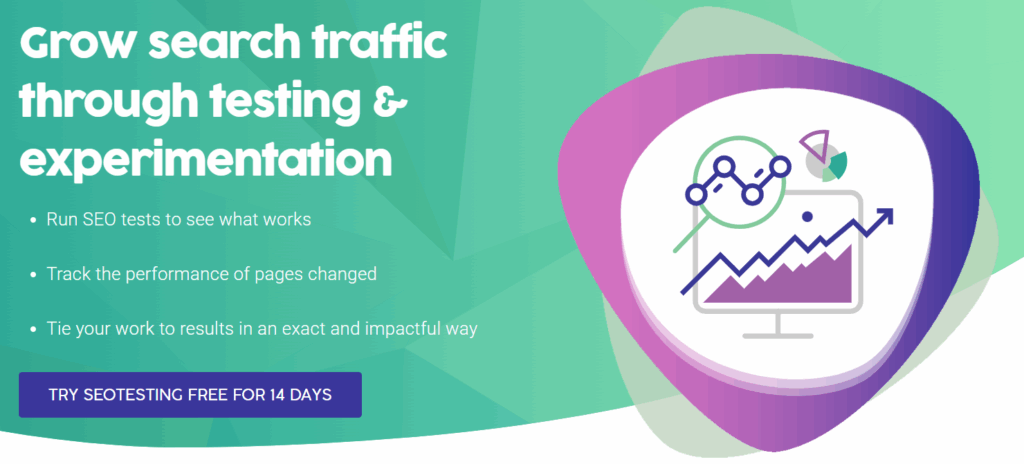Seeing the Ownership Verification Failed message in Google Search Console is frustrating. Especially as there are many factors that can cause this error. This article will take you through:
- What the Ownership Verification Failed error is.
- What causes the Ownership Verification error.
- How to fix the Ownership Verification error.
What is the Ownership Verification Failed Error?
Ownership Verification Failed errors show when GSC cannot verify you own the property. Google protects website data by checking ownership before showing:
- Click data
- Impression data
- Ranking information
When Google cannot confirm you own the site, you will see the error.
Why Does Google Search Console Show Ownership Verification Failed?
Six main causes trigger the Ownership Verification Failed error in Google Search Console.
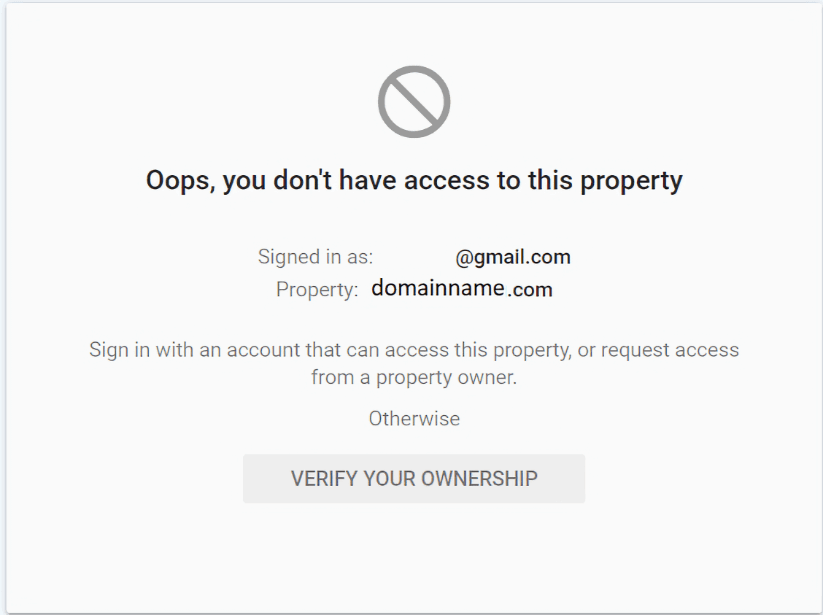
Wrong Google Account Login
You logged into the wrong Google account. This happens when agencies manage many client accounts. Or if you have several Google accounts. Google Search Console shows data to verified owners and authorized users only.
Missing HTML Verification File
Google cannot find your HTML verification file on your website. You never uploaded the file or someone removed it from your server. Google Search Console needs this file to verify ownership.
HTML Tag in Wrong Location
Your HTML verification tag sits outside the head section of your website. Google Search Console looks for verification tags in the head section. Tags in other locations will not work.
Google Analytics Tracking Issues
Your Google Analytics tracking code has problems. Or Google Search Console cannot find its verification within Google Analytics. This method requires both systems to connect.
Server Problems
Your website server blocks Google Search Console from accessing your site. Server errors prevent Google from finding verification files or tags.
Wrong Domain Name
You typed the wrong domain name or used the wrong domain extension. Google cannot verify ownership of a domain that does not exist or match your actual website.
How to Fix Ownership Verification Failed in Google Search Console
These methods will resolve the Google Search Console Ownership Verification Failed error.
Check Your Google Account
Log into the correct Google account that owns the Search Console property. Switch accounts if you have many Google logins. Contact the website owner for access if you work for an agency.
Fix Server Issues
Contact your web host or IT team to resolve server problems. Your website must load for Google to verify ownership. Server errors block both visitors and Google Search Console.
Add Ownership Verification
Choose one verification method:
- Upload the HTML verification file to your website root directory
- Add the HTML meta tag to your website head section
- Connect through Google Analytics tracking code
- Use Google Tag Manager verification
- Set up DNS record verification
Google Domains users get automatic verification since Google owns both services.
Test Your Verification
Click the Verify button in Google Search Console after adding your verification method. Google will check for your verification and grant access if everything works. The Ownership Verification Failed error stops you from accessing important website data. These solutions fix the most common causes and get you back into Google Search Console. Want to make better use of your Google Search Console data? Give SEOTesting a try. We make SEO testing easy with time-based and split tests. We also have a range of useful reports, all built from GSC data. Try SEOTesting free for 14 days, no credit card required.