As SEO professionals and marketers, we tackle a crucial question daily: How can we drive more clicks to specific pages?
In this article, we will explain how to find the ranking queries for a page using tools like Google Search Console, SEOTesting, and SEOTesting’s Chrome Extension and how you can use these queries to improve organic clicks.
Here’s what we will cover in more detail:
- What is a page rank report?
- How do you find the ranking queries for a page?
- How to use a page’s ranking queries to improve organic traffic?
So, let’s dive into it.
What is a Page Rank Report?
In essence, a page rank report tells you every query for which a page on your website ranks.
One page on your website will rarely rank for one single query. Let’s take this example on our website:
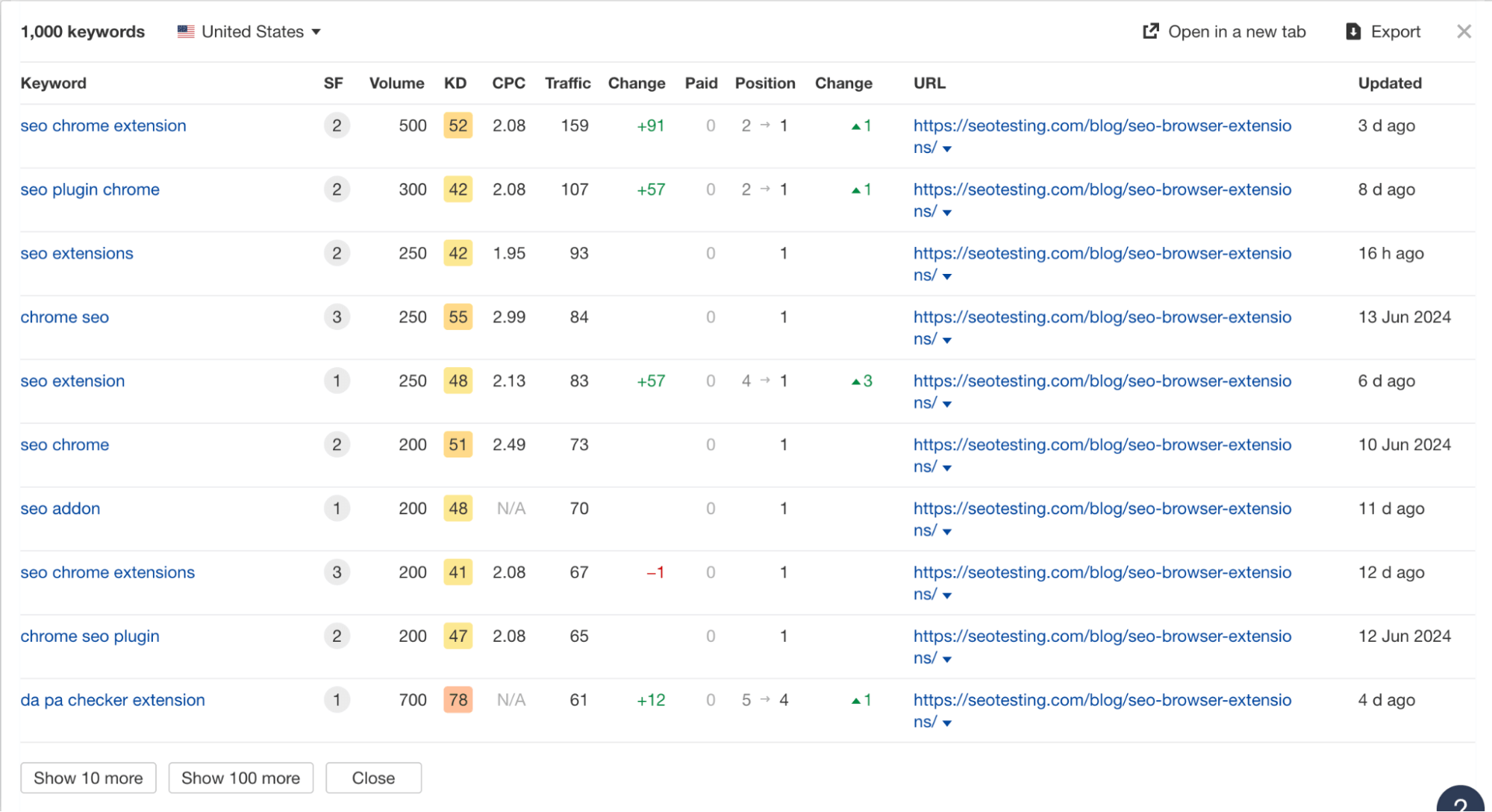
This screenshot from Ahrefs shows some of the ranking keywords for our page, showing off some great Chrome extensions for SEO. This example shows that the page is ranking for 1000 keywords in the US alone. It’s also ranking for:
- 106 keywords in the UK.
- 68 keywords in Canada.
- 33 keywords in France.
As well as many more.
The above is a small example of a page rank report. It tells you the number of keywords a page is ranking for, and it tells us what those queries are. We have a page rank report within SEOTesting, too:
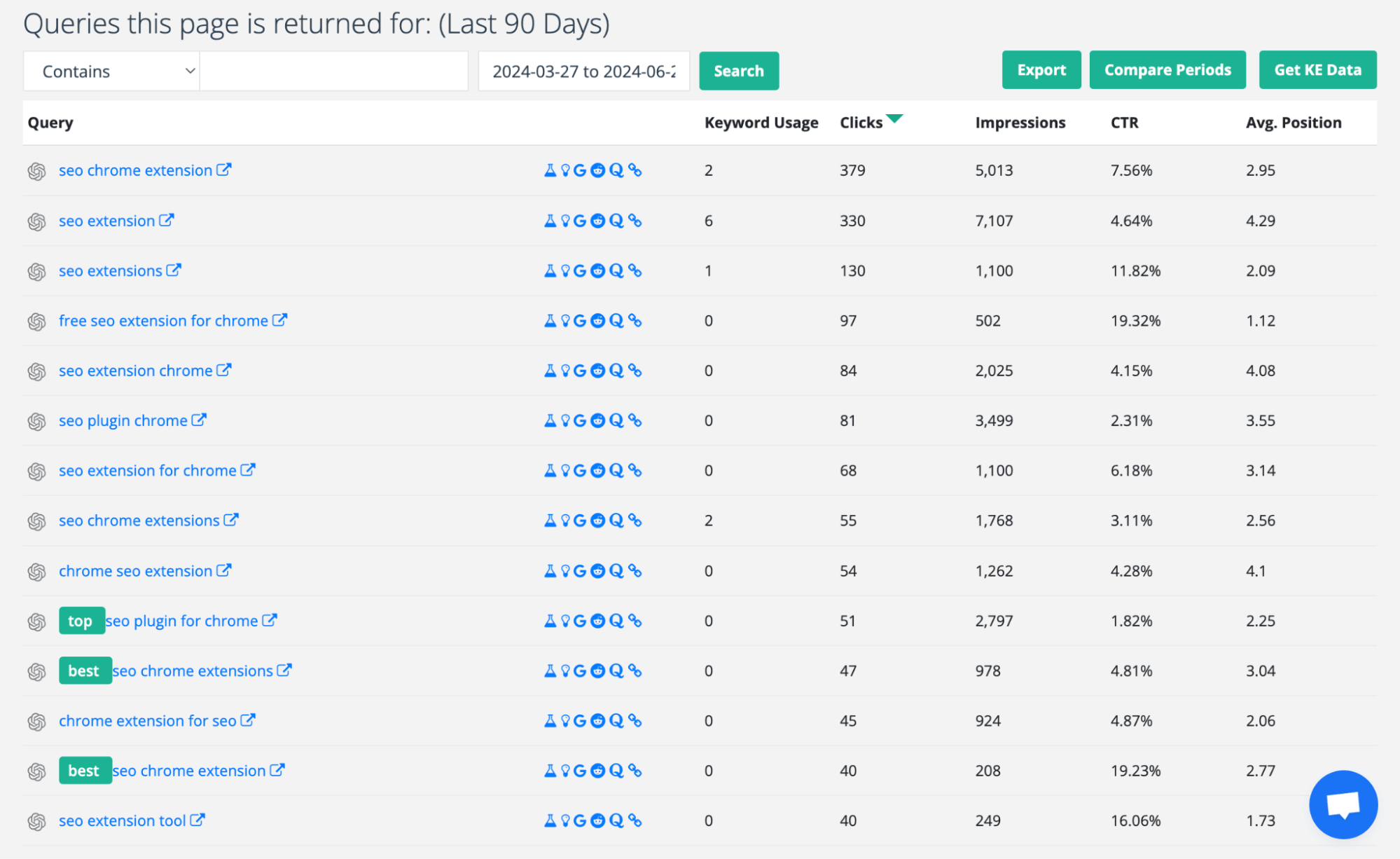
The above shows SEOTesting’s page rank report for the same page. It also shows the number of times that query is used in the content, the clicks, impressions, CTR, and the average position for each query.

How to Find the Ranking Queries for a Page
There are several different ways to find the ranking queries for a page. You can use Google Search Console, SEOTesting’s page rank report, and SEOTesting’s Chrome extension. In the next section, we will take you through all the steps for each method.
You can also use tools like Ahrefs and Semrush to find a page’s ranking queries. They have their guides on this topic.
However, you should keep in mind that there are some downsides to using Ahrefs or Semrush to find a page’s ranking queries compared with SEOTesting/Google Search Console.
For starters, Ahrefs and Semrush do not use first-party data, whereas Google Search Console does indeed use first-party data from Google. This almost always means the data is more valuable, as you can trust it more.
What’s the rule of thumb?
Ahrefs and Semrush are almost unparalleled when finding out what queries a competitor ranks for, as no other tools get as close. However, when looking at the ranking queries for your site, it’s best to use a first-party data source like GSC or SEOTesting, which uses GSC data.
Google Search Console
Log into Google Search Console and select the site property to which the page you want to improve belongs.
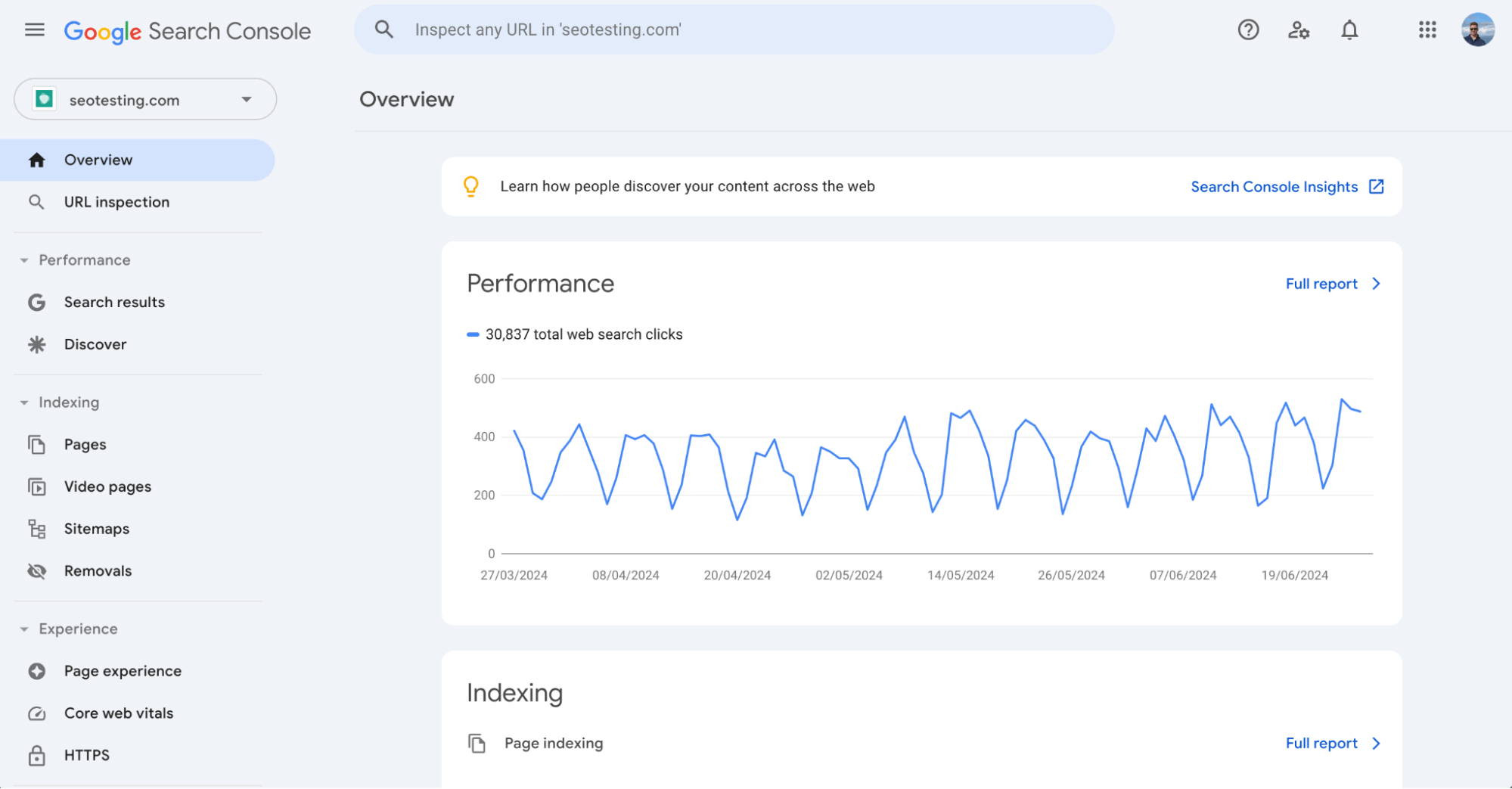
Within the Performance Results section, click on the Search Results link. If you don’t have any ‘Discover’ traffic to report on, you won’t see Search results and Discover; there will just be the Performance link to click on.
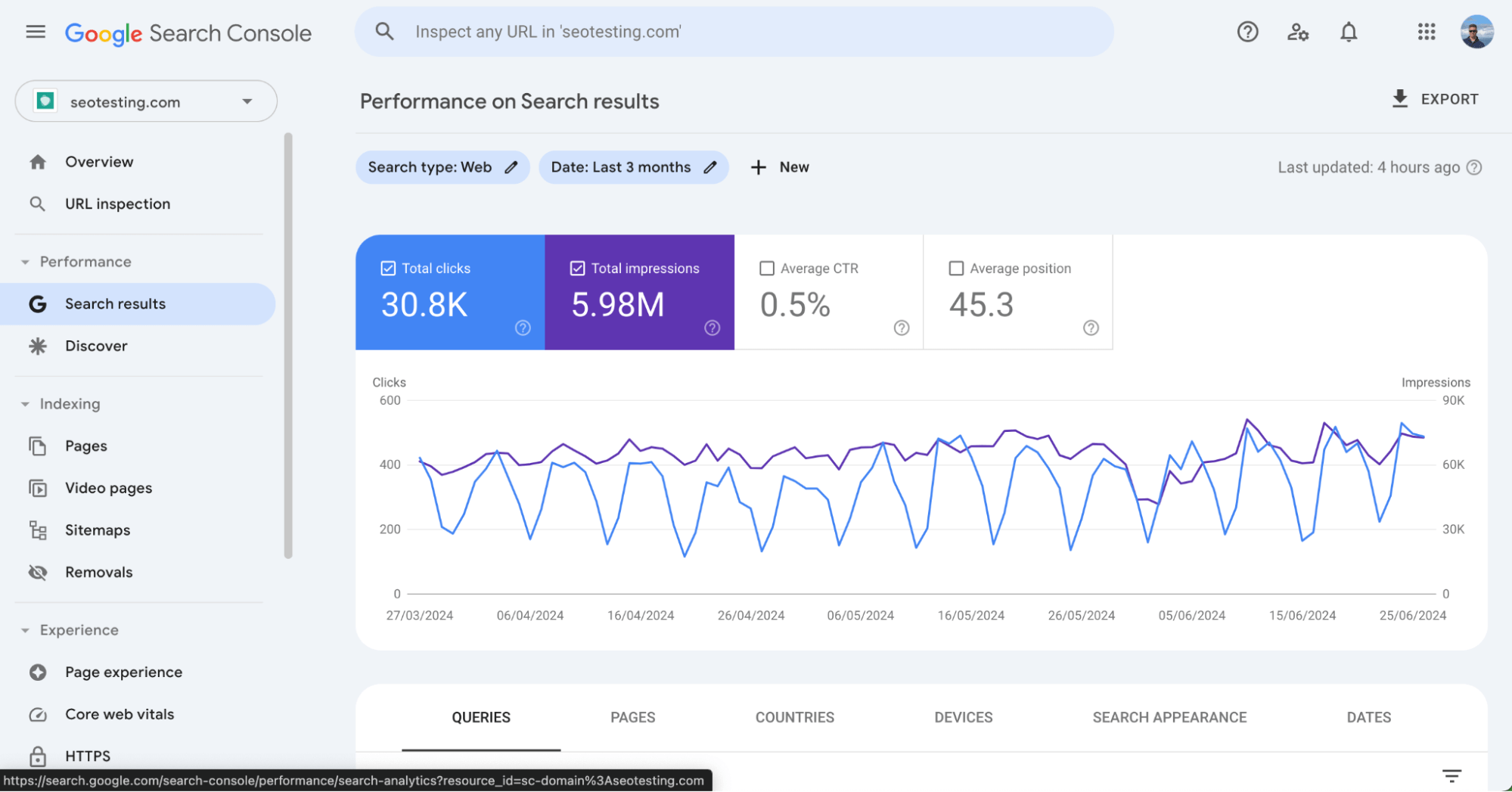
When you first click into the Search Results report, look at the clicks and impressions for the whole site.
The filters are listed at the top of the graph and, by default, will be Search Type: Web and Date: Last three months. Click the + button and add a new Page filter.
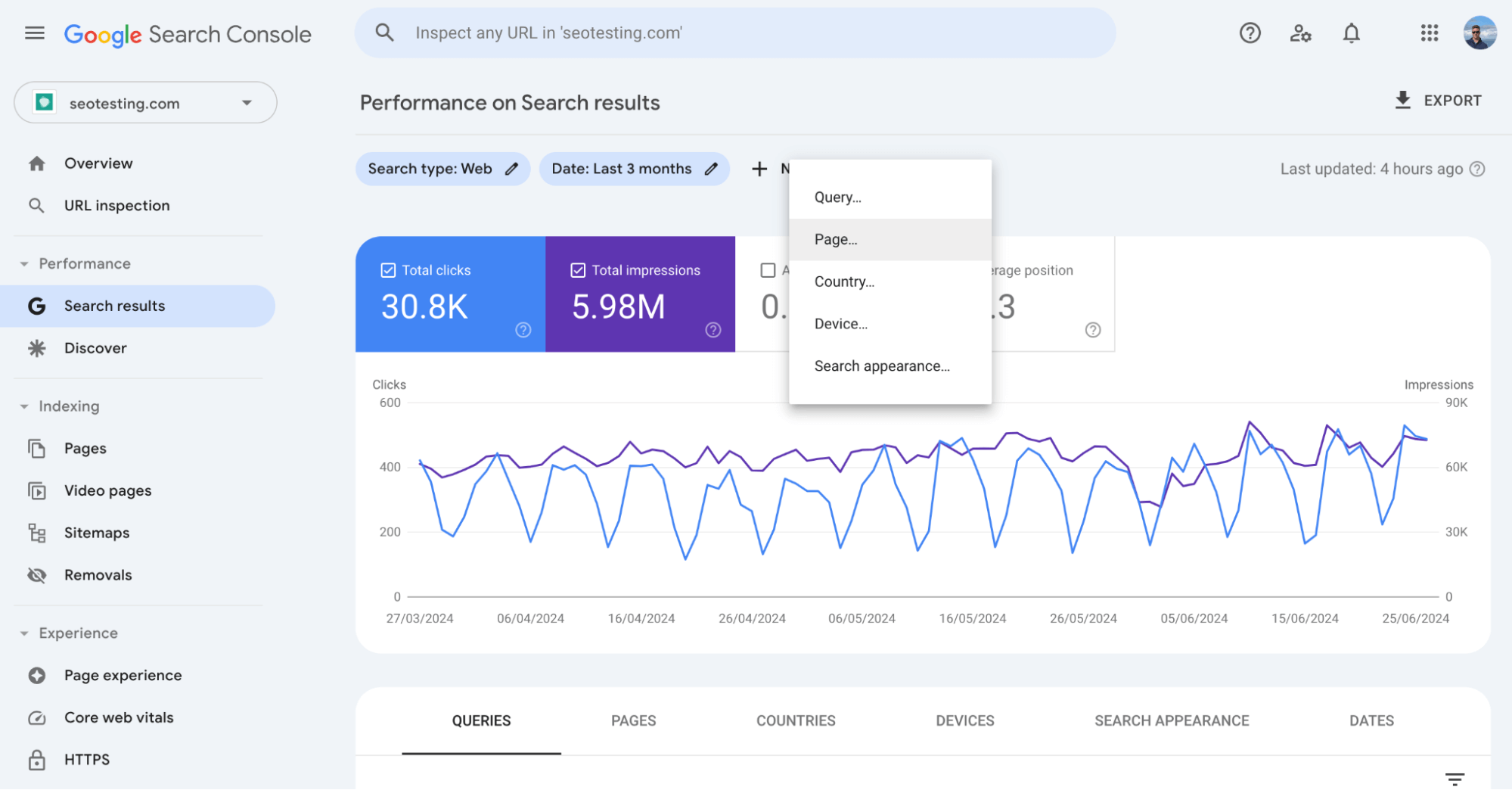
Within the filter settings, set the filter type to Exact, and below, enter the exact URL you are looking to optimize.
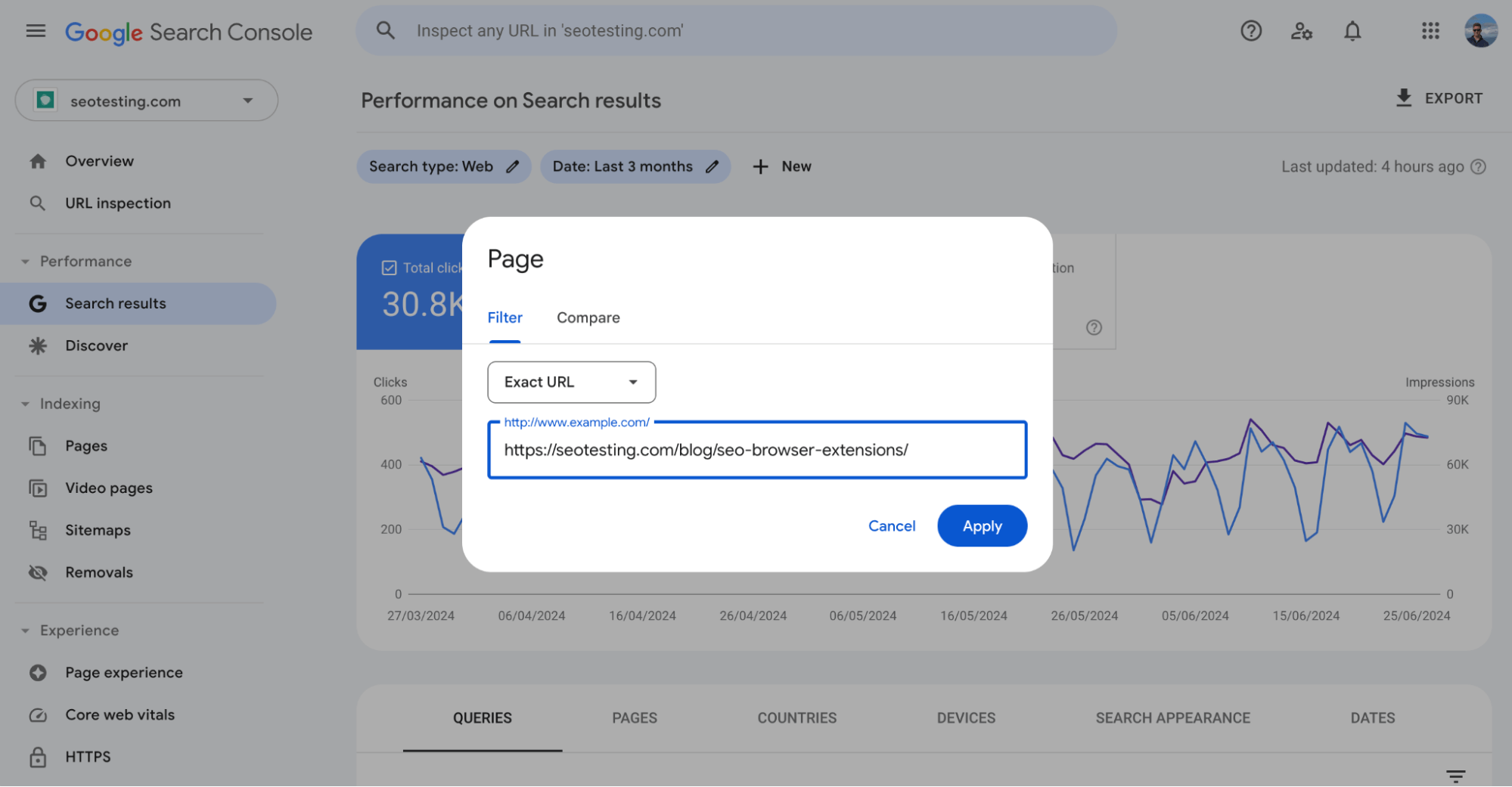
Once you click on Apply, the data in the search results report will be filtered by this URL.
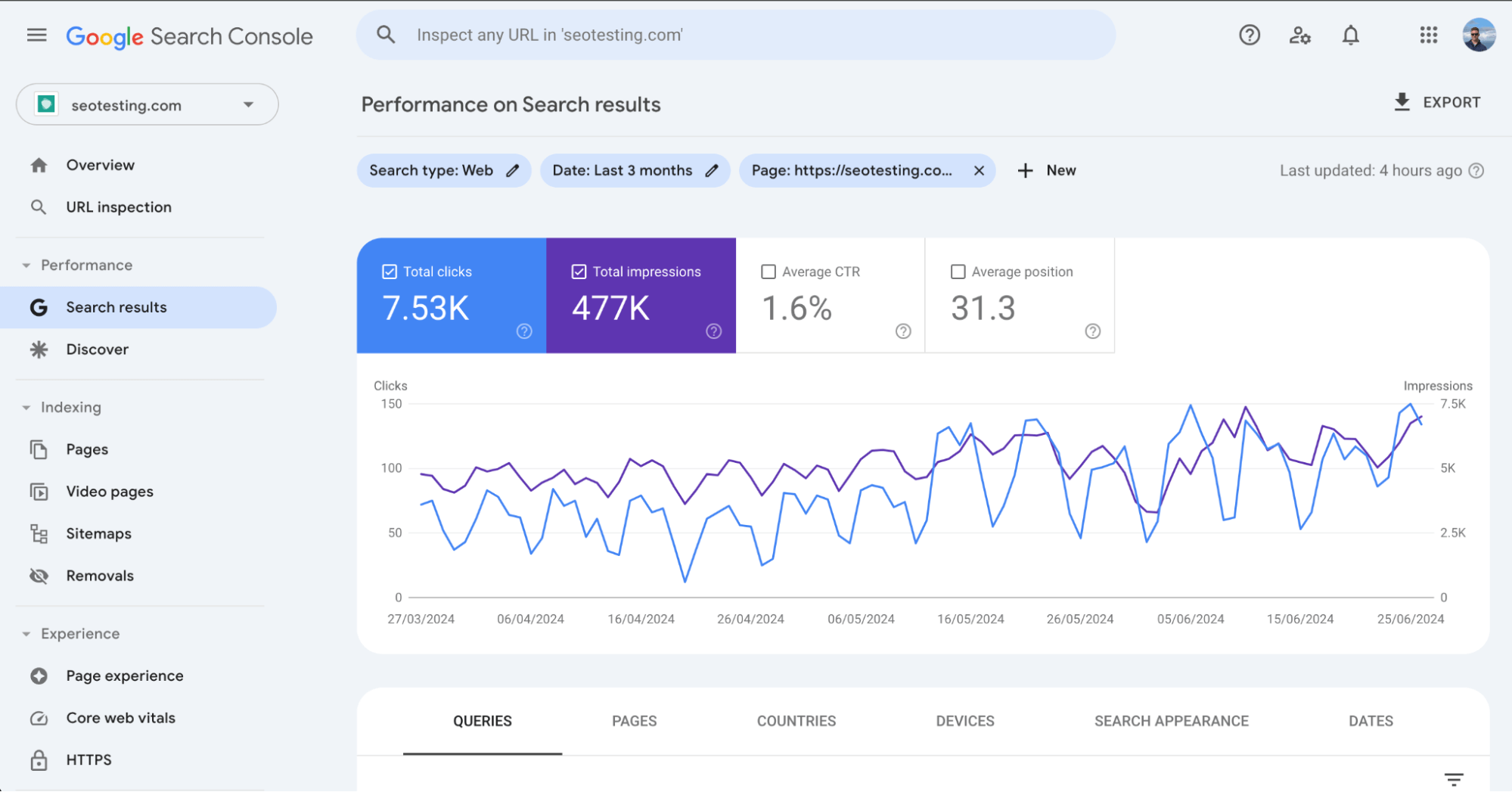
Three months of data is valuable, especially for high-traffic sites, but 12 or 16 months of data will be more beneficial to everyone.
Click the Date: Last three months filter and extend the period to the last 12 or 16 months.
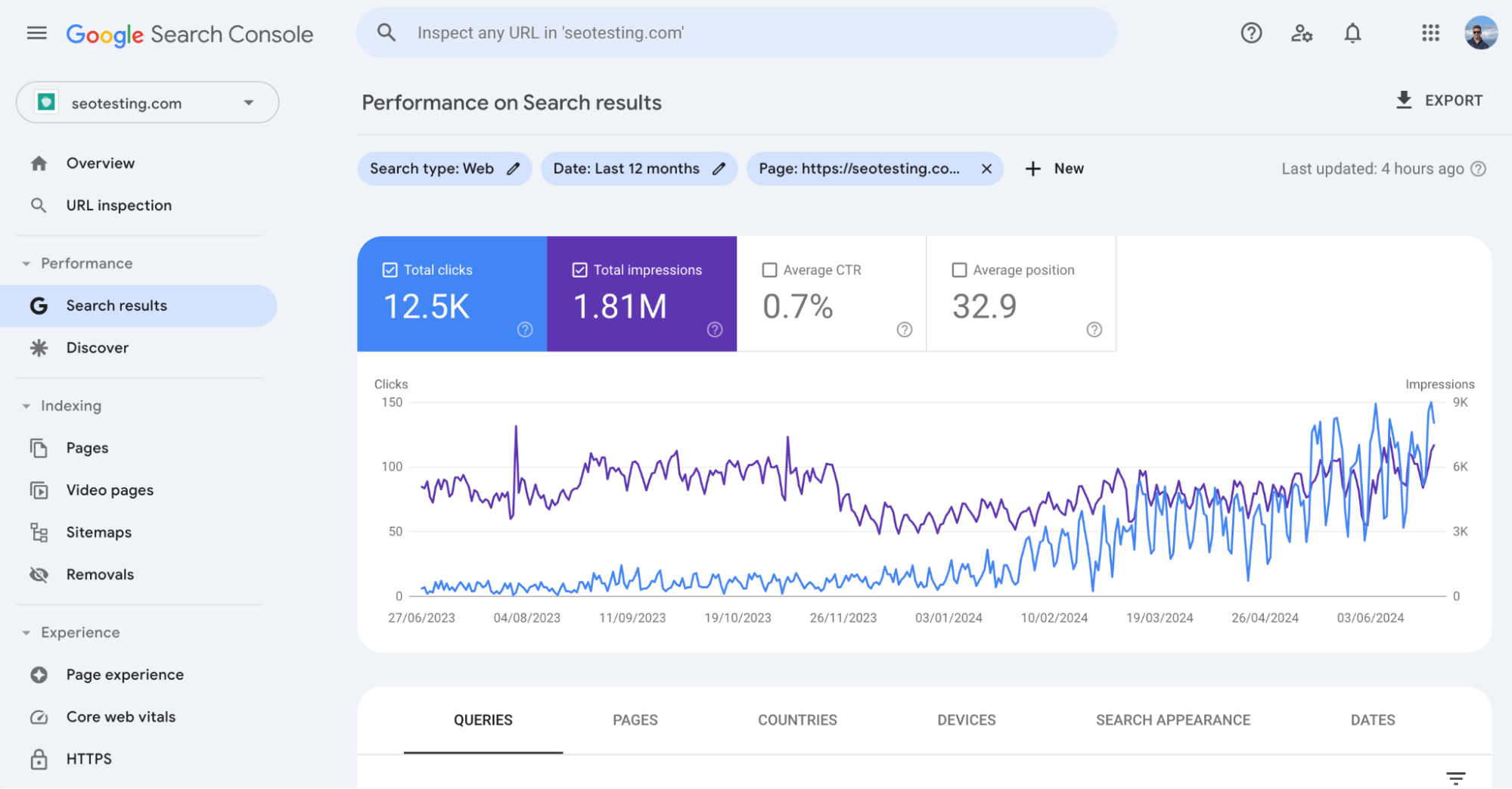
Scroll down; below the graph, you’ll see all the queries for which the page has appeared in the search results.
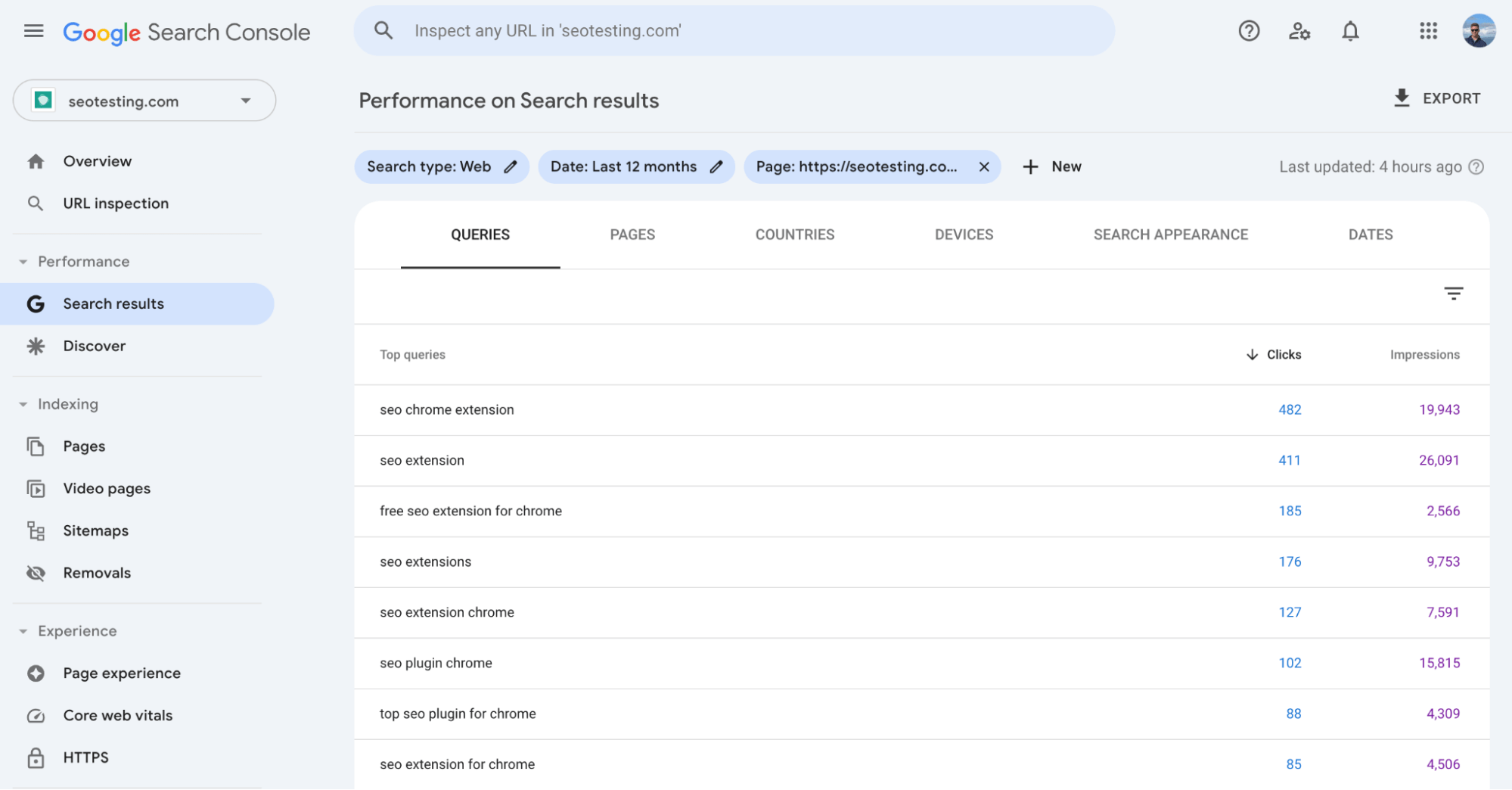
You will initially see only ten rows of data displayed, so use the drop-down menu to select the maximum available through Google Search Console, which is 1,000 split across two pages.
You can start looking through the queries and see whether any ideas for new content sections are given. If you sort the data by impressions, you’ll see the queries with the most significant opportunities and probably the most difficult to rank for.
SEOTesting’s Page Rank Report
While there is nothing wrong with using Google Search Console to find a page’s ranking queries, there are some limitations. It takes a lot of effort and time, and within GSC’s dashboard, you are limited to seeing 1,000 queries for each page.
SEOTesting’s Page Rank Report makes this process a lot easier.
Start by visiting your SEOTesting dashboard and entering the URL into the search bar on the top-left-hand corner of your screen.
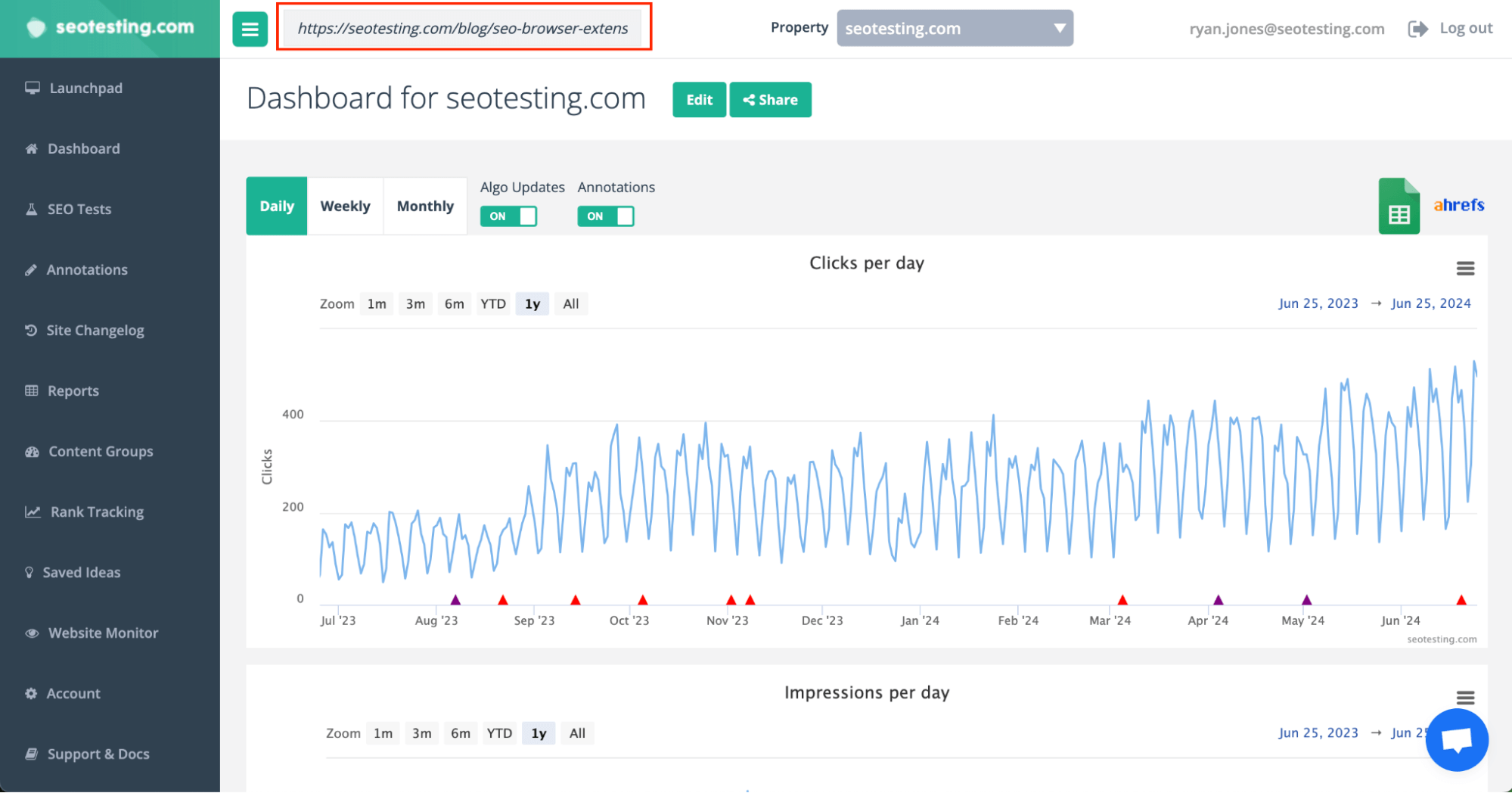
Once you press ‘enter’ on your keyboard, you’ll be taken to a new page that shows all the instances of that URL appearing in the SERPs.
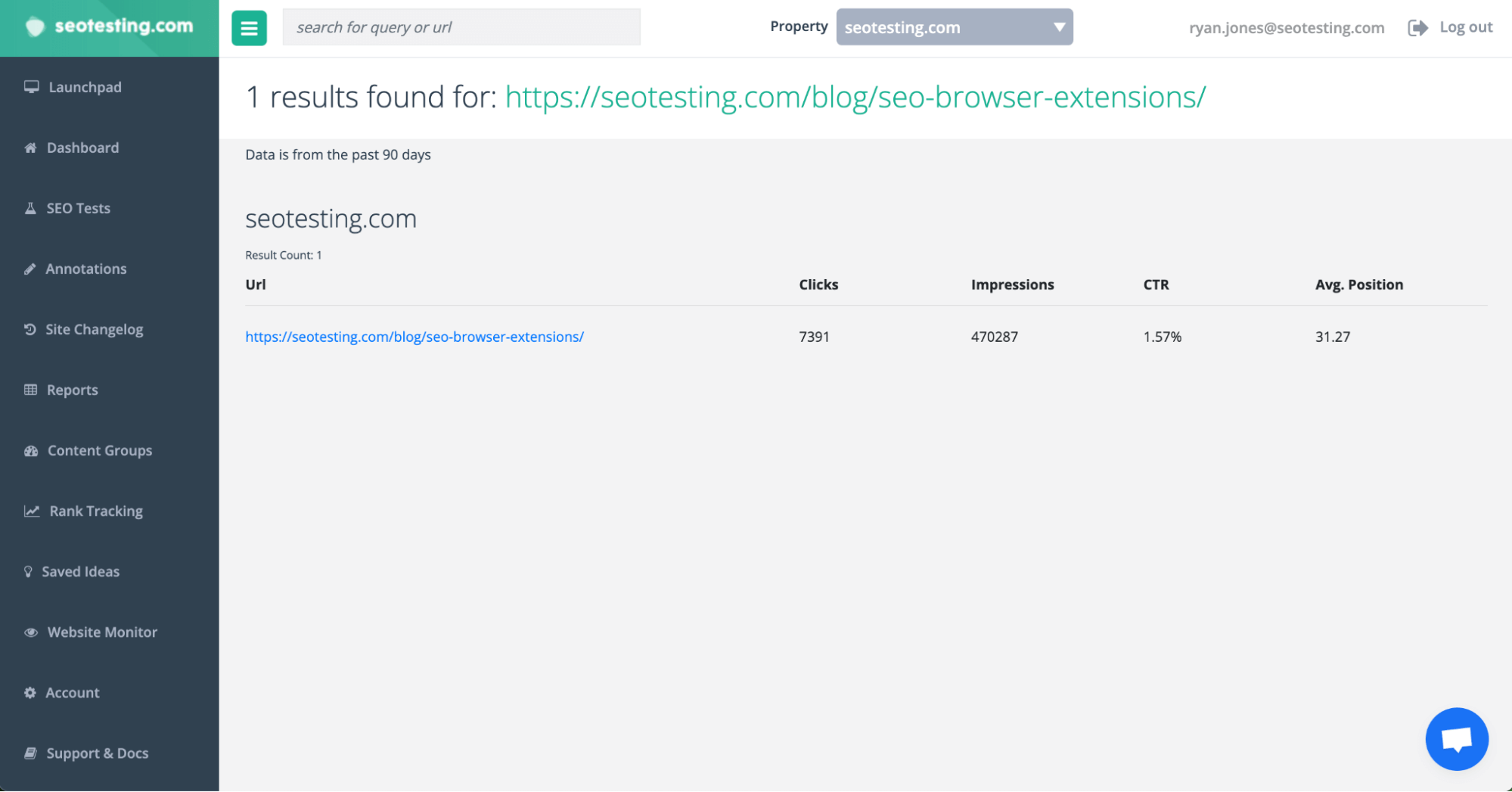
Click on the URL you want to find the ranking queries for, and you’ll be taken to the page showing that URL.
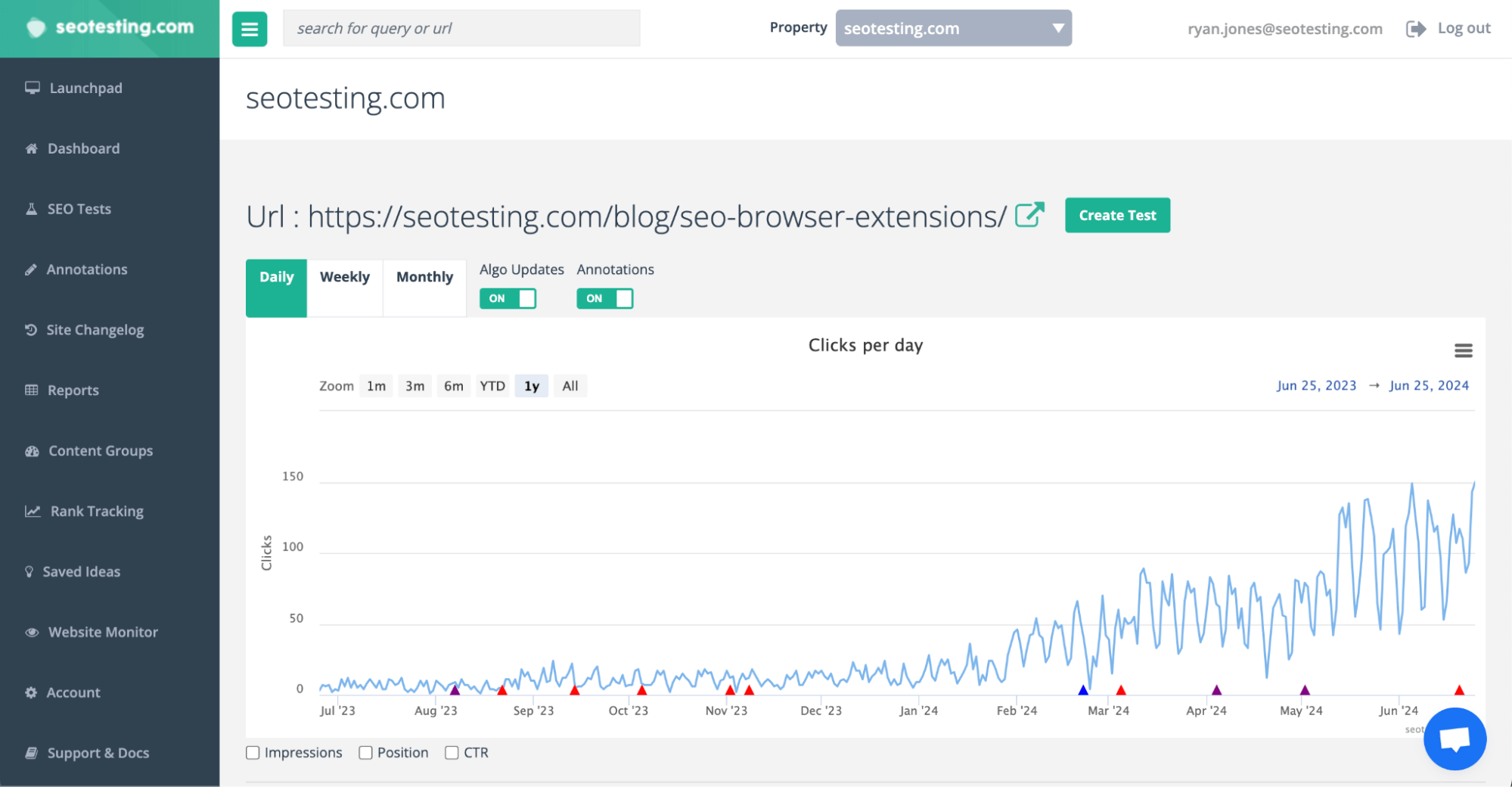
Simply scroll down to see all the ranking queries for that page.
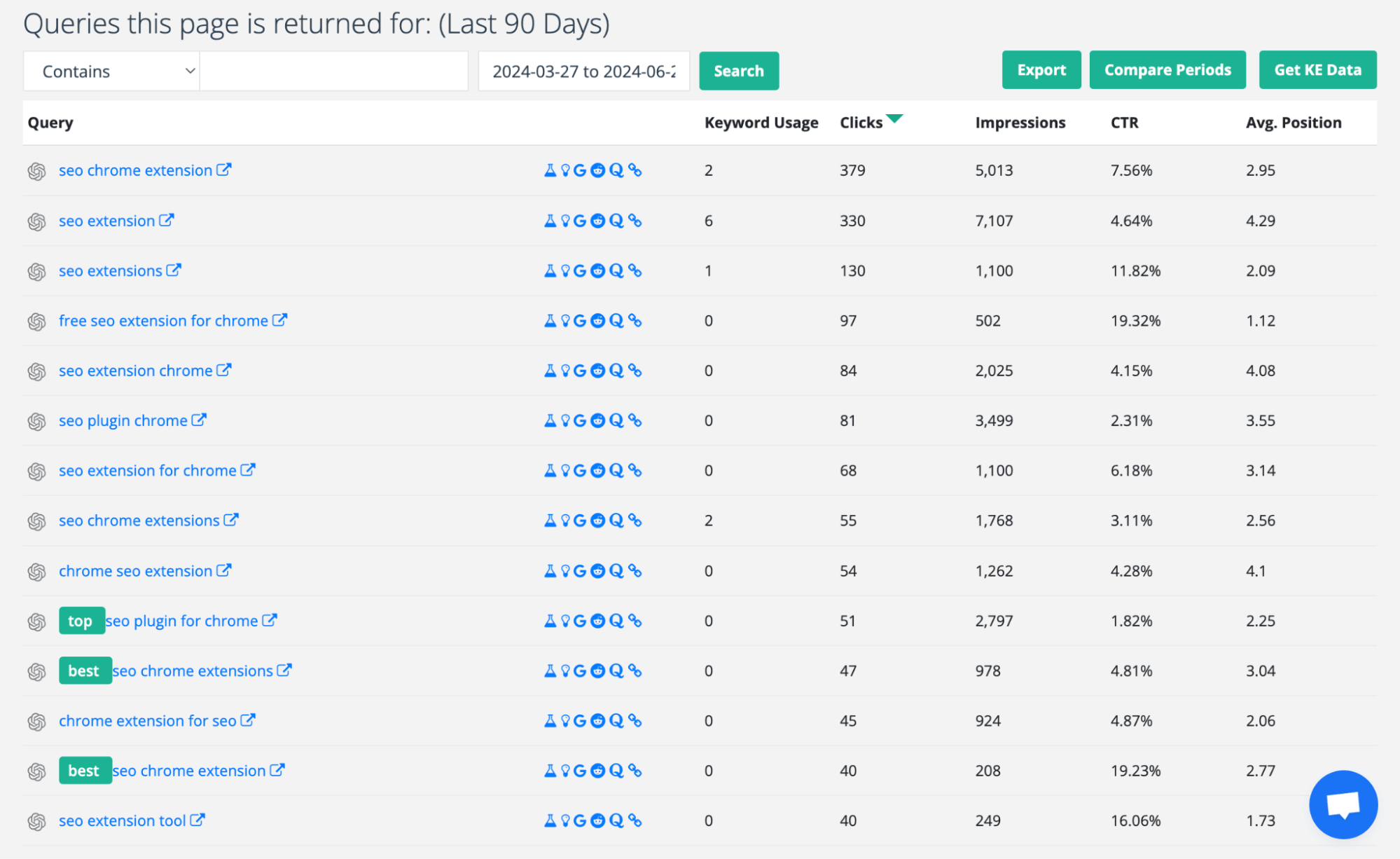

SEOTesting’s Chrome Extension
If you want a swift way of finding a page’s ranking queries, you can use SEOTesting’s Google Chrome Extension. Simply head to the page you want to see the ranking queries for, click on the SEOTesting icon, and the extension will show.
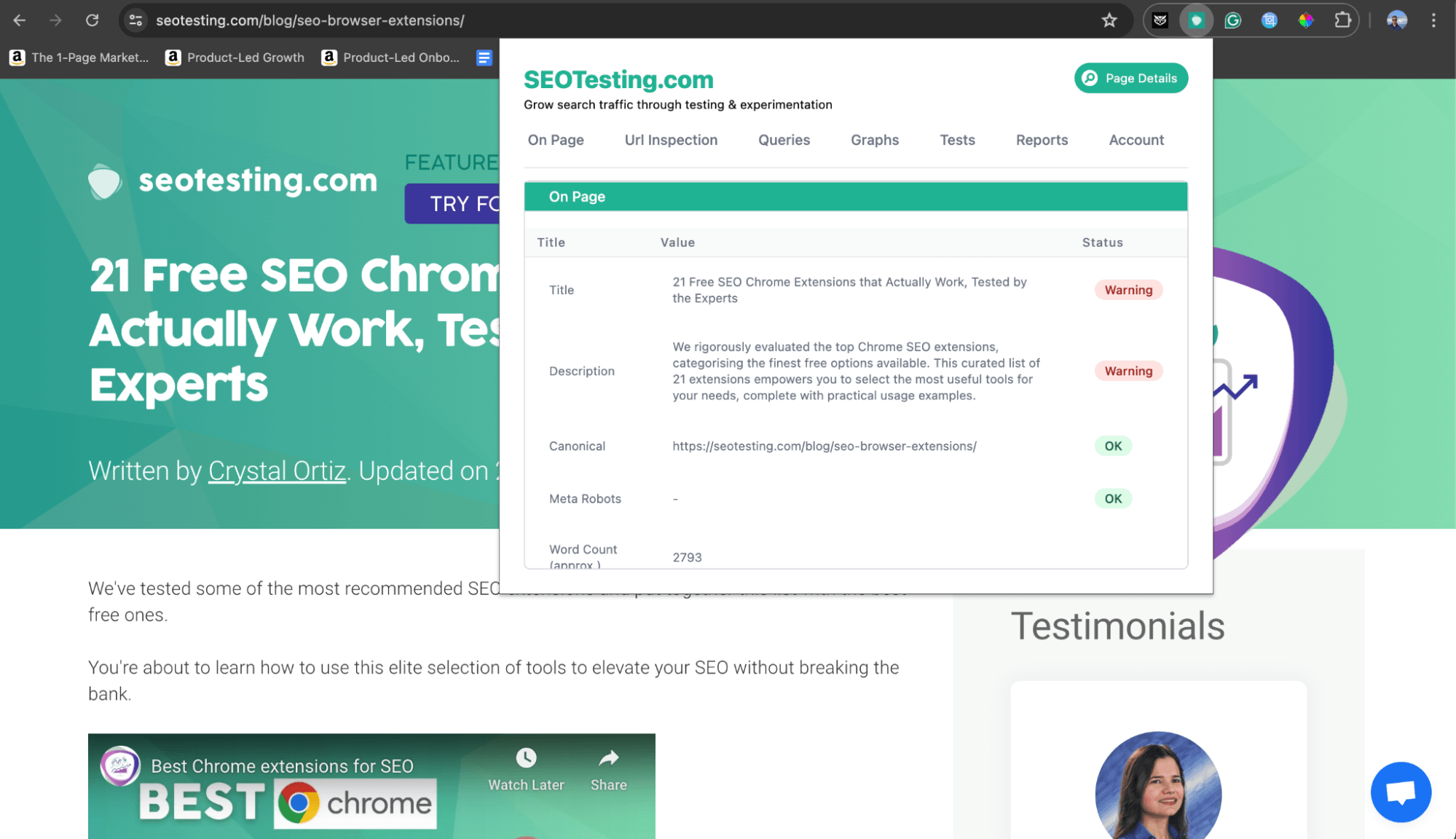
Then, click the Queries tab, and the queries will be shown there.
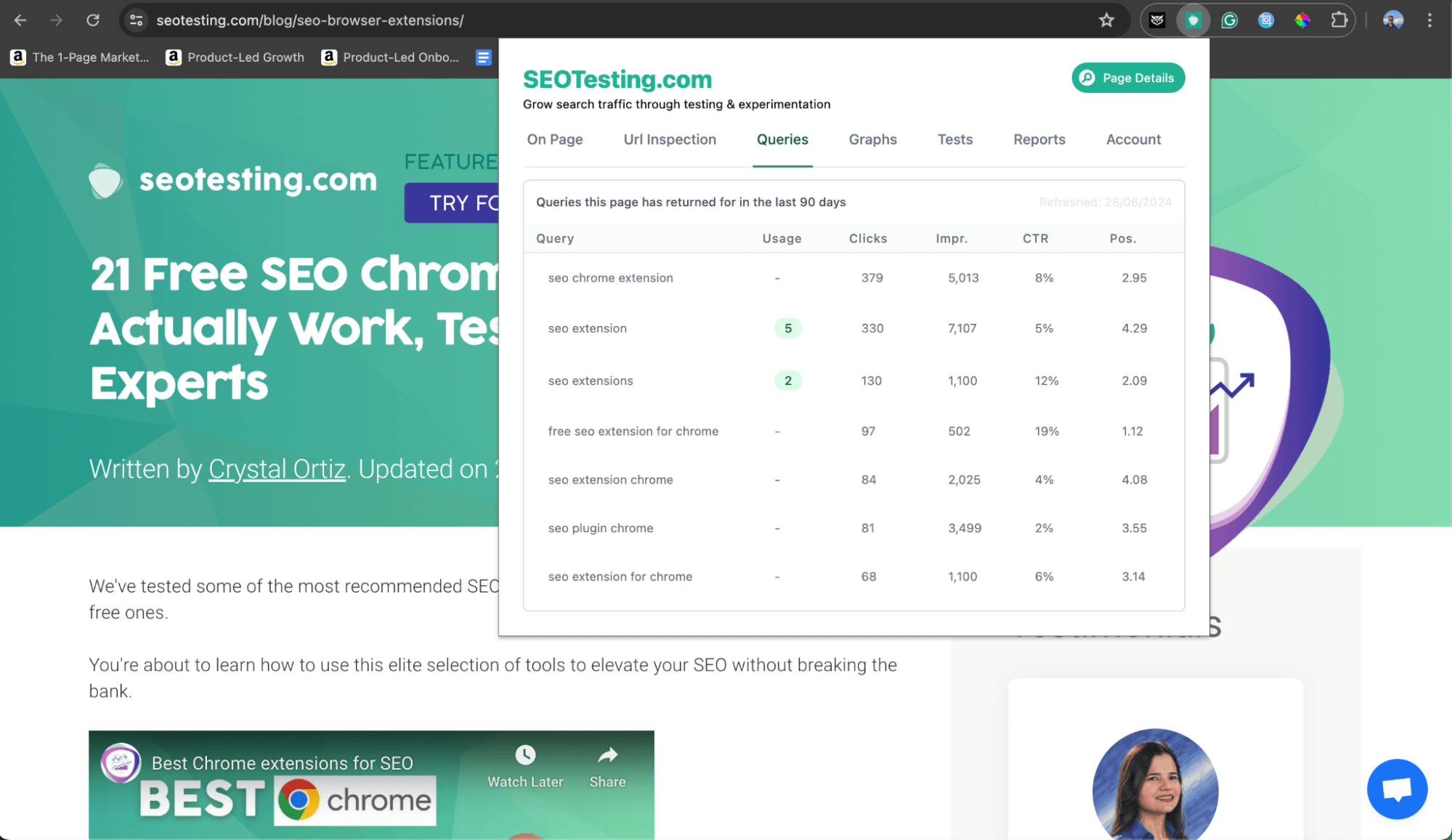
How to Use a Page’s Ranking Queries to Improve Organic Traffic
To finalize this blog post, we will review how you can use a page’s ranking queries to improve organic traffic.
You can use the information in many ways, so you have many new things to test!
Optimize Existing Content
One of the best ways to utilize the queries a page ranks for is by optimizing the content to include these queries within your content if you have not already done so.
We know that Google crawls a site’s content to find relevance and that your page ranks for multiple queries because Google sees it as relevant for such queries. So, to further improve the page’s relevance, including these keywords in your content makes perfect sense.
Let’s take our blog post on how to fix the ‘Blocked Due to Other 4xx Issue in Google Search Console’ which happens to be one of the top performing posts on our site, as an example:
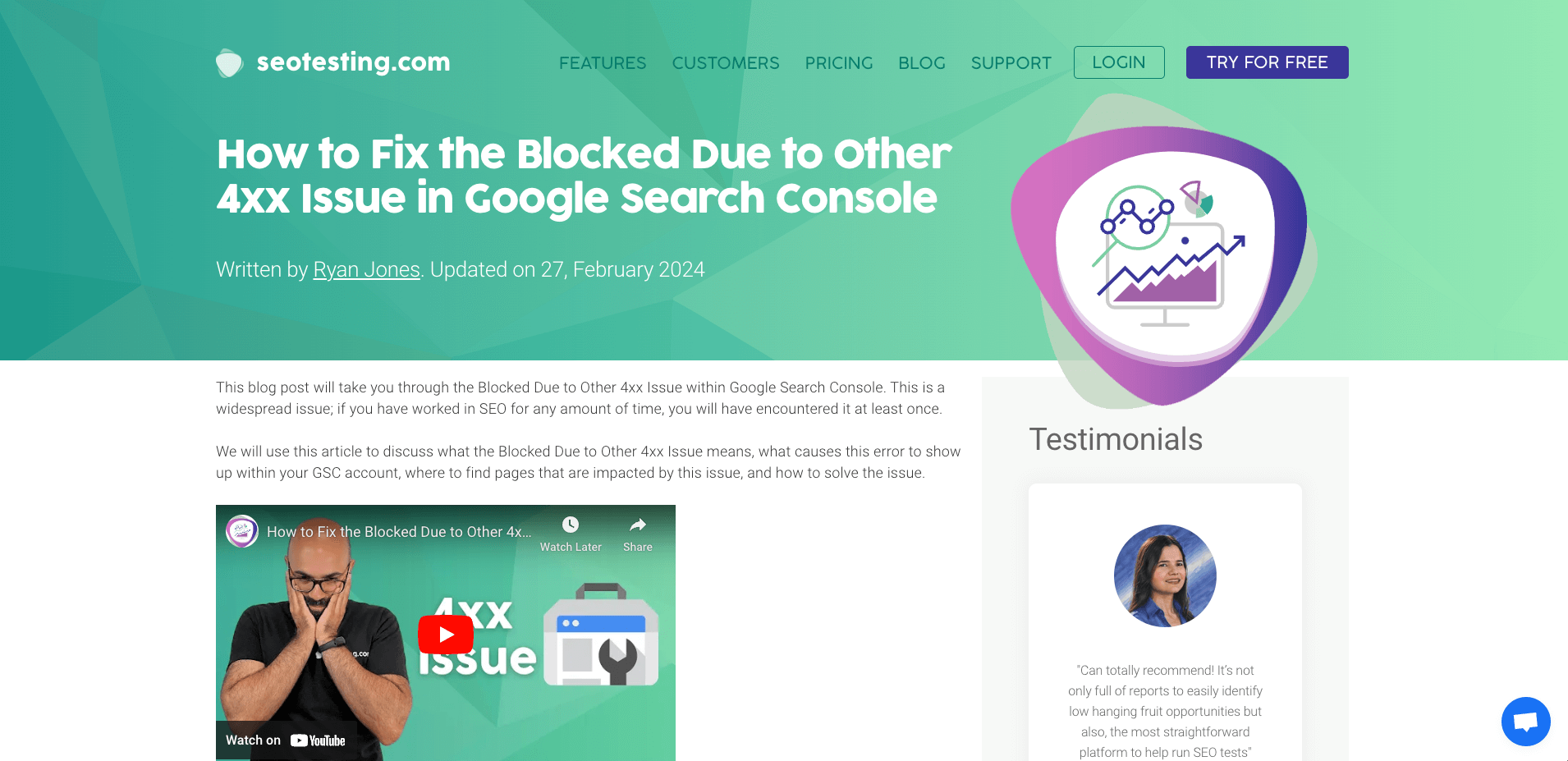
When we look at the page’s data in SEOTesting, we can see that it has received 989 clicks in the past 90 days:
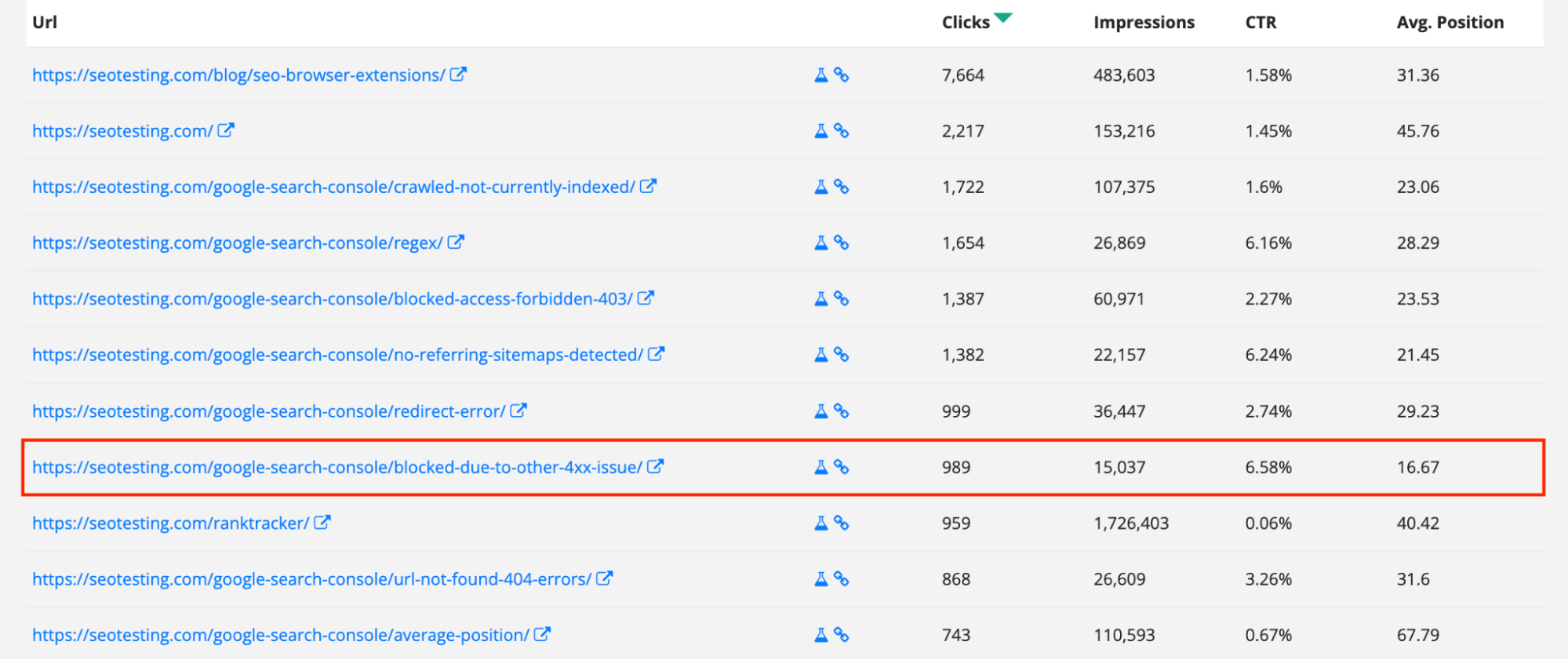
When we click on the URL, we will be taken to the Page Details report for that page. We can see all of this page’s ranking queries, along with helpful information like how many clicks it has gathered for that query, as well as impressions, CTR, and the page’s average position for that query:
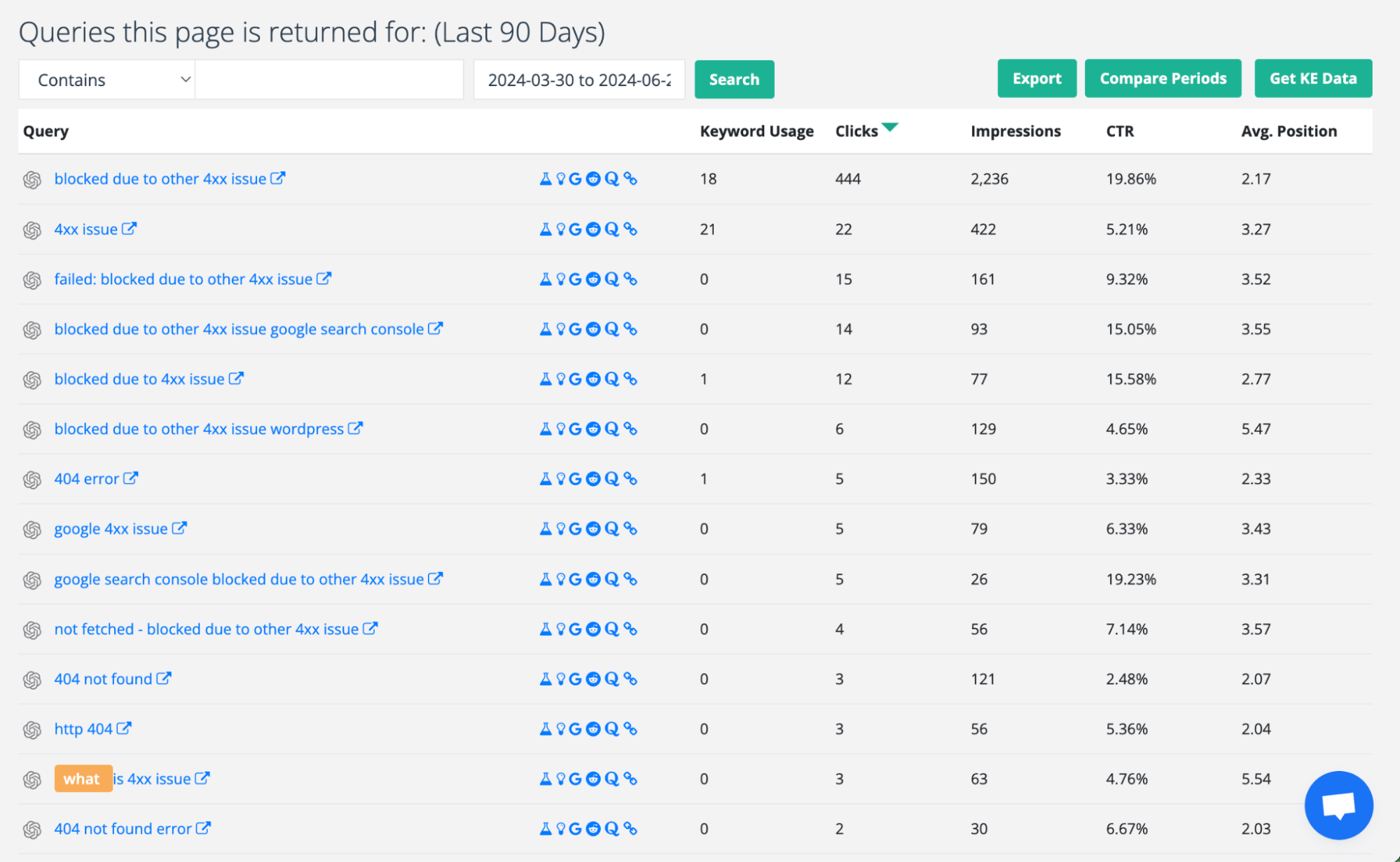
One of the quickest wins we can utilize is taking the queries that are not being used, which we can see via the Keyword Usage tab in the report, and adding these queries to our blog post.
Once we have done that, we can ask Google to re-crawl the page and create an SEO test to see if these queries improve clicks, impressions, and click-through rates.
Create New Content
If you have done all you can to optimize your existing content, another great test is creating new content for your page’s ranking queries. Sometimes, it may be the case that, while your page does get impressions and clicks for specific queries, it may be better to create a separate piece of content to maximize performance.
If this is the case, there is a simple thing we can do. We can export all of the ranking queries for the page over the past 90 days or whatever period you wish and import these into Keyword Insights to check for new content clusters. If we find any separate clusters, we can create content for these.
To speed the process up, I have exported all of this page’s ranking queries and imported all of the queries getting clicks into Ahrefs. This is to get the estimated search volume data for each keyword. Here’s what that spreadsheet looks like:
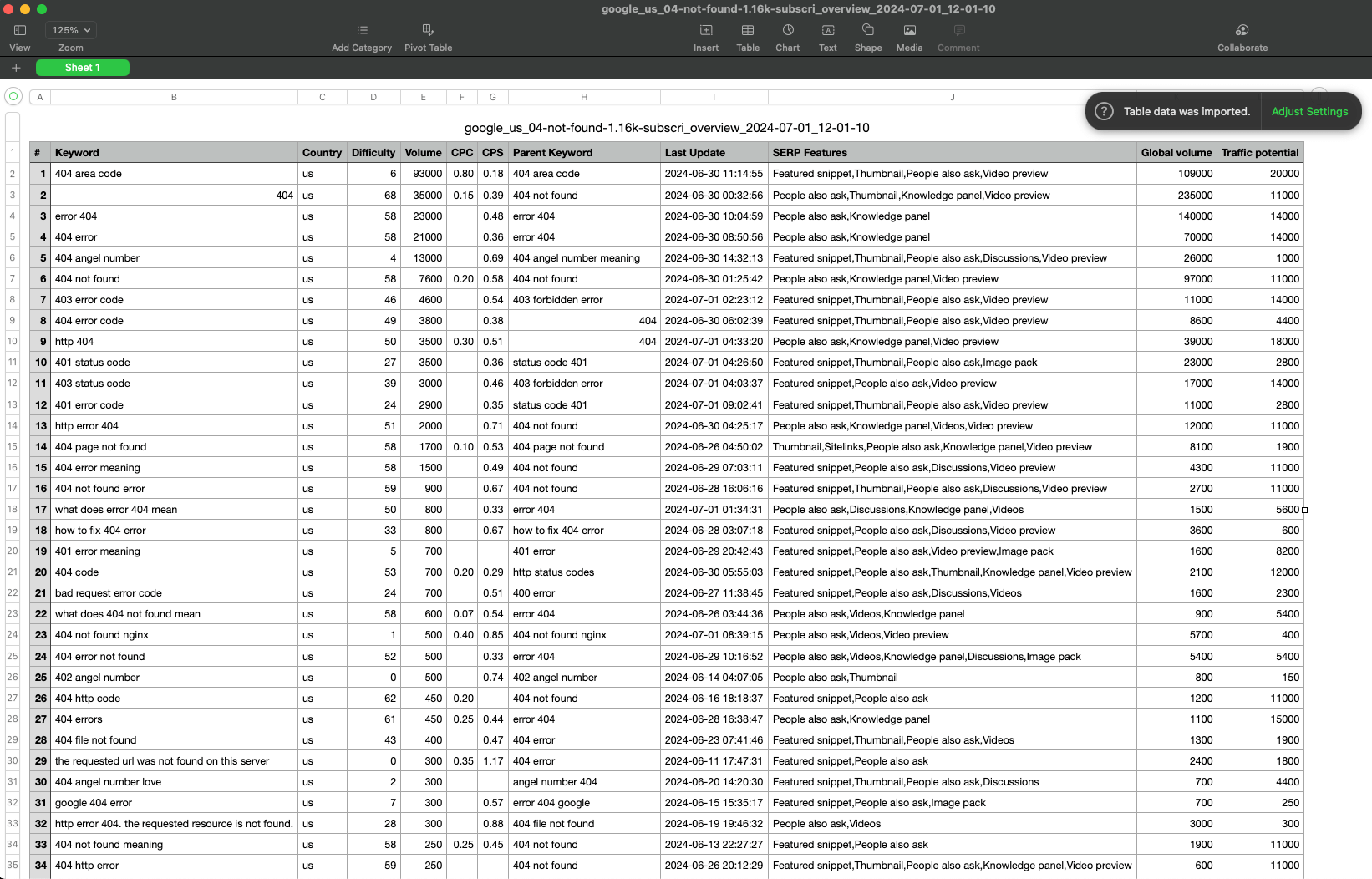
I will now import this into Keyword Insights so it can find any new content clusters for me to explore.
Here is what Keyword Insights have now given us:
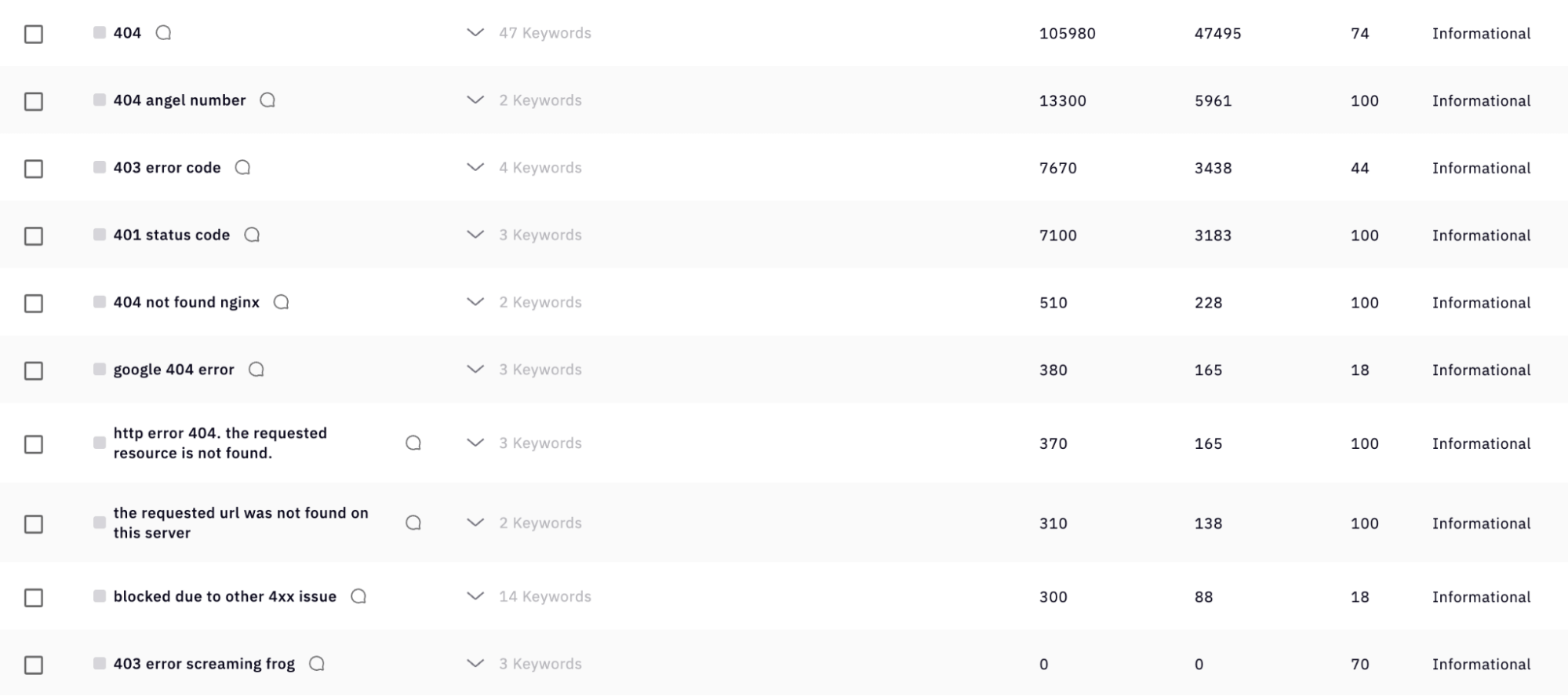
As you can see, we now have approximately ten keyword clusters to explore. We also have the estimated search volume for each cluster (from Ahrefs), the search volume of the opportunity, and where SEOTesting currently ranks. There are a few clusters where we are ranking at position 100… This means we can create new content to target this cluster and improve organic traffic specifically.
Improve User Experience
Perhaps an underrated way to use a page’s ranking queries to get more organic traffic is to improve users’ experience on your site.
Let’s go back to our page’s ranking queries for our blog post on fixing the blocked due to other 4xx issue on Google Search Console…
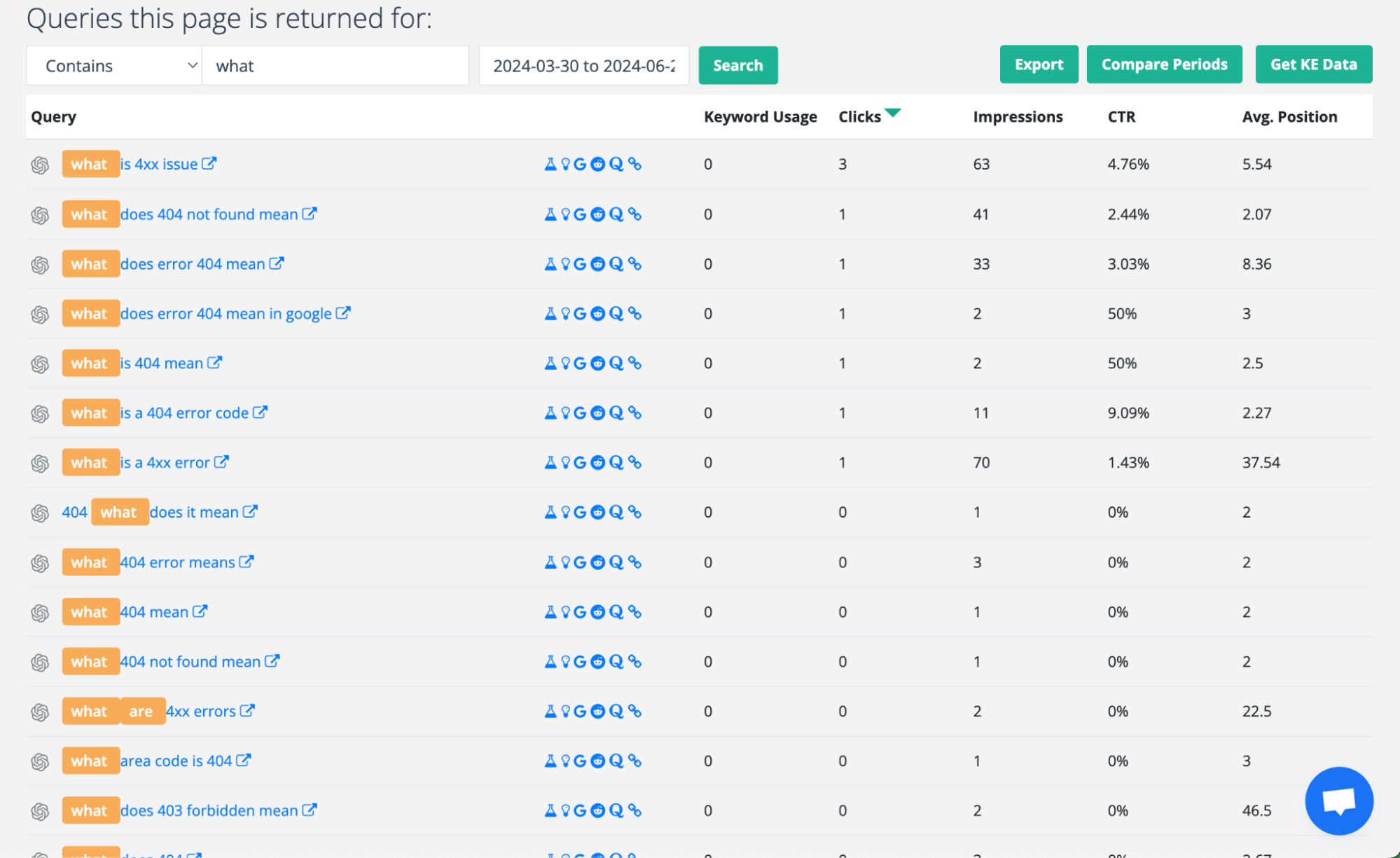
I have filtered the keywords to include all queries that contain ‘what’ within the query. This has given us an extensive list of questions that we can use. What would be the best way to use some of these questions? Adding them into the content directly as FAQs.
Having reviewed the content, I see no specific FAQ section. A great test to run here would be to take some of these question-based queries and add them to the content as FAQs. This way, we can ensure the query is included in the page’s content (hopefully improving the query’s positioning and bringing in more clicks). Still, we can also ensure we are answering the right questions, which will enhance users’ experience on the site.
Internal Linking
Finally, we can also utilize this list of our page’s ranking queries to improve our internal linking on other pages to this blog post. We now have a list of queries we can search for on our other pages and add internal links to this page.
What would be a quick way to do this? We can use our internal linking tool:
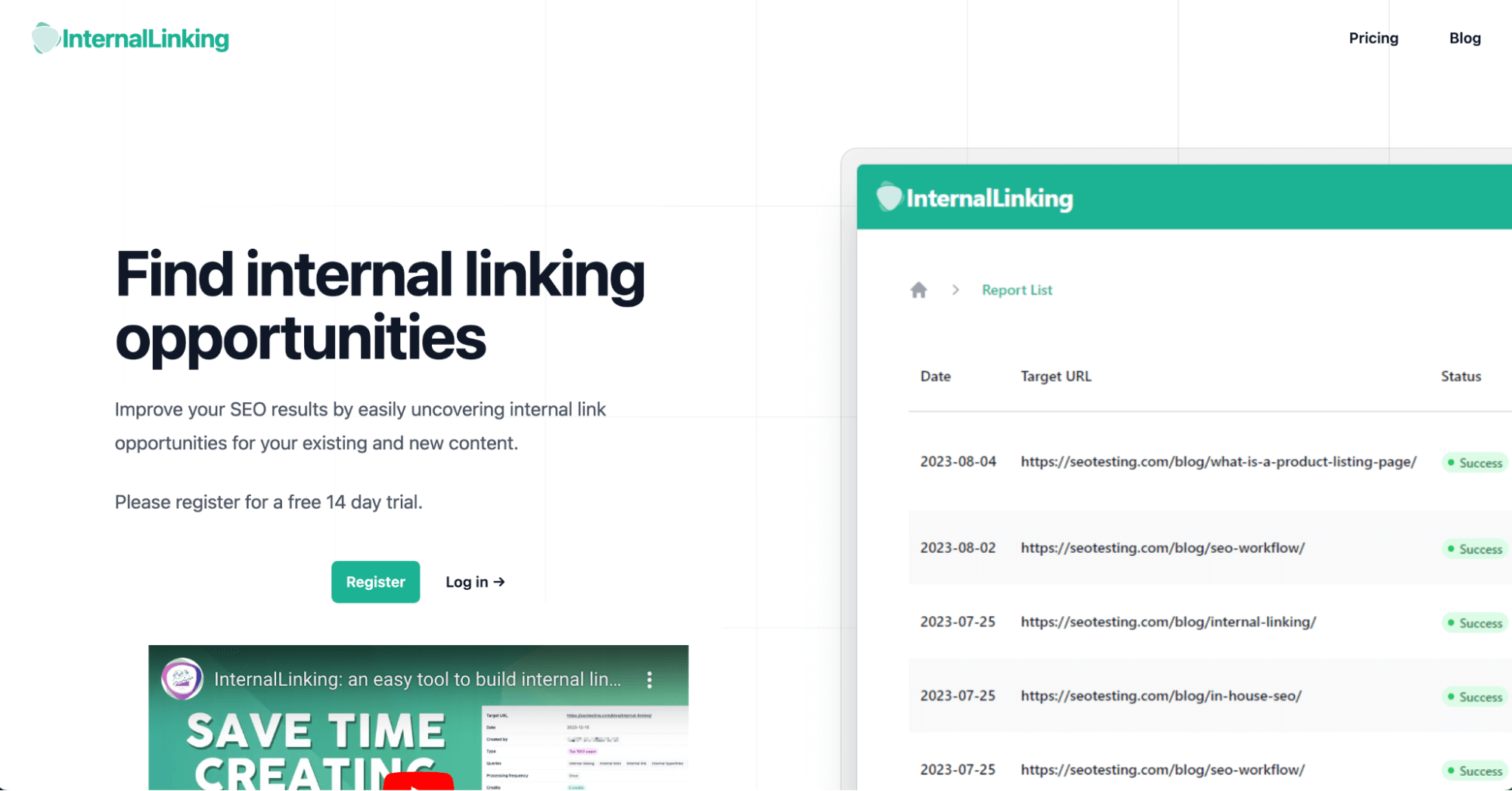
I will create a report with InternalLinking, focus on this blog post, and add all the queries for which the page ranks to the report. This will pull through a list of where these queries are used across our site so I can run through and add internal links to each reference.
Here’s what the finished report looks like:
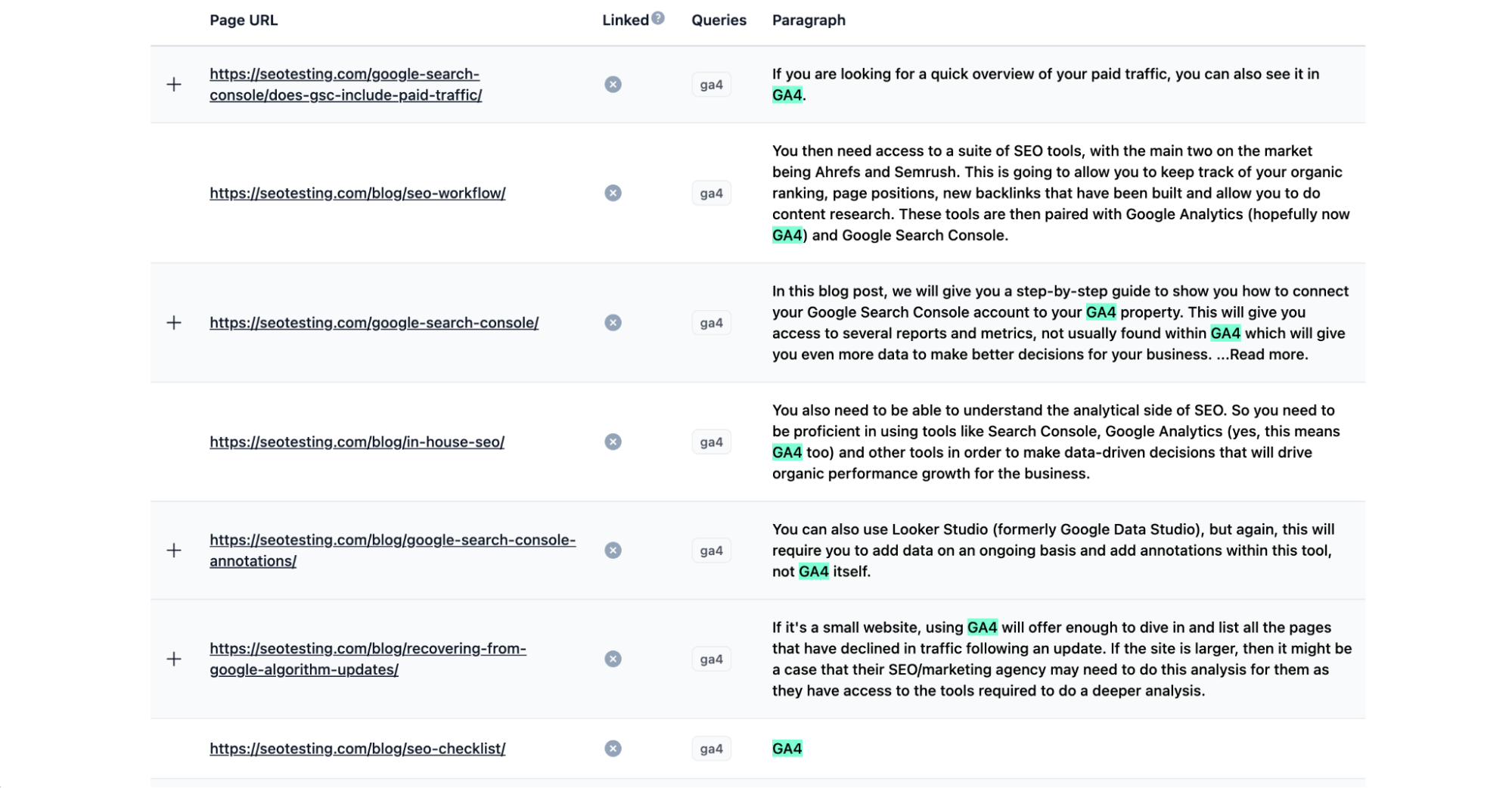
I can now run through this report and add internal links from other website areas to our blog post. As Google re-crawls our site in the future, it will pick up these links (and the anchor text used) and see more relevance for these queries to this blog post. The aim is that Google improve our page’s ranking position for these queries, which will lead to more impressions and organic clicks!
Wrapping Up
Leveraging the Page Rank Report within SEOTesting can significantly enhance your website’s organic traffic.
By identifying the queries for which your pages rank, you can optimize your content, create new content, improve user experience, and enhance internal linking.
Each strategy offers unique opportunities to boost your search engine visibility and attract more clicks. The process may require effort, but the rewards for increased traffic and improved rankings are well worth it.
With the right tools and a strategic approach, you can make your SEO efforts more effective and impactful.
If you want to try SEOTesting and use this report for yourself, you can sign up today and get access to a free 14-day trial with no credit card required! So try it today and see what the tool can do for you and your site’s organic traffic.


