RegEx filters in Google Search Console give SEOs powerful ways to analyze data. This feature helps you create custom filters to uncover valuable insights. Both from query and URL data.
Basic filtering options limit what you can discover. With RegEx, you can match complex patterns across thousands of search terms at once. This guide shows you how to use RegEx filters to improve your SEO strategy. With practical examples anyone can follow.
Table of Contents
- What is RegEx in Google Search Console?
- What are Regular Expressions?
- Benefits of RegEx in Google Search Console
- How to Use RegEx in Google Search Console
- Why Use RegEx Instead of Other Filters?
- What Useful Data can RegEx Provide?
- Useful RegEx Examples for SEOs
- Where to Learn RegEx Queries
- Frequently Asked Questions
What is RegEx in Google Search Console?
RegEx in Google Search Console gives SEOs power to filter data like never before. This tool helps you find useful patterns in your search queries and URLs.
Before RegEx, you could only use basic filters like “equals” or “contains.” These filters limited what you could find.
RegEx lets you match complex patterns across your site data. You can filter many values at once. This makes it fast to find useful queries for content creation.
The tool has a learning curve, but it saves hours when you analyze website data. This guide will show you how to use RegEx in Google Search Console with useful examples.
What are Regular Expressions?
Stephen Cole Kleene created RegEx in the 1950s. RegEx uses character sequences to search text.
These expressions use two types of characters:
- Metacharacters combine strings with special meaning. For example, \s matches whitespace.
- Literal characters have no special meaning. In the expression “.Tesla.”, “Tesla” is the literal part.
All query data in Google Search Console appears in lowercase. This means case won’t matter in your RegEx searches.
Many tools use RegEx:
- Search engines like Google
- Text editors like VS Code
- Word processors like Microsoft Word
A RegEx can look like this:
(?i)^(Google Search Console|Search Console|GSC).
This searches for “Google Search Console,” “Search Console,” and “GSC” without case rules. The pipe symbol (|) means “or.”
Benefits of RegEx in Google Search Console
RegEx helps SEOs work with query and URL data more effectively.
In the past, we had to export data to spreadsheets or use the Search Console API for complex filtering. Exports only included the first 1,000 rows.
With RegEx in the Search Console interface, you can run complex filters on all your data. This includes tens of thousands of queries or URLs.
This helps you see the full range of queries your site ranks for. You can then target these queries with new content.
More benefits include:
- Custom Analysis: Create filters not possible with standard options.
- Trend Spotting: Find patterns in user behavior.
- Data Cleanup: Group keyword variations for better analysis.
- Complex Queries: Define detailed patterns to match specific searches.
- Data Segments: Group data by query types, locations, or devices.
- Competitor Research: Filter queries related to competitors.
How to Use RegEx in Google Search Console
Follow these steps to use RegEx in your Google Search Console:
1. Enter Google Search Console
Log in to your Google Search Console account.
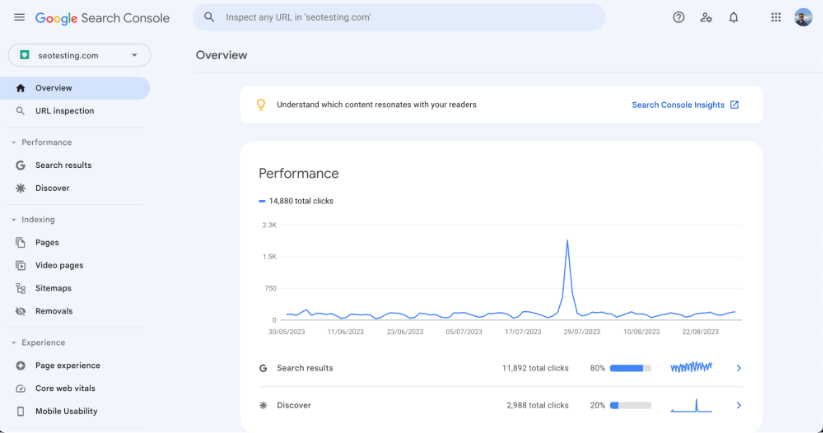
2. Find your Search Results Performance Report
Click on “Search results” under the “Performance” tab on the left side.
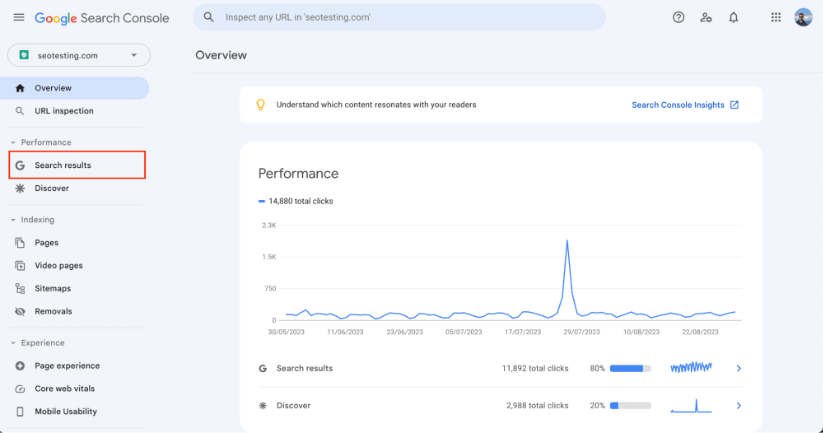
3. Click on “+ New” in Filter Options
Look for the “+ New” button in your performance report.
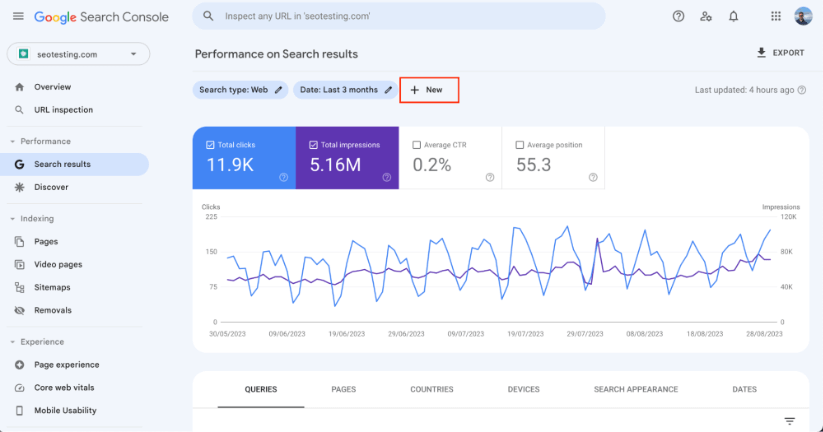
4. Add a New Query or Page Filter
Select “Query” or “Page” from the options.
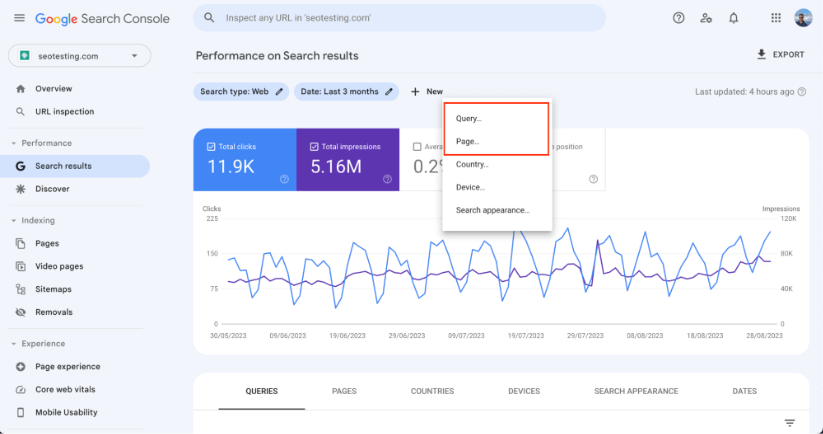
5. Add a “Custom (RegEx)” Filter
Click the dropdown menu (labeled “queries containing” or “URLs containing”).
Select “Custom (regex)” from the options.
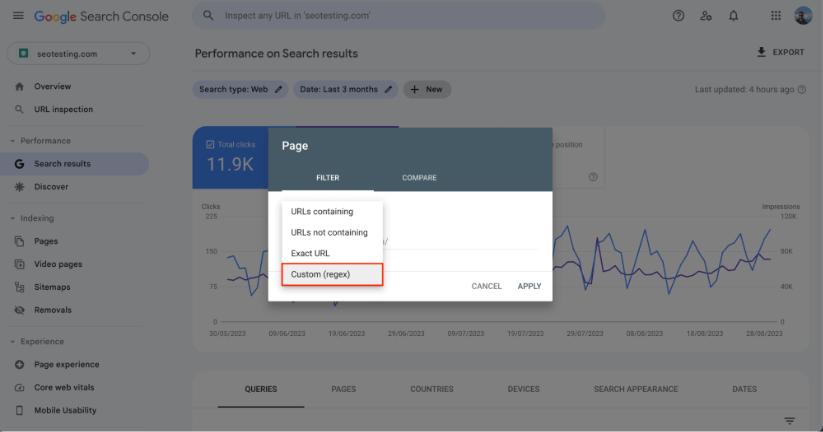
6. Write your RegEx
Type or paste your RegEx into the filter box.
Note: Only “Query” and “Page” filters support RegEx.

Why use RegEx Instead of Other Filters?
Standard Google Search Console filters have limits. You can only filter one URL, one keyword, or one country at a time.
RegEx removes these limits. You can create expressions for your exact needs.
Note: RegEx in GSC does not support searches for special characters like foreign letters in URLs.
What Useful Data can RegEx Provide?
RegEx helps extract specific data from your search reports:
URL Analysis: Filter URLs based on patterns or keywords. Focus on specific website sections.
Keyword Insights: Find trends in search terms. Understand user intent and popular queries.
Error Detection: Find URLs with specific error codes like 404 or 500. Fix broken links to improve user experience and rankings.
Useful RegEx Examples for SEOs
Find Long-Tail Keyword Questions
Use this RegEx to find queries with 8 or more words:
([^” “]*\s){7,}?
Change the number “7” to find queries with different lengths. For 5-word queries, use “4” instead.
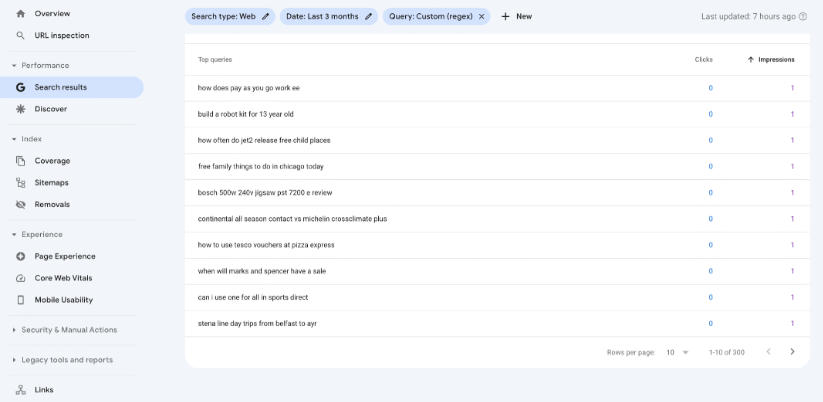
Find Pages with Specific Endings
Use this RegEx to find URLs that end with a specific word:
word$
Replace “word” with your target keyword. The dollar sign ($) marks the end of the URL.
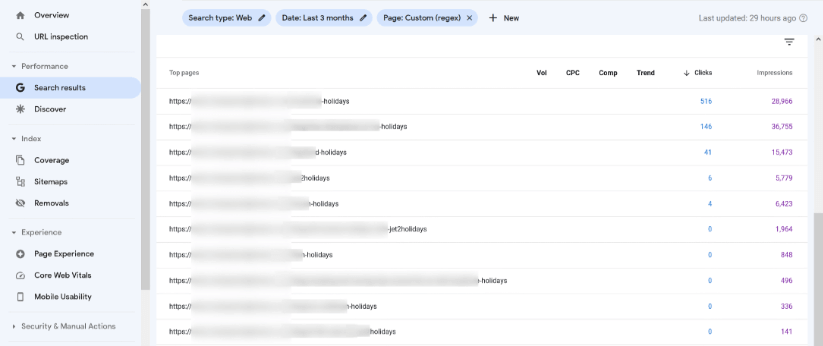
Compare Brand vs Non-Brand Traffic
Use the compare feature with this RegEx:
.*domainName*
Replace “domainName” with your website name.
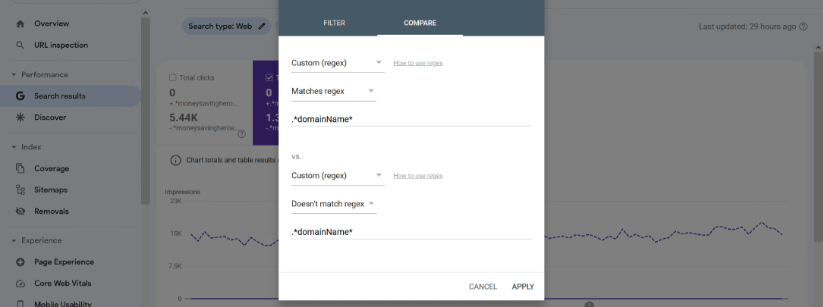
Find Post-Purchase Queries
This RegEx helps find what customers search after buying:
\b(clean|broken|wash off|shattered|polish|problem|treat|doesn’t work|replace|doesn’t start|scratch|repair|manual|fix|protect|renew|coverage|warranty)[” “]
Use these insights to create content that addresses product issues.
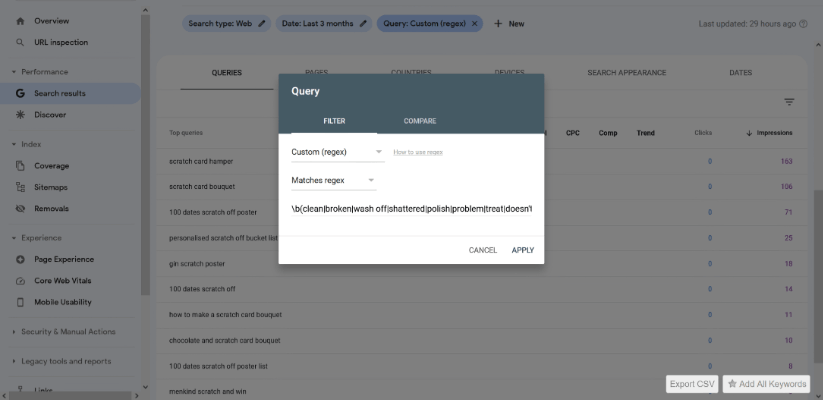
Understand User Intent
Filter keywords by search intent:
Informational:
who|what|where|when|why|how|was|did|do|is|are|aren’t|won’t|does|if|can|could|should|would|won’t|were|weren’t|shouldn’t|couldn’t|cannot|can’t|didn’t|did not|does|doesn’t|wouldn’t
Navigational:
.*brand.*
Replace “brand” with your company name.
Commercial:
.*(best|top|vs|review*).*
Transactional:
.*(buy|cheap|price|purchase|order).*
Where to Learn RegEx Queries
Learn RegEx for Google Search Console from these sources:
- Online tutorials: Visit RegexLearn or RegexOne for interactive lessons.
- Google documentation: Check the Google Search Console Help Center.
- Online courses: Try Udemy, Coursera, or LinkedIn Learning.
- SEO forums: Ask questions on Stack Overflow or Reddit. This is also a great way to learn SEO in general.
Practice makes perfect with RegEx. Start with basic patterns and work up to complex ones.
Frequently Asked Questions
Is RegEx case-sensitive in Google Search Console?
No. All query data in Google Search Console appears in lowercase. Your RegEx patterns will match regardless of case.
What filters in Google Search Console support RegEx?
Only “Query” and “Page” filters support RegEx in Google Search Console.
How do I use OR logic in RegEx for Google Search Console?
Use the pipe symbol (|) between terms. For example, buy|purchase|order will match any query containing any of these words.
Can I use RegEx to find queries with specific question words?
Yes. Use this pattern to find all question queries: ^(what|how|why|when|where|who|which).
How do I exclude brand terms from my Google Search Console data?
Use a negative RegEx filter with your brand name: -.*yourbrand.*
Do I need to know how to code to use RegEx in Google Search Console?
No. While RegEx comes from programming, you can learn the basics without coding knowledge. Start with simple patterns and use online tools to test them.
Can RegEx help me find featured snippet opportunities?
Yes. Search for definition queries with: what is|what are|how to|definition of.
How do I find seasonal queries with RegEx?
Use patterns like (christmas|holiday|winter) or (summer|beach|vacation) to group seasonal terms.
Final Thoughts
RegEx gives marketers power to create advanced filters in Google Search Console. It helps you find hidden insights in your data fast.
Many SEOs share useful RegEx patterns online. Check JC Chouinard’s list for more use cases.
For practice, try Regex101.com to test your expressions.
RegEx in Google Search Console might seem hard at first. But once you learn the basics, it will change how you analyze search data forever.
SEOTesting can help automate your use of RegEx within Google Search Console. We have a huge range of reports that fill in the RegEx for you, allowing you to speed up your workflow and find new ways to optimize your site for more organic traffic.
We currently offer a 14-day free trial, with no credit card required to sign up.

