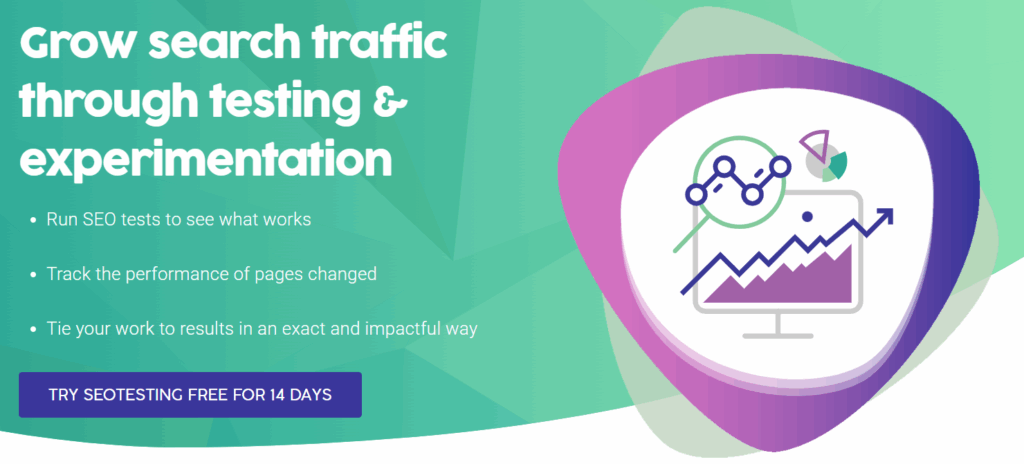Article Summary (TL;DR)
- Excluded by ‘noindex’ tag is a Google Search Console indexing status that appears when Googlebot crawls a page with a noindex meta tag.
- This means Google will not show this page in their search results or drop it as soon as possible to honour the no-index request.
- This excluded status isn’t an SEO problem if you put noindex tags on pages you don’t want to be indexed.
- This guide will help you: Understand where to find your noindex meta tags. It will also help you understand how to remove them on pages you want to show up in Google’s SERPs.
What do noindex meta tags look like?
Noindex tags can be placed in either the HTML header or HTTP header response.
The HTML robots meta tag usually looks like this:
meta name=”robots” content=”noindex”
A HTTP header response with noindex X-Robots-Tag contains the following directive:
X-Robots-Tag: noindex
You can use the SEOTesting Chrome Extension to investigate if a page has any meta robot tags.
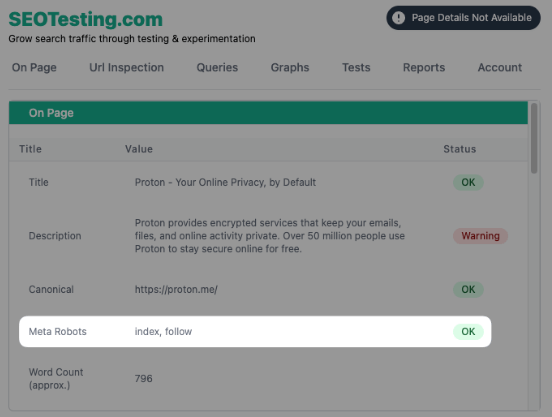
Location | Example |
HTML header | <meta name="robots" content="noindex"> |
HTTP header | X-Robots-Tag: noindex |
When should you use a noindex tag?
You should consider using noindex tags when you don’t want a page indexed by Google.
Here is a list of common situations for a site owner using a noindex tag:
- Thank you page after purchase or lead magnet.
- Password-protected pages that are exclusive for site members.
- Site admin pages.
- Avoiding duplicate content and keyword cannibalization.
- Preventing Google from selecting a different canonical than set by the site owner.
How to find pages marked as Excluded by ‘noindex’ tag on Google Search Console?
Step 1 – Head to your ‘Pages’ Report in Google Search Console
Open Google Search Console for the property you want to look at.
Click on Pages from the left sidebar (in the Index section).
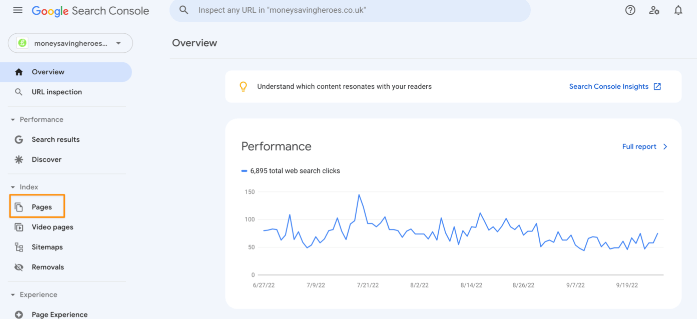
Step 2 – Find and click on Excluded by ‘noindex’ tag
Scroll into the “Why pages aren’t indexed” section and click on Excluded by ‘noindex’ tag.
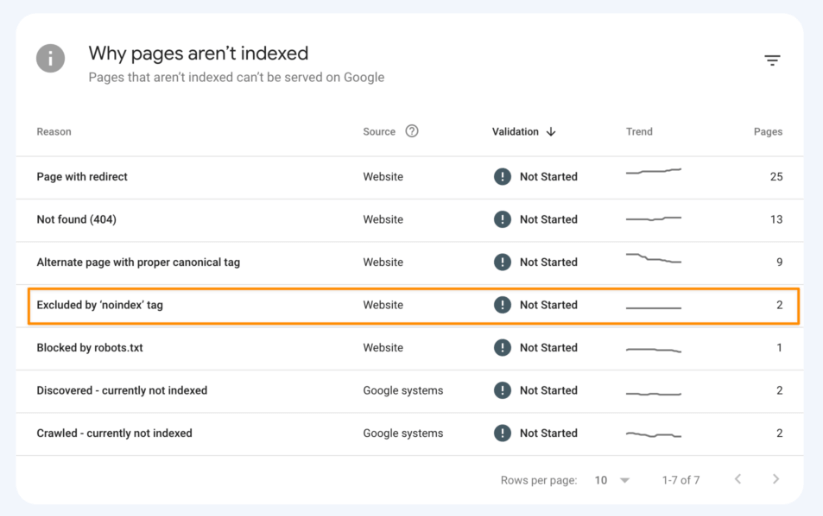
This will bring you the list of excluded URLs due to this status.
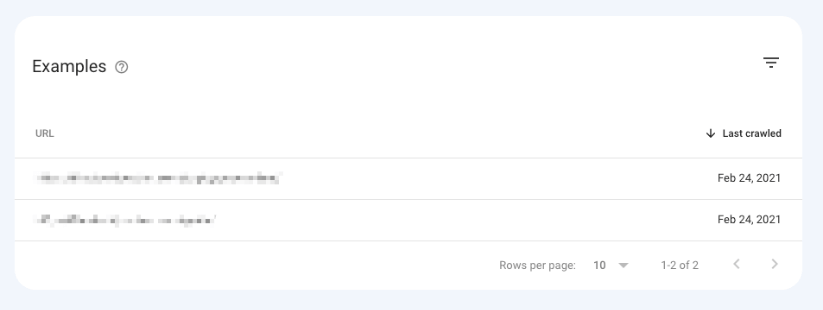
How to fix the Excluded by ‘noindex’ tag Google Search Console error.
Noindex tags on important pages are a big no-no for SEO!
This section will help you fix those situations when you want to remove a noindex meta tag.
Fixing the Excluded by ‘noindex’ error – WordPress
This problem can happen when a WordPress site is under development, but someone forgets to uncheck the “discourage search engines from indexing this site” box when the work is done.
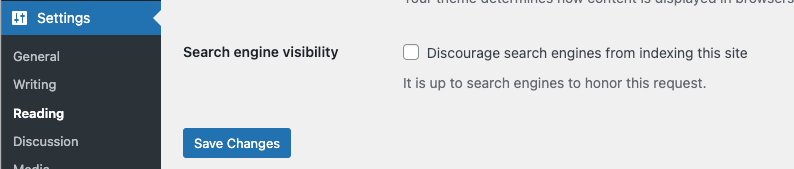
On WordPress 5.3 (or later), this would cause WordPress to mark the pages on the site as ‘noindex’ and prevent them from showing up on Google.
Action required: uncheck the box and manually request the page to be crawled on Google Search Console.
Plugins Creating Noindex Errors in Google Search Console
The next step is to check if an SEO plugin sets pages as noindex.
Yoast and Rank Math are 2 of WordPress’s most common SEO plugins, and I’ll use the latter for this example.
Go to the ‘Title & Meta’ page and try to find the ‘Robots Meta’ section.
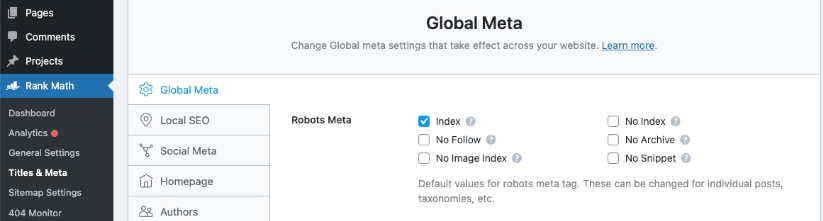
Action required: Ensure the ‘Index’ meta tag is checked and the ‘Noindex’ unchecked.
This will allow all pages to be indexed unless set individually to noindex.
Here’s how to check if an individual post is set as noindex:
- Open the page/post.
- Click on the SEO plugin settings within the WP editor
- Uncheck noindex in the post settings.
On Rank Math, click on ‘Advanced’ to reveal the ‘Robots Meta’. You’ll want your post to look like the screenshot for it to be indexed.
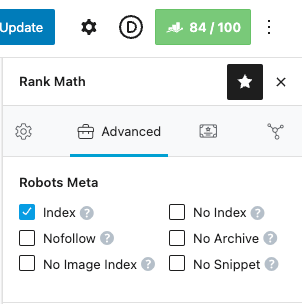
Is your noindex tag being created in the HTTP header response?
Pages can also be set to noindex with an HTTP header response.
Usually, the rules preventing the page from indexing come from the .htaccess file.
You should look into a line that looks like this:
Header set X-Robots-Tag “noindex, nofollow”
or
Header set X-Robots-Tag “noindex”
Action required: Remove the line with the noindex instructions from the .htaccess file after you’ve found it.
Frequently Asked Questions
What does Excluded by ‘noindex’ tag mean in Google Search Console?
It means Google crawled the page but found a noindex directive. As a result, the page is excluded from Google’s search results or removed quickly.
Is Excluded by ‘noindex’ tag always a problem?
No. If you added a noindex tag on purpose to keep the page out of search results, this status is not an issue.
What does a noindex meta tag look like?
In HTML, it looks like:
<meta name=”robots” content=”noindex”>
In an HTTP header, it appears as:
X-Robots-Tag: noindex
When should I use a noindex tag?
Use it on pages you do not want in search results. Examples include thank you pages, password-protected pages, admin pages, or to avoid duplicate content and keyword cannibalization.
How do I fix Excluded by ‘noindex’ tag if I want the page indexed?
Remove the noindex tag from the HTML or HTTP header. Check WordPress settings or SEO plugins like Yoast or Rank Math to ensure the page is set to index.
Can WordPress cause this issue by mistake?
Yes. If the “discourage search engines” option is checked during development and never turned off, all pages can be marked as noindex. Uncheck the option and request indexing in Google Search Console.
How do I find pages marked Excluded by ‘noindex’ tag?
Go to the Pages report in Google Search Console, scroll to “Why pages aren’t indexed,” and click on Excluded by ‘noindex’ tag to see the list of affected URLs.